iPhone Data Recovery
 Phone to Phone Transfer
Phone to Phone Transfer
The easy 1-Click phone to phone data transfer to move data between iOS/Android/WinPhone/Symbian
Restore-iPhone-Data Products Center

 Android Data Recovery
Android Data Recovery
The Easiest Android data recovery software to recover Android lost or deleted Files
 Phone Manager(TunesGo)
Phone Manager(TunesGo)
Best iOS/Android phone manager tool to manage your phone’s files in a comfortable place
 Phone to Phone Transfer
Phone to Phone Transfer
The easy 1-Click phone to phone data transfer to move data between iOS/Android/WinPhone/Symbian

iOS Toolkit
A full solution to recover, transfer, backup restore, erase data on iOS devices, as well as repair iOS system and unlock iPhone/iPad.

Android Toolkit
All-in-one Android Toolkit to recover, transfer, switch, backup restore, erase data on Android devices, as well as remove lock screen and root Android devices,especially Samsung phone.
“Hi, can anybody help me please? my Android phone’s touch screen is not working. Loads ok & can power off using the volume + key & power button & then turns on but touch screen still not working, It hasn’t been dropped & no liquid spilt on it. Can’t download anything from Android as it asks to enter the password to open the phone which she can’t do as the touch screen not working. Is there another way to restore all data from Android with unresponsive touch screen? Thanks in advance.”
You must have come across this issue: your Android phone touch screen becomes unresponsive suddenly. Among the reasons why the touchscreen becomes unresponsive are rogue apps, corrupted data or cache due to firmware update, some services failed to load during boot up, and Touchwiz UI stopped responding. What’s worse, you can not get everything back from your Android phone with disable touch screen, especially for contacts. Many of us rely on contacts keep in touch with family, friends, customers, once without contacts, I can not imagine this will give us how much inconvenience. As a result, how can you restore your contacts from Android even though your touch screen is not working.
There is no need to worry about losing contacts from your Android phone. You can use the Android Data Recovery to recover contacts from Android phones with disable touch screen. Furthermore, this program is very helpful in recovering sms, pictures, videos, call logs, whatsapp messages, music from Android phone when you phone suffers from touch screen unresponsiveness, water damaged, black screen or screen broken, etc. No matter you are a Samsung, HTC, LG, Sony, Huawei, Oppo user, you still can retrieve lost contents back with the help of Android Data Recover tool.
Step 1.Connect Your Android Phone to Computer
Launch Android Data Recovery on your computer, you will get the interface as below. Then, connect your Android device to PC.
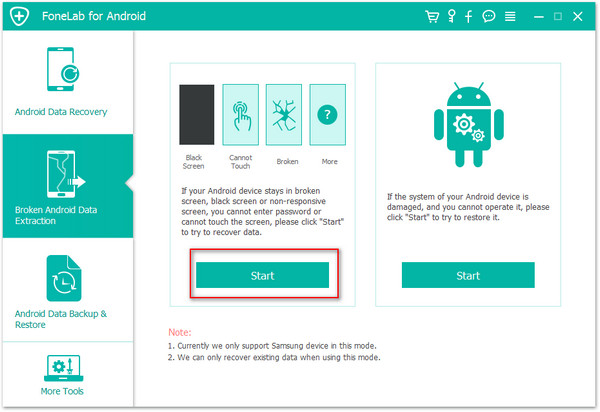
Step 2.Choose Data to Scan
First of all, you need to find “Recover data from broken phone” at the bottom of the interface. Then click “Scan it”. A moment later, tick the box in front of the data you’d like to recover, such as “Contacts”.
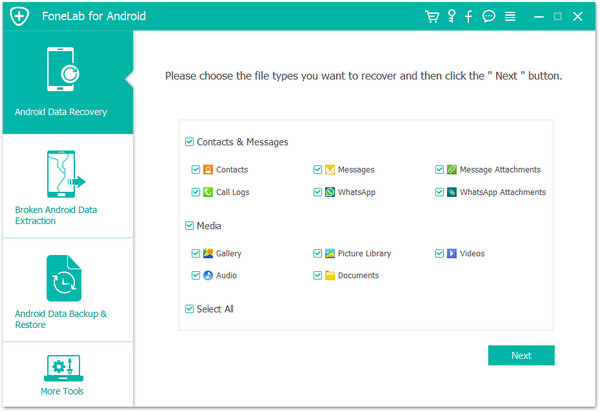
Step 3.Select the Right Option
When there is a window comes out asking you to select a phone fault type, please choose the “Touch screen cannot be used or cannot enter the system” option. Then, select your device model in the next window.
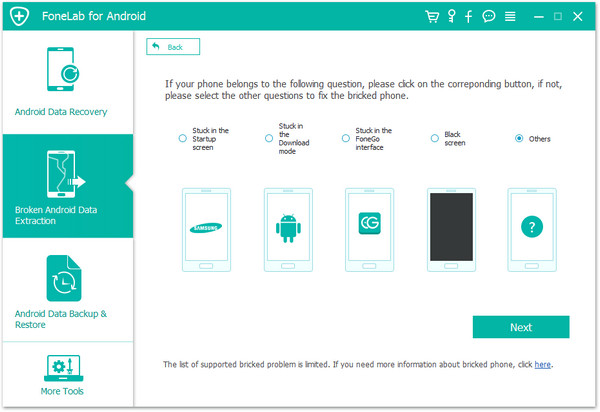
Then, select your Samsung device model in the window and click on “Next” button.
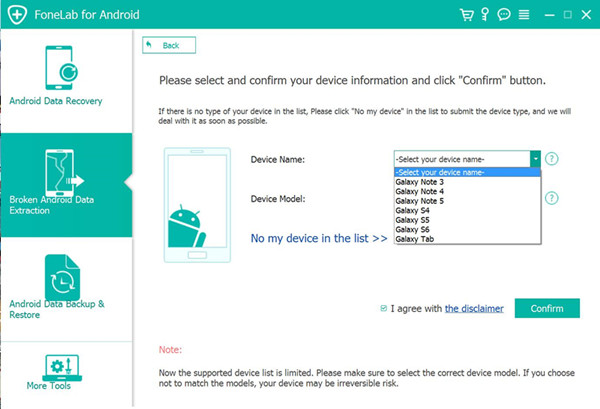
Step 4.Enter Android Phone into Download Mode
For Samsung phone which touch screen can’t be used, you can follow the guide shown in the program’s interface to get your device into “Download Mode.”
1.Power off your device >
2.Press the volume down, Home and Power button at the same at the same time
3.Press the volume up button to enter “Download Mode”.
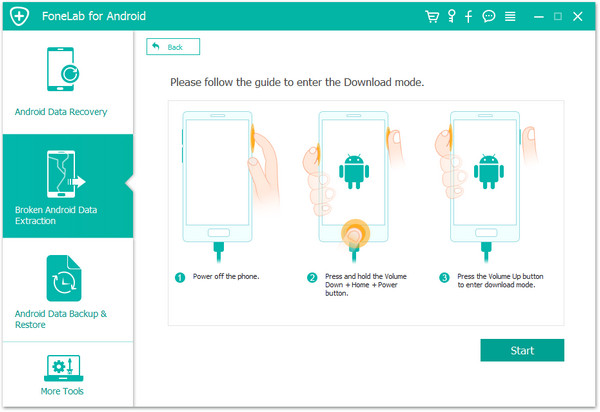
Step 5.Analyze Touch Screen Broken/Unresponsive Android Phone
Once you entered the “Download mode”, the software will start downloading recovery package. When the downloading process is finished, your contacts stored in the Android phone will be scanned out.
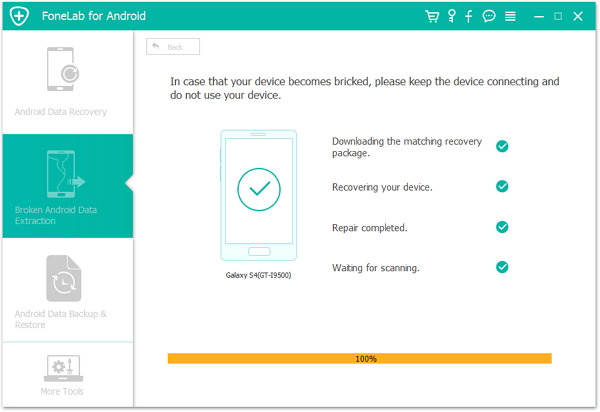
Step 6.Retrieve Contacts from Android with Disable Touch Screen
Here you can mark the items you would like to get back and hit “Recover” to recover all contacts from Android even though the touch screen cannot be used.
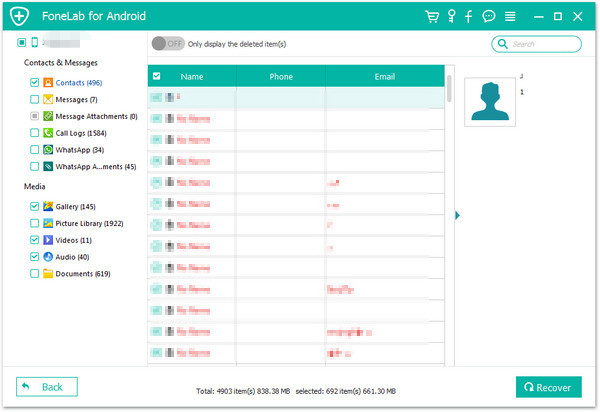
Video Tutorial shows you how to fix your frozen, crashed, black-screen or screen-locked Android system to normal.
Samsung Galaxy S6:SM-G9200, SM-G920F, SM-G920P, SM-G920T, SM-G925F, SM-G925P, SM-G925T, SM-G928P, SM-G928T
Samsung Galaxy S5: SM-G900F, SM-G900FQ, SM-G900I, SM-G900K, SM-G900L, SM-G900M, SM-G900P, SM-G900R4, SM-G900R6, SM-G900S, SM-G900T, SM-G900T1, SM-G900W8
Samsung Galaxy S4:GT-I9500, GT-I9505, SCH-R970, SCH-R970C, SGH-I337M, SGH-M919, SPH-L720
Samsung Galaxy Note 3:SM-N900, SM-N9002, SM-N9005, SM-N9006, SM-N9007, SM-N9008 SM-N9008V, SM-N900S
Samsung Galaxy Note 4:SM-N9100, SM-N9106W, SM-N9108V, SM-N9109W, SM-N910C, SM-N910F, SM-N910G, SM-N910H, SM-N910K, SM-N910L, SM-N910P, SM-N910R4, SM-N910S, SM-N910T, SM-N910U, SM-N910V,SM-N910W8
Samsung Galaxy Note 5: SM-N920C, SM-N920G, SM-N920I, SM-N920K, SM-N920L, SM-N920P, SM-N920R4, SM-N920S, SM-N920T, SM-N920W8
Samsung Galaxy Tab Pro 10.1:SM-T525
Read More:
Samsung Data Recovery When Touch Screen Cannot Be Used
How to Restore Contacts SMS from Water Damaged Android Phone
How to Recover Data from Black Screen Android Phone
comments powered by Disqus