iPhone Data Recovery
 Phone to Phone Transfer
Phone to Phone Transfer
The easy 1-Click phone to phone data transfer to move data between iOS/Android/WinPhone/Symbian
Restore-iPhone-Data Products Center

 Android Data Recovery
Android Data Recovery
The Easiest Android data recovery software to recover Android lost or deleted Files
 Phone Manager(TunesGo)
Phone Manager(TunesGo)
Best iOS/Android phone manager tool to manage your phone’s files in a comfortable place
 Phone to Phone Transfer
Phone to Phone Transfer
The easy 1-Click phone to phone data transfer to move data between iOS/Android/WinPhone/Symbian

iOS Toolkit
A full solution to recover, transfer, backup restore, erase data on iOS devices, as well as repair iOS system and unlock iPhone/iPad.

Android Toolkit
All-in-one Android Toolkit to recover, transfer, switch, backup restore, erase data on Android devices, as well as remove lock screen and root Android devices,especially Samsung phone.
From the news talking about that the information stored in your phone manually deleted, even though the factory settings, it can easily be recovered after you selling the old iPhone to someone. Upon this news broadcast on TV, many iPhone users have expressed concern about the discussion and doubt about that if the iPhone can’t be resell to someone, just can be lay in home?
According to experts, to restore the factory settings is to put the phone to delete files in the partition, re-partition formatting, copy the data come in.But theoretically, the deleted data can be restored indeed. As long as there is sufficient time to analyze it, all the data can be presented.
How can we prevent the iPhone from being maliciously deleted data restore? How to wipe private data without restoring on iPhone before selling it? This is an issue problem we are very concerned about.
Note:Before you wipe your iPhone data thoroughly,you need to make sure you have backed up of your iPhone. Too many iPhone users forget to back up the data on iPhone and then they wipe the data on the old iPhone and cant transfer the data to the new iPhone.What a picnic!This amazing tool can help you lose a lot of trouble.
iPhone Data Transfer is a professional data transfer tool for iPhone user to directly transfer data between iPhone, and import/export/edit/delete your personal data from iPhone on computer. You can backup your iPhone data to PC with ease.
Download a Windows or Mac version here according to your need, just try for free.
Step 1:Install and launch the iPhone Data Transfer on your computer, then connect your iPhone to PC with the USB cable.

Step 2:Transfer the selected data from iPhone to PC/iTunes

When your iPhone is detected, click “To iTunes” in the primary window to let the program transfer your music,photos, videos, contacts, text messages, etc. to iTunes with a click. Or you can tap the data type you want in the left column to view the detail content on the right panel, then choose those what you want, click “Export to” and choose the saved path to backup to your PC.
The Second Backup Tool – Mobile Transfer
Mobile Transfer not only enables you transfer data between iPhone, Android and Symbian device,but also can help you backup and restore iPhone data on computer.
Read more: How to backup iPhone data with the Mobile Transfer
After you finishing the steps to backed up your data on iPhone,you now can wipe private data on iPhone before selling it.iPhone Data Eraser data over the old ones so as to delete iPhone data permanently. The kinds of iDevice that it supports include iPhone 6s/6/SE/5s/5c/5 and so forth. You can erase several types of files-messages, call history, contacts,etc.
Use the steps below to restore your device to factory settings and remove all settings and information. Depending on your device, it can take a few minutes to completely erase your data.Erase your iPhone,You might need to enter your passcode and Apple ID password before you erase all content and settings.
Step 1:Tap Settings》Tap General
Step 2:Erase All Content and Settings

Jeopard : However, this method is not in high standard terminology security because the data can be restore by using iPhone Data Recovery. If you really care about your personal information, you should make sure the data no chance to be recovered when you sell the device to someone.
To permanently erase private data your iPhone, the most reliable method is to use The iPhone Data Eraser, which is designed for iPhone users to clear all data, including text messages, imessags, whatsapp messages,contacts, account information, passwords, text messages, photos , video, and so on. After using this eraser tool to wipe your iPhone private data, you can find out anything with any data recovery software.
Step 1 Install iPhone Data Eraser on computer
Download the file from below download link and double-click the file to begin installation process. There is a built-in wizard guiding you through the entire process. After that, the software will be opened automatically and a shortcut will display on computer desktop.

Step 2 Connect iPhone to a PC and Select Right Erasing Option
Plug the iPhone to computer via USB cable. The program will detect the device once it was well connected. Then you can proceed to the next step. However, if the program can’t detect the device, please make sure iPhone USB driver and iTunes are installed properly on the computer.
Erase Private Data on iPhone,iPad Permanently

Erase Deleted Files on iPhone
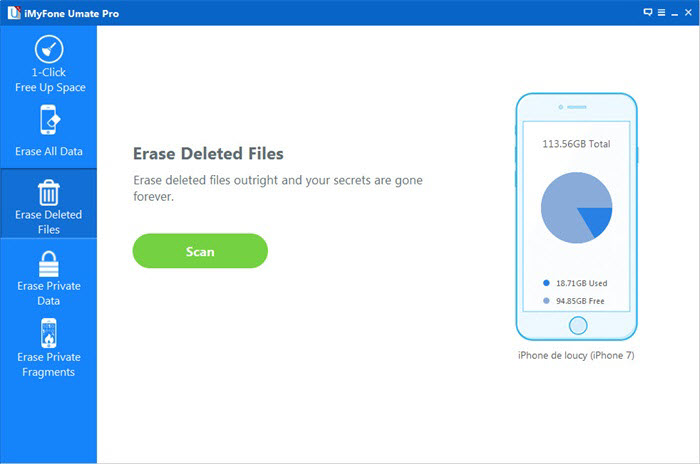
Note: The program offers 4 erasing option for your different demands: “EXPRESS CLEANUP”, “ERASE PRIVATE Data“, “ERASE DELETED FILES” and “ERASE ALL DATA”. You can select the appropriate option and give it a try. As we want to erase everything stored on the iPhone, so the first method is preferred in this case. Select Erase All Data from the sidebar, which leads to the next step.
Step 3 Start Analyzing and Scanning the Data on Your iPhone.
In this step, it will automatically analyze and scan all your deleted files in your iPhone device; generally it takes few minutes to complete the process depending on the file. After scanning – select the deleted data to view detailed information on the file.
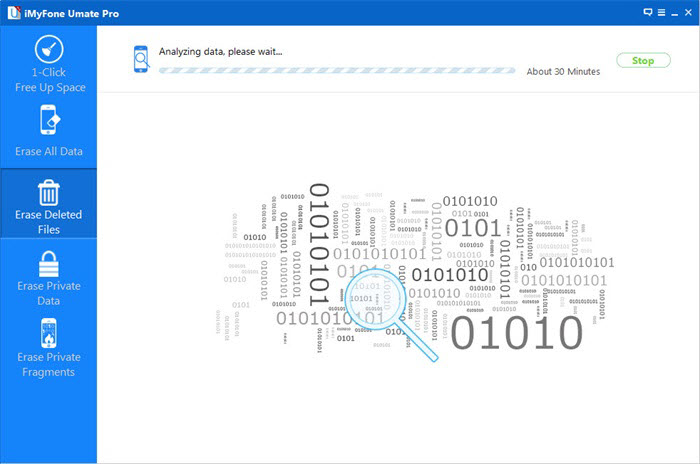
Step 4 Preview and Select the Data You Want to Erase
After scanning, all deleted data will be scanned out and presented as details, by default, all files will be selected. Unselect the files you wish to keep.


Step 5 Start Erasing Everything on iPhone
Input ‘delete ‘ and click Start Button to confirm that you are going to erase all the data on the iPhone. Then the program starts erasing apps, music, videos, photo, contacts, SMS and other files stored on the device. It only takes a few minutes to complete the task.
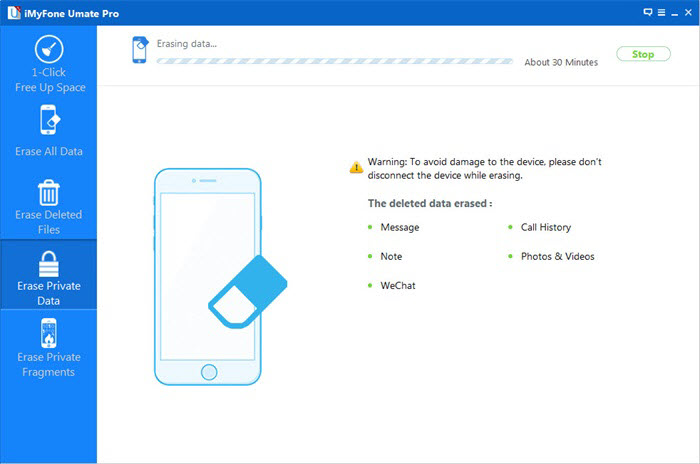
The iPhone Data Eraser supports up to 28 types of file, such as contacts,photos,text messages,Safari Bookmarks, and so forth. Sincerely hope that it can help you with this kind of difficulty.It’s a magic iPhone eraser in the whole world!You can just try to download it and you must feel amazing after using it!
Choose iOS ToolKit is to choose an easy and safe solution for erasing private data from iPhone permanently. It allows you to eraser all data/already deleted files permanently including:Messages, Contacts, Mail, Calendar, Reminders, Notes, Voice Memos, Safari Bookmarks, Photos, Videos, Safari Favorites, Apps, System Settings, Keyboard Cache, Passbook, iTunes DB, iMessage, Call History, Safari History, Voicemail, Apple ID, iCloud ID, Game Center, Apple Maps, Weather, Stocks, Newsstand Facetime. All data are capable of being wiped 100% unrecoverable and you can select specific data you want to erase and delete them permanently. With the iOS ToolKit program, you do not need to worry about the other one can ever recover and view your private data anymore.Everything is able to erase and the process is very simple and effective. It can perfectly compatible with all iOS devices including but not limited to iPhone 8, 7/7Puls, 6, 6S/6S Plus, 5S/5C/5, iPad, iPad Mini and iPod Touch, etc,.
Now,download the iOS ToolKit (Mac version/Windows version) and try it free !
Launch the iOS ToolKit program on your computer. As you see, there are many features displayed on the interface, you should select “Erase” section among all the modules.

Now please follow the tutorial step by step and start to erase your private iPhone data in a simple way.
Step 1. Connect your device to the computer
Link your iPhone device to the computer with a USB cable and tap on “Trust” button on your iPhone screen to make sure the iPhone/iPad connects successfully.

Allow the iOS ToolKit program to detect your device, then the toolkit will recognize your iPhone automatically. Then two options will be displayed on the interface: Erase Full Data and Erase Private Data. Here we select Erase Private Data to continue.

Step 2. Scan the private data on your iPhone
Click the “Start Scan” button to let the program scan your iPhone.

It will spend some time to scan all data files on you iPhone. Just wait a few minutes until all the found private data can be seen in the scan result.

Step 3.Start erasing private data on your iPhone permanently
Now you are able to preview all private data on your iPhone, such as photos, messages, contacts, call history and more. Select the data you want to erase, and click on the Erase from the Device button to start erasing them.
Tip:Since the erased data can’t be recovered again, we should careful enough to erase private data on iPhone. Enter “delete” in the box to confirm the erasing and click “Erase now”.

In the section you can just wait for the program to begin erasure.Please don’t disconnect your device to ensure a successful data erasure.

Once the process is complete, you will see an “Erase Completed” message on the window of the program.After successful completion, you can restart your iPhone and begin to set it according to your need.

How to delete contacts from iPhone before selling
How to permanently delete SMS from iPhone
How to transfer contacts from iPhone to Samsung phone
How to transfer contacts from iPhone to new iPhone 6S/6/SE
How to backup and restore data from iPhone on computer
comments powered by Disqus