iPhone Data Recovery
 Phone to Phone Transfer
Phone to Phone Transfer
The easy 1-Click phone to phone data transfer to move data between iOS/Android/WinPhone/Symbian
Restore-iPhone-Data Products Center

 Android Data Recovery
Android Data Recovery
The Easiest Android data recovery software to recover Android lost or deleted Files
 Phone Manager(TunesGo)
Phone Manager(TunesGo)
Best iOS/Android phone manager tool to manage your phone’s files in a comfortable place
 Phone to Phone Transfer
Phone to Phone Transfer
The easy 1-Click phone to phone data transfer to move data between iOS/Android/WinPhone/Symbian

iOS Toolkit
A full solution to recover, transfer, backup restore, erase data on iOS devices, as well as repair iOS system and unlock iPhone/iPad.

Android Toolkit
All-in-one Android Toolkit to recover, transfer, switch, backup restore, erase data on Android devices, as well as remove lock screen and root Android devices,especially Samsung phone.
“Poorly, I updated my iPhone 7 Plus to iOS 11 and I thought the new upgrade brought me a variety of applications, many performance fixes and other amazing features. But I’m wrong, iOS 11 slow on my iPhone 7 Plus, how to fix and speed it up?”

Apple released the final version of this year’s biggest iOS update – iOS 11 and enables all supported devices to install it. Overall, it’s got some great features and improves a lot to give users a better experience. However, things are not perfect, many iOS users are complaining about severe battery drain, busted Bluetooth, finicky apps, lag, stuttering, random reboots, and freezes. The general phenomenon is app slowdowns and performance drops after installing iOS 11. The users who updated to iOS 11 are looking for a solution to speed up iOS 11 on their iPhone iPad.
Is iOS 11 slowing down your iPhone 7/7 Plus, iPhone 6s/6s Plue, iPhone 6/6 Plus, iPad Air/Pro after you download and install the update? If you want to fix iPhone 7/6s/6 after updating to iOS 11, we’ve compiled the best of the best to make it as easy as possible to speed up your iPhone iPad.
Do you remember the last time you turned off your iPhone, iPad or iPod? If your iDevice continues to run in iOS 11 for a long time without power off, many temporary applications may eat the CPU of your device and slowdown performance in iOS 11.
If a simple restart doesn’t work, try force restart by long pressing the Sleep/Wake button and Home button on iPhone 6/6s/6s Plus/5s, or Volume Down + Home button on iPhone 7/7 Plus until the Apple logo appears.
The apps running at back stage will be refreshed with new information all the time, if you enable the background app refresh. So your iPhone iPad in iOS 11 must be definitely run slowly.
Disable background app refresh: Go to Settings > General > Background App Refresh > Put it off or turn off the feature you don’t need.

Once you perform a factory reset on your iPhone iPad in iOS 11, everything on the device will be erased. So do remember to make a backup before reset your iPhone.
Head for Settings > General > Reset > Choose Reset All Settings or Erase All Content and Settings.

Instead of trying each method separately, a better choice provided is to use the iPhone Data Eraser. It allows user to thoroughly clean up junk files, large files, apps and other invisible documents and data that slowdown iPhone iPad performance in iOS 11. Moreover, it is a powerful iPhone speed up and privacy protection assistant to greatly optimize iPhone and boost iPhone speed.
Step 1.Launch iPhone Data Eraser on PC/Mac
Please download and install the iPhone Data Eraser on your computer or Mac, then launch it after installed successfully. Connect your iOS 11 iPhone iPad to PC and you can find out the main interface of the program as below:

Step 2.Quick Scan Your Device
Tap on “Quick Scan” for a full space-saving analysis. All junk files, temporary files, large files on your iOS 11 device will be scanned and tell you how much storage space can be freed up.
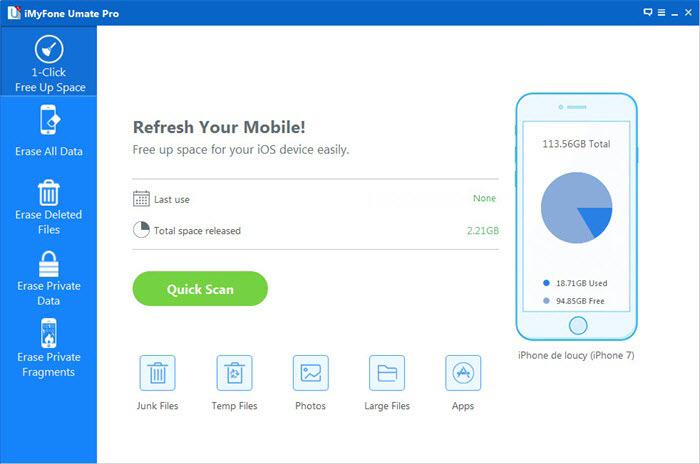
The program is scanning your iPhone iPad with iOS 11.

Step 3.One Click Speed Up Your iPhone with iOS 11
After scanning, the iPhone Data Eraser has been successfully removed useless contents and uninstalled unwanted apps from iOS 11 iPad/iPhone.

Related Articles
iPhone Speedup Tips to Fix Slow iPhone
How to Speed UP iPhone 7/6s/6/5S
Four Solution to Clean and Speed Up Slow iPhone
How to Download and Install iOS 11 on iPhone iPad
How to Fix iPhone iPad to Normal after iOS 11 Update
iPhone Froze During/After iOS 11 Update: How to Fix it
Restore Lost iPhone Data after iOS 11 Update
comments powered by Disqus