iPhone Data Recovery
 Phone to Phone Transfer
Phone to Phone Transfer
The easy 1-Click phone to phone data transfer to move data between iOS/Android/WinPhone/Symbian
Restore-iPhone-Data Products Center

 Android Data Recovery
Android Data Recovery
The Easiest Android data recovery software to recover Android lost or deleted Files
 Phone Manager(TunesGo)
Phone Manager(TunesGo)
Best iOS/Android phone manager tool to manage your phone’s files in a comfortable place
 Phone to Phone Transfer
Phone to Phone Transfer
The easy 1-Click phone to phone data transfer to move data between iOS/Android/WinPhone/Symbian

iOS Toolkit
A full solution to recover, transfer, backup restore, erase data on iOS devices, as well as repair iOS system and unlock iPhone/iPad.

Android Toolkit
All-in-one Android Toolkit to recover, transfer, switch, backup restore, erase data on Android devices, as well as remove lock screen and root Android devices,especially Samsung phone.
“Please help! My Samsung Galaxy S6 Edge phone had became no response with a broken screen. What could I do to unlock it without changing a new screen? How to access my data stored on the Galaxy S6 Edge with a broken screen?” – Henry

There are few things more frustrating than a broken mobile phone screen. If anything bad were to happen to Samsung Galaxy S7/S6 smartphone, such as the screen of phone cracked or black screen when you use your Samsung Galaxy S7, S7 Edge, S6, S6 Edge. In this case, you will run into serious trouble like that you are unable to access the precious data. Worse, you even can’t look over contacts, messages, pictures, WhatsApp messages or email that have been stored on the Samsung Galaxy phone.
So, what would you do if get a Samsung Galaxy phone with broken screen and lock screen? Here’s a guide with two different methods to unlock Galaxy S6/S7 with a broken screen to access your data.
Samsung Lock Screen Removal supports one click to unlock your Samsung Galaxy S7/S6 with a broken screen so that you can access your phone data with ease. It is workable for no matter what reasons that makes you can’t unlock your Samsung phone like broken screen, frozen, crashed, black screen or forgotten pattern lock, etc. Plus, you can view and backup data you need to the computer. The supported data includes messages, contacts, videos, photos, WhatsApp messages, call logs and more. All the functions can guarantee your data will not loss and is 100% security.
Step 1.Launch the Program and Connect Your Phone
Firstly, launch the Samsung Lock Screen Removal software on your computer and you will get the following page. Then choose “Lock Screen Removal” option.
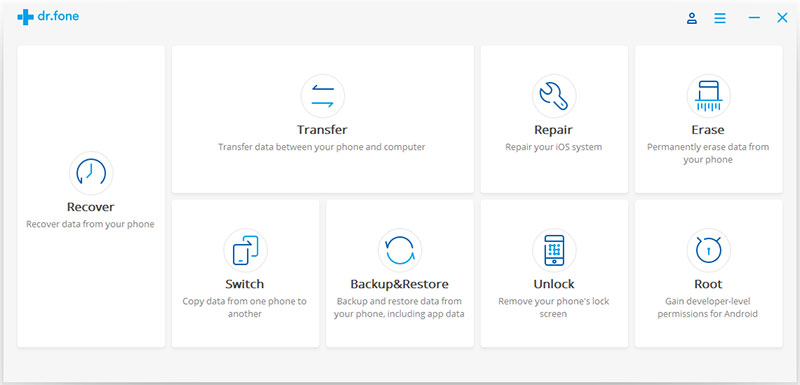
Don’t forget connect your Samsung Galaxy S6/S7 phone to computer with a USB cable and click “Start” button.
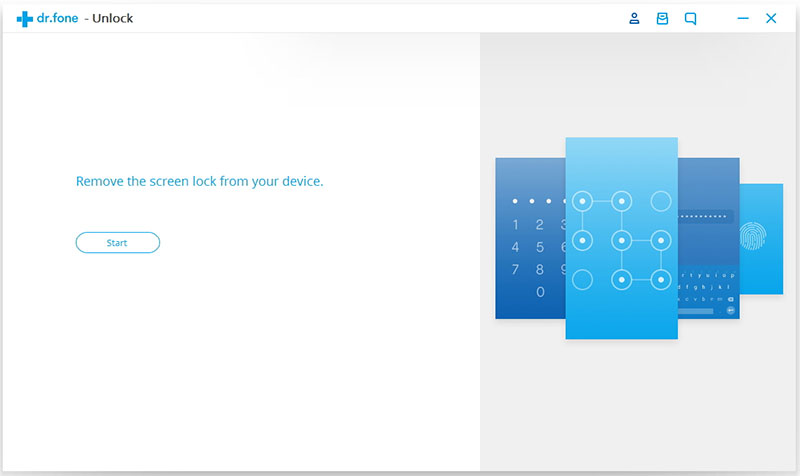
Step 2.Enter the Download Mode
Now you need to ensure that your phone is switched to Download Mode. Follow the instructions on the program and make your Samsung S7/S6 device into download mode.
1. Power off your handset.
2. Press and hold Volume down, the Home button and the Power button concomitantly.
3. To enter Download Mode, press the Volume Up button.
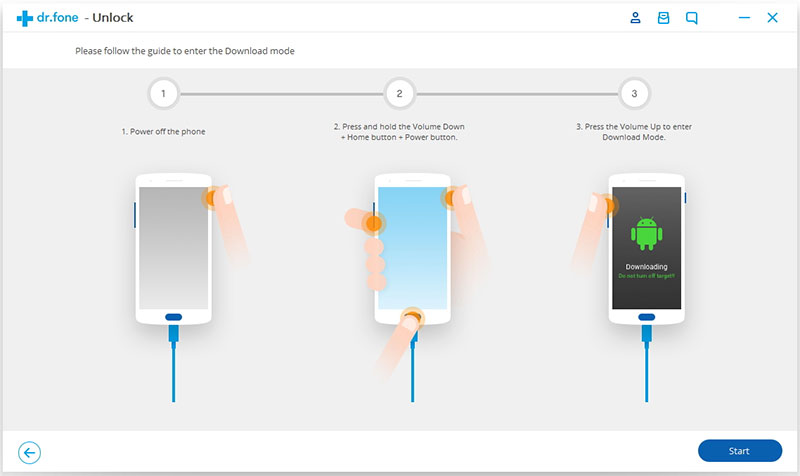
Then your Samsung Galaxy S7/S6 is now in Download Mode, so make sure to wait until it finished downloading the recovery package.
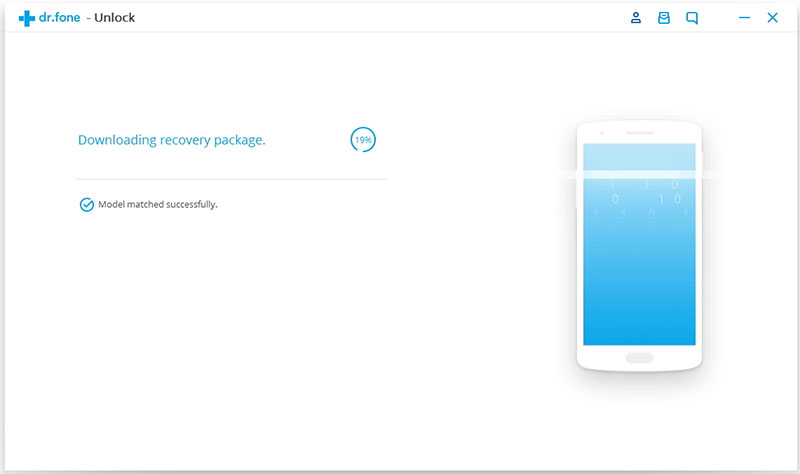
Step 3.Remove the Lock Screen Samsung Galaxy S7/S6
When the download process completed, the program will begin to remove the lock screen automatically. Once the progress is over, you’ll finally be able to access your Galaxy S6, Galaxy S7 without being prompted for a password.
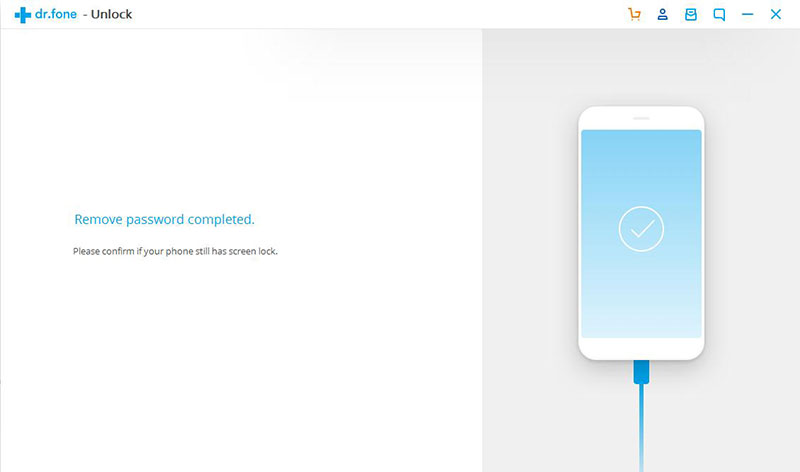
Step 4.Access Data from Galaxy S7/S6 after Lock Screen Removal
Well, the program has been unlocked your Samsung Galaxy S7/Edge, S6/Edge. Return to the software’s home page, find out the “Data Recovery” option and all the recoverable data are listed as categories. Then, you are able to select the files as you like to preview them. At last, you directly recover the selected data by clicking “Recover” to save them back to your computer.

If your Samsung Galaxy S7/S6 stuck in black screen/white screen of death, broken screen, recovery mode, etc, you can get access to your contacts, SMS, photos and videos and other files via the “Data Extraction(Damaged Device)” feature of the program.

Perhaps the easiest way to access your data from the Samsung Galaxy S6, S7 with the broken screen is through Samsung’s helpful “Find my phone” application. Having a Samsung account likewise having, an Apple account for your iPhone is kind of mandatory to avail full services. So you can unlock the screen and connect your USB cable to access your files and retrieve all your important data.
Step 1. Log in to – https://findmymobile.samsung.com/login.do on your PC and sign in to your account.
Step 2: Select your device from the menu on the left hand side of the screen.
Step 3. Find “Unlock my screen” on the sidebar. Click it.
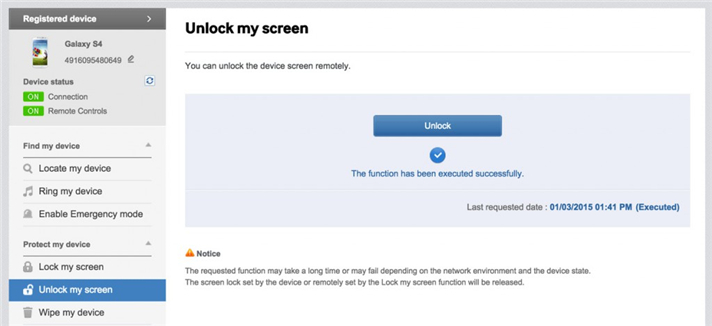
Now your device is unlocked remotely. You’d better back up your data to the computer. This way your life doesn’t have to be disrupted- you can just restore the backup on a new device or the old one once the screen is fixed.
Related Articles
How to Unlock the Screen Lock on Samsung Galaxy S7/S6/S5
Recover Contacts SMS Photos from Samsung with Cracked Screen
Recover Lost Contacts from Samsung Galaxy with Locked Screen
How to Recover Photos from Samsung Galaxy with Black Screen
comments powered by Disqus