iPhone Data Recovery
 Phone to Phone Transfer
Phone to Phone Transfer
The easy 1-Click phone to phone data transfer to move data between iOS/Android/WinPhone/Symbian
Restore-iPhone-Data Products Center

 Android Data Recovery
Android Data Recovery
The Easiest Android data recovery software to recover Android lost or deleted Files
 Phone Manager(TunesGo)
Phone Manager(TunesGo)
Best iOS/Android phone manager tool to manage your phone’s files in a comfortable place
 Phone to Phone Transfer
Phone to Phone Transfer
The easy 1-Click phone to phone data transfer to move data between iOS/Android/WinPhone/Symbian

iOS Toolkit
A full solution to recover, transfer, backup restore, erase data on iOS devices, as well as repair iOS system and unlock iPhone/iPad.

Android Toolkit
All-in-one Android Toolkit to recover, transfer, switch, backup restore, erase data on Android devices, as well as remove lock screen and root Android devices,especially Samsung phone.
“I need to permanently delete all text messages on my Android phone. I know that even when you delete texts, they are still on your phone you just have to find them. I have looked through my menus but can’t seem to figure it out. Can you help me? Thanks!”
I believe many users of Android phone users have ever encountered the similar issue as the above. Sometimes you may want to give away or sell your Android like Samsung, HTC, Son, HUAWEI, LG or any other Smartphone. In such instances, one thing you must pay attention to is that the SMS on your old Android phone may reveal your personal crucial information. To protect your privacy, you need to delete text messages from an Android phone. By the way, even if you don’t mind someone stealing your private information from SMS, you may also need to remove text messages to free up space, especially when the message box reaches to its storage capacity.

Here are the lists of steps which would help you to delete all your important SMS from Android phone. Follow the use guide you can erase your text messages from Android phone in 2 parts.
You must know that you can remove text messages from your Android phone manually. On your Android phone, tap the Messaging app to enter the message screen. Tap a thread and tap the button next to the home button to show the message management menu. Tap Delete messages. Then, tick the pieces of messages you’re going to remove. If you want to delete all, tick Select all. Then, tap Delete.
Pros: Completely free. You can do it yourself.
Cons: Time-consuming. And there are some Android Data Recovery software support to recover those deleted text messages on your Android.
When you delete files using normal method, it just opens up the storage space to be overwritten by new data. And all of them can be restored. If you have sensitive information on your Android phone and you want to make sure the deleted files are not recoverable before selling your Android phone, then you can follow Part 2. It is available for all Android phones to remove files completely beyond recovery.
The Android Data Eraser and Safe Eraser software can be used to delete all types of files permanently such as photos, videos, audio, text messages, etc. You can easily download and install this software to erase all SMS data on your Android phone without restore and ensure all the erased text messages 100% unrecoverable. It is easy to operate even for the average users. And it supports all Android models, including Samsung, HTC, Sony, LG, Huawei, Moto, Lenovo, etc.
Step 1. Connect Your Android Phone to Computer
After the installation, launch the program on your computer and then connect your Android phone to the PC. To fully setting the connection between Android and the program, you need to firstly enable the USB debugging on your Android device.After that, you will see will see the software’s main interface. Select “Erase All Data” option and carry on.
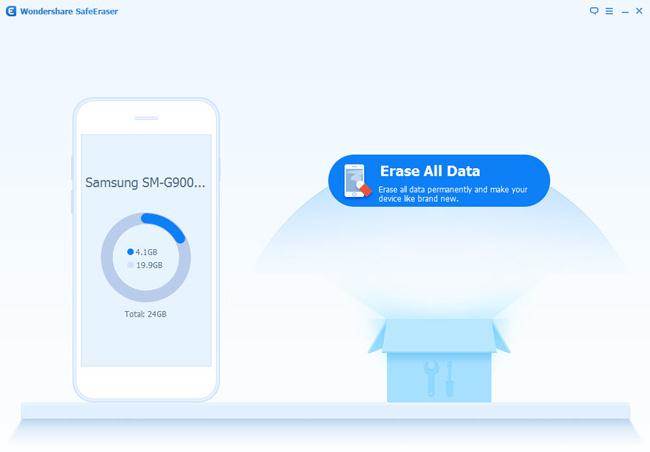
Step 2. Confirm the Order of Wiping Android SMS
In this step,you should type “delete” on the program to allow the program to wipe all data on your Android device.Then click on “Erase Now” to access the eraser process.
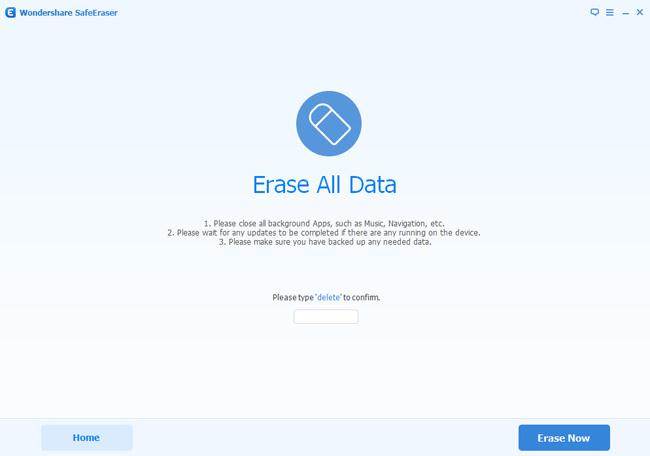
Step 3. Permanently Erase SMS on Android Phone
After the deletion is completed, the below window will appear.
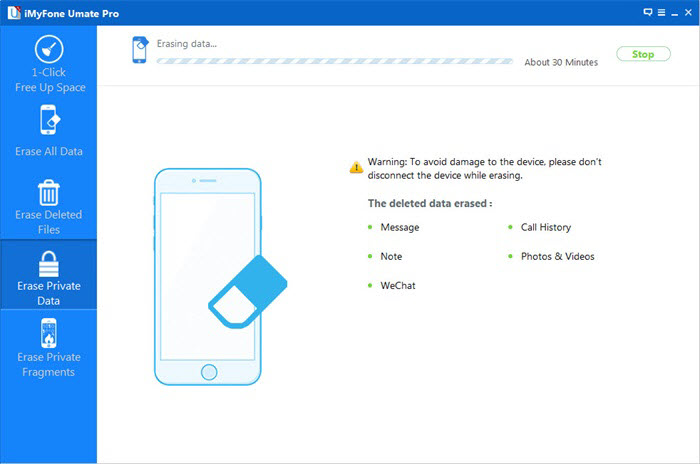
Step 4. Restore to Factory Reset on Android Phone
If you want to restore your Android phone to factory setting, follow the tips to restore the factory reset on your Android device to clear all system data and settings completely.
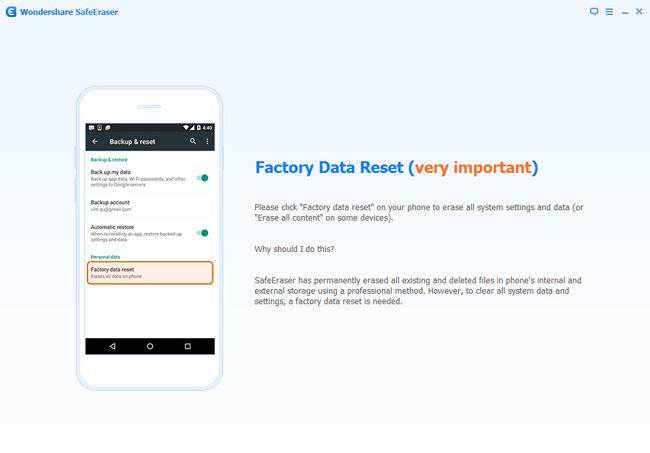
Once you have deleted your data on Android phone, those erased data can not be restored by any data recovery software. Thus, you can back up your Android data to a computer before deleting data.
Read more:
How to Permanently Wipe Contacts on Android Phone
How to Permanently Clear Data from Samsung Phone and Tablet
How to Transfer Data from Android Phone to iPhone 6/6S
comments powered by Disqus