iPhone Data Recovery
 Phone to Phone Transfer
Phone to Phone Transfer
The easy 1-Click phone to phone data transfer to move data between iOS/Android/WinPhone/Symbian
Restore-iPhone-Data Products Center

 Android Data Recovery
Android Data Recovery
The Easiest Android data recovery software to recover Android lost or deleted Files
 Phone Manager(TunesGo)
Phone Manager(TunesGo)
Best iOS/Android phone manager tool to manage your phone’s files in a comfortable place
 Phone to Phone Transfer
Phone to Phone Transfer
The easy 1-Click phone to phone data transfer to move data between iOS/Android/WinPhone/Symbian

iOS Toolkit
A full solution to recover, transfer, backup restore, erase data on iOS devices, as well as repair iOS system and unlock iPhone/iPad.

Android Toolkit
All-in-one Android Toolkit to recover, transfer, switch, backup restore, erase data on Android devices, as well as remove lock screen and root Android devices,especially Samsung phone.
Privacy is a bit concern on iPhone as it plays an important role in our daily life, such as text messing, social networking, payment and business. So whether you want to re-install your iPhone 7/6s/6s Plus/6/6 Plus/5s/5/4s/4 as new or you want to sell or give it away to someone else entirely, the first thing we need to consider seriously is how to prevent our personal information being leaked.
Generally speaking when you delete a messages on your iPhone, what you deleted is just its index or path through, the deleted messages can be found and access via all kinds of compatible data recovery apps on device. You can find more details about this issue from following article: how to recover deleted text messages from iPhone?
Then how to keep the iPhone data private and unrecoverable becomes urgent. In this article, we will show you the best ways to completely wipe out iPhone SMS/MMS/iMessages before you sell it, give it to others or send it for repair. Not only messages, but also contacts, photos, videos, call logs, WhatsApp chats, notes, reminder and more files can be deleted.
Apple using its iOS offers a simple way on how to automatically delete your info from iPhone. Below are tips you should know on deleting messages on iPhone.
Step 1. Turn on “Settings” app on your iPhone.
Step 2. Click “Messages” and then tap on the “Keep Messages” option.
Step 3. Set the days (usually a year or 30days) that you would want your iPhone to delete your messages automatically.
Step 4. Click the “Delete option” to confirm automatic deletion setting.
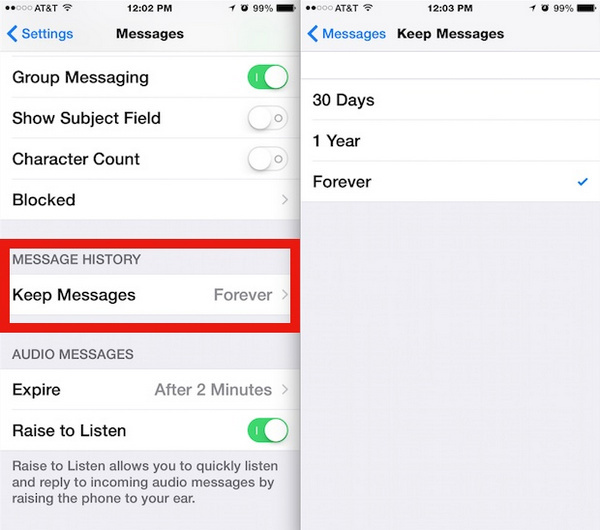
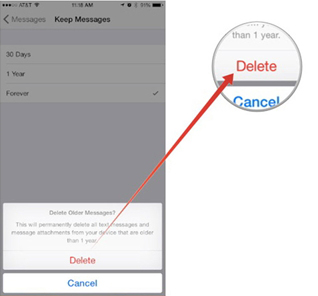
However, some messages are important to us and we want to keep it. So delete message automatically may cause you to lose some valuable information, please use with great caution.
iPhone Data Recovery features in deleting SMS/MMS/iMessages from iPhone permanently. Moreover, photos, contacts, videos, reminders, files, browsing history, caches, etc, if deleted through this software, will become definitely irrecoverable. In this way, you iPhone 7/6S/6S Plus/6/6 Plus/SE/5S/5/4S/4 can be relieved and your privacy can be protected.
Note: Once the program has successfully deleted your messages from iPhone, your deleted data are irretrievable. So back up iPhone messages before erasing them if necessary.
Step 1. Launch the Program on Computer
After you have successfully installed the program, run it and select “More Tools”. Then you can see the “iOS Private Data Eraser” function option.
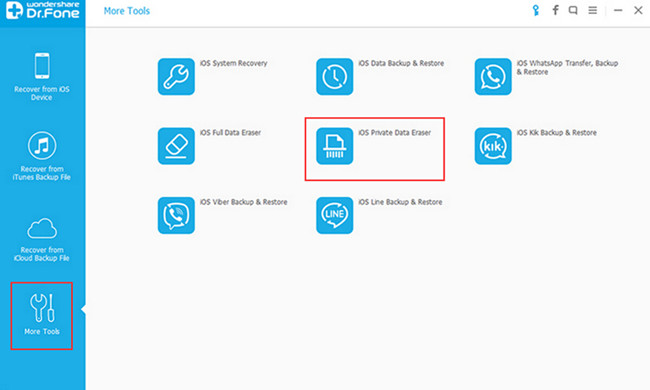
Step 2. Scan the Private Data on Your iPhone
Next, connect your iPhone device to PC and click “Start Scan” to start the scanning process.
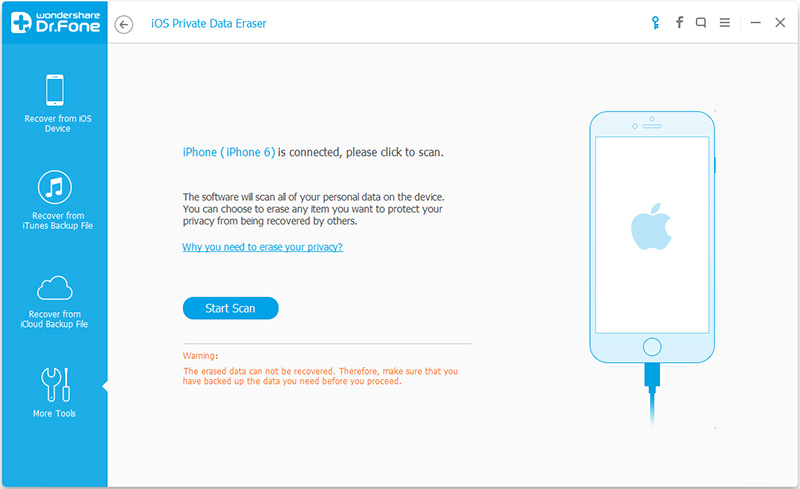
Step 3. Permanently Delete Messages from iPhone
Just wait until you can see all the found private data in the scan result. Well, all the data are listed on the left. You can select “Messages” then click the “Erase from the Device” button.
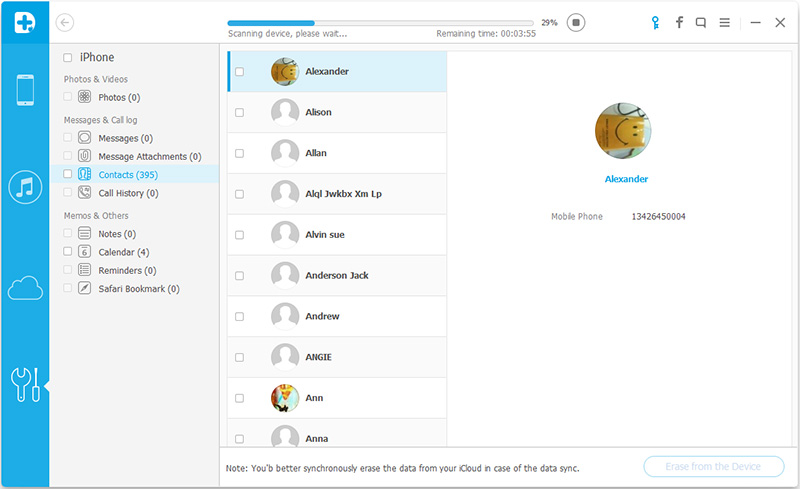
Because the erased contents can’t be restored, you need to confirm your operation in case you erased wrong data. Just enter “delete” to then click “Erase now” to confirm it.
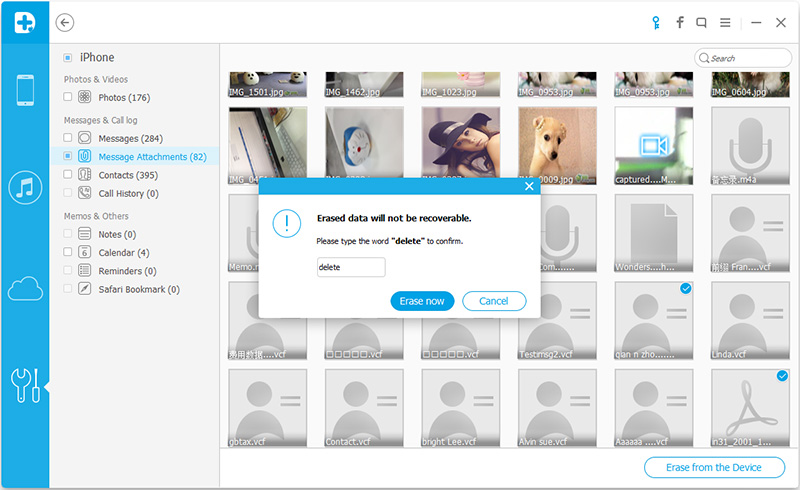
Your selected messages will be erased, just a cup of tea time.
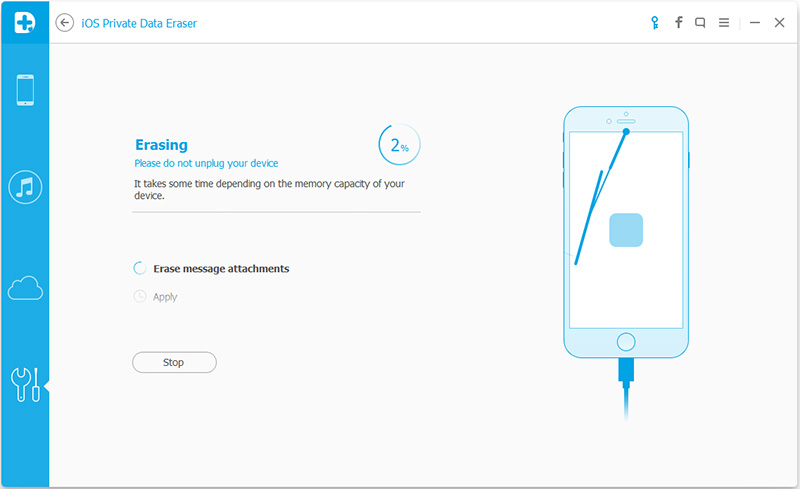
Well done, the messages erasing process is complete and you will see “Erase Completed” message on the screen.
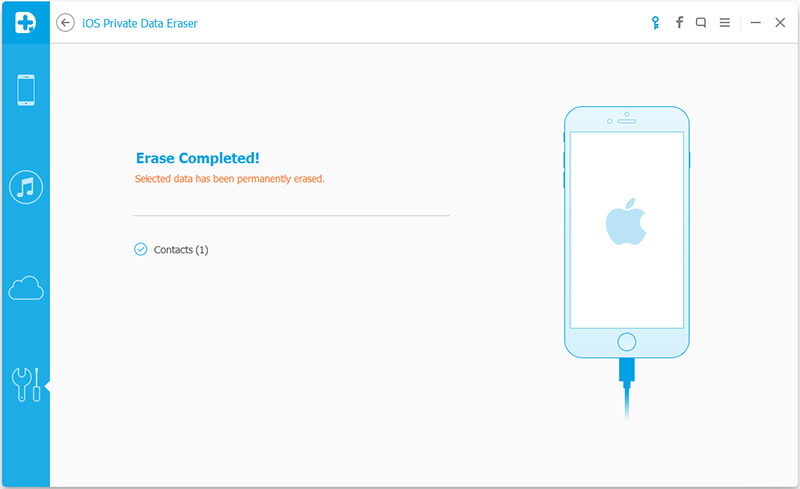
The above tutorial shows iPhone Data Recovery is easy to operate. In addition, it can recover deleted messages as well as files, photos, browsing history, reminders, contacts, call history, bookmarks from iPhone, iPad, iPod Touch. Even though your device is broken or stuck in recovery mode/Apple logo, the program can also fix your device to normal. If you truly want to take care of your iPhone, you can not miss it.
Related Articles
How to Permanently Deleted Contacts from iPhone Before Selling
How to Permanently Delete Reminder Calendar on iPhone
How to Delete Browser History on iPhone iPad
How to Permanently Delete Photos from iPhone iPad
How to Cleans Junk Files from iPhone iPad iPod
comments powered by Disqus