iPhone Data Recovery
 Phone to Phone Transfer
Phone to Phone Transfer
The easy 1-Click phone to phone data transfer to move data between iOS/Android/WinPhone/Symbian
Restore-iPhone-Data Products Center

 Android Data Recovery
Android Data Recovery
The Easiest Android data recovery software to recover Android lost or deleted Files
 Phone Manager(TunesGo)
Phone Manager(TunesGo)
Best iOS/Android phone manager tool to manage your phone’s files in a comfortable place
 Phone to Phone Transfer
Phone to Phone Transfer
The easy 1-Click phone to phone data transfer to move data between iOS/Android/WinPhone/Symbian

iOS Toolkit
A full solution to recover, transfer, backup restore, erase data on iOS devices, as well as repair iOS system and unlock iPhone/iPad.

Android Toolkit
All-in-one Android Toolkit to recover, transfer, switch, backup restore, erase data on Android devices, as well as remove lock screen and root Android devices,especially Samsung phone.
“My phone 6s went into recovery mode when updating from iOS 9 to 10 and nothing works, I’ve turned it off and on multiple times but all I see on the screen is an error with red iTunes logo. I don’t know what to do, how do I get my iPhone 6s out of recovery mode without losing all my data? “

Stuck in iPhone recovery mode during iOS 10 upgrade? iOS 10 put iPhone in recovery mode? It is one of the common issues for a user to encounter recovery mode issue when he updates or jailbreaks the iOS system. In other words, many iPhone owners will stick in Recovery Mode when upgrading/jailbreaking the operating system or performing a factory reset operation. However, the iPhone will not operate normally if it is stuck in recovery mode.
You can easily and completely fix iPhone stuck in recovery mode during or after iOS 10 update with or without iTunes. Follow the steps below to get your iPhone or other iOS device out of Recovery mode.
When your iPhone 5/5S/6/6 Plus/6S/6S Plus/SE/7 is stuck in the recovery mode, iTunes can be used to solve the problem by restoring the device to factory settings.
Step 1.Turn Off Your Device
To start with, confirm that iTunes has been updated to the latest version on your PC or Mac. Then turn off your iPhone by holding the sleep/wake button until “slide to power off” option appears.Turn off your device.

Step 2.Connect Your iPhone to the Computer
Next, keep holding the home button and connect your iPhone to the computer via it USB cable. The Apple Logo will appear and then quickly change to the recovery graphic.

Step 3.Restore iPhone in Recovery Mode with iTunes
After that, release the home button, your iPhone should be in recovery mode. iTunes will display a message confirming this. You can then click on “Restore” to restore a previously saved iTunes backup file.

If something goes wrong while you’re updating or jailbreaking, your iPhone iPad may get stuck in recovery mode. Of course, you can get out of it by restoring through iTunes; the problem is that doing so wipes all your data and resets your device to its factory settings. Click here to recover lost data after factory reset your iPhone.
Apart of iTunes restoring, there is another much simpler way of fixing this issue. All you need is iOS System Recovery, which can exit iPhone recovery mode without any data loss. It also supports to fix various iOS system issues to normal, such as your iPhone stuck in black screen of death, Apple logo, iTunes logo, DFU mode, and so on.
Step 1.Download the Program and Choose the iOS System Recovery Feature
After downloading and installing the program, connect your iPhone to computer via an USB cable, then choose “iOS System Recovery” from “More Tools” in the main window.
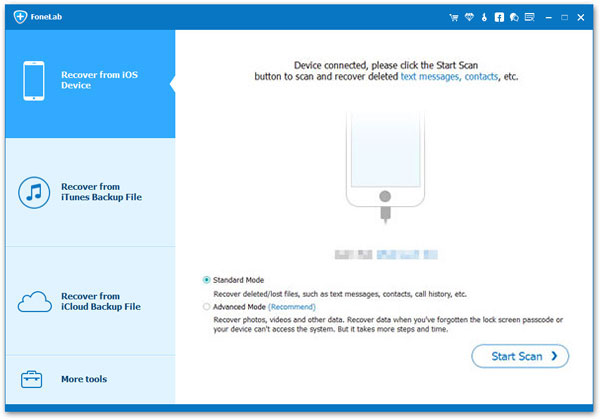
Then the program will detect your iPhone iPad, click “Start” to continue the process.
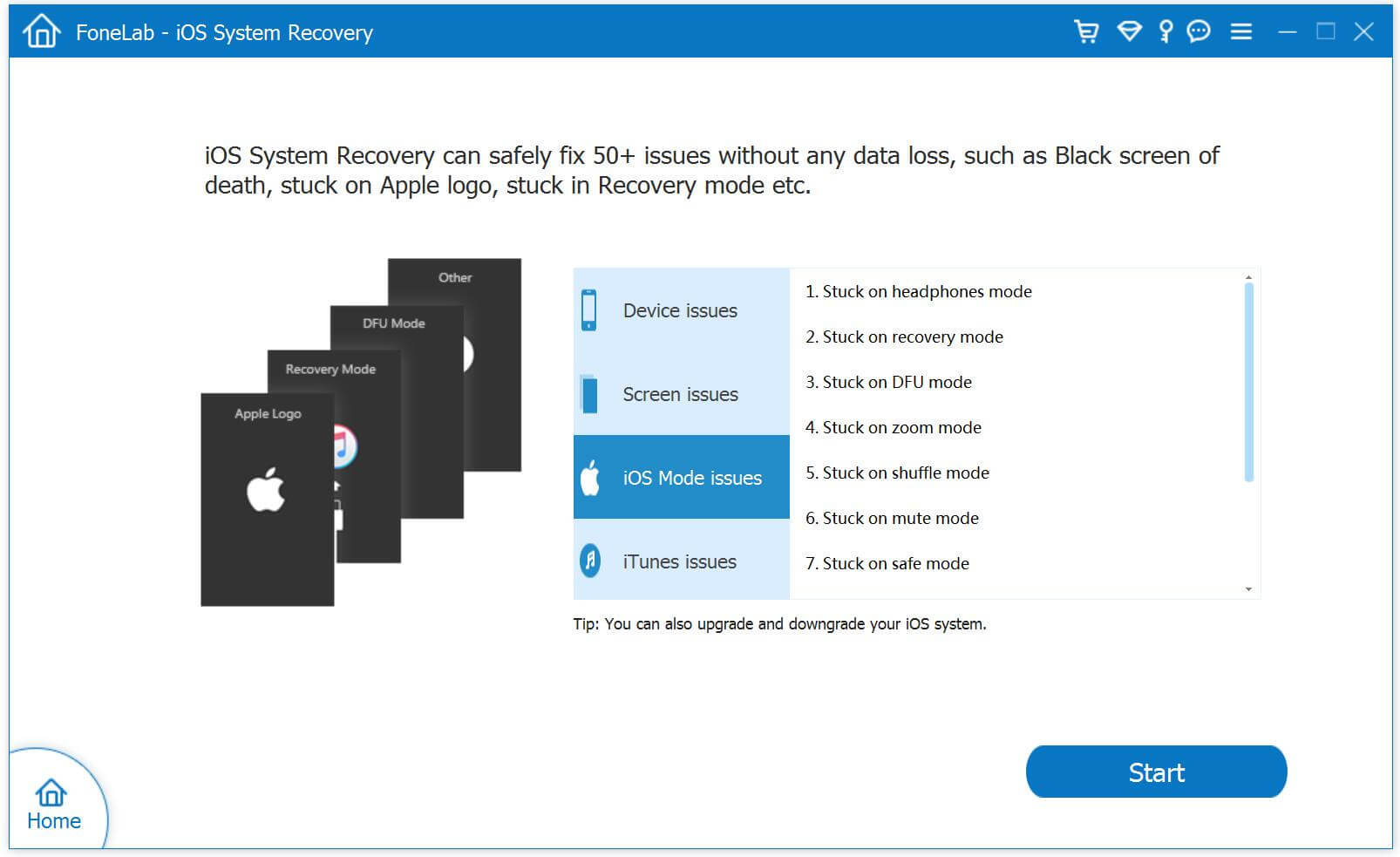
Step 2.Start to Download and Select Firmware for Your iPhone
Here you need to download the firmware for your iPhone device in order to fix the issue. The program will detect your device and download latest iOS version to your iPhone. What you need to do is just click “Download” button and wait.
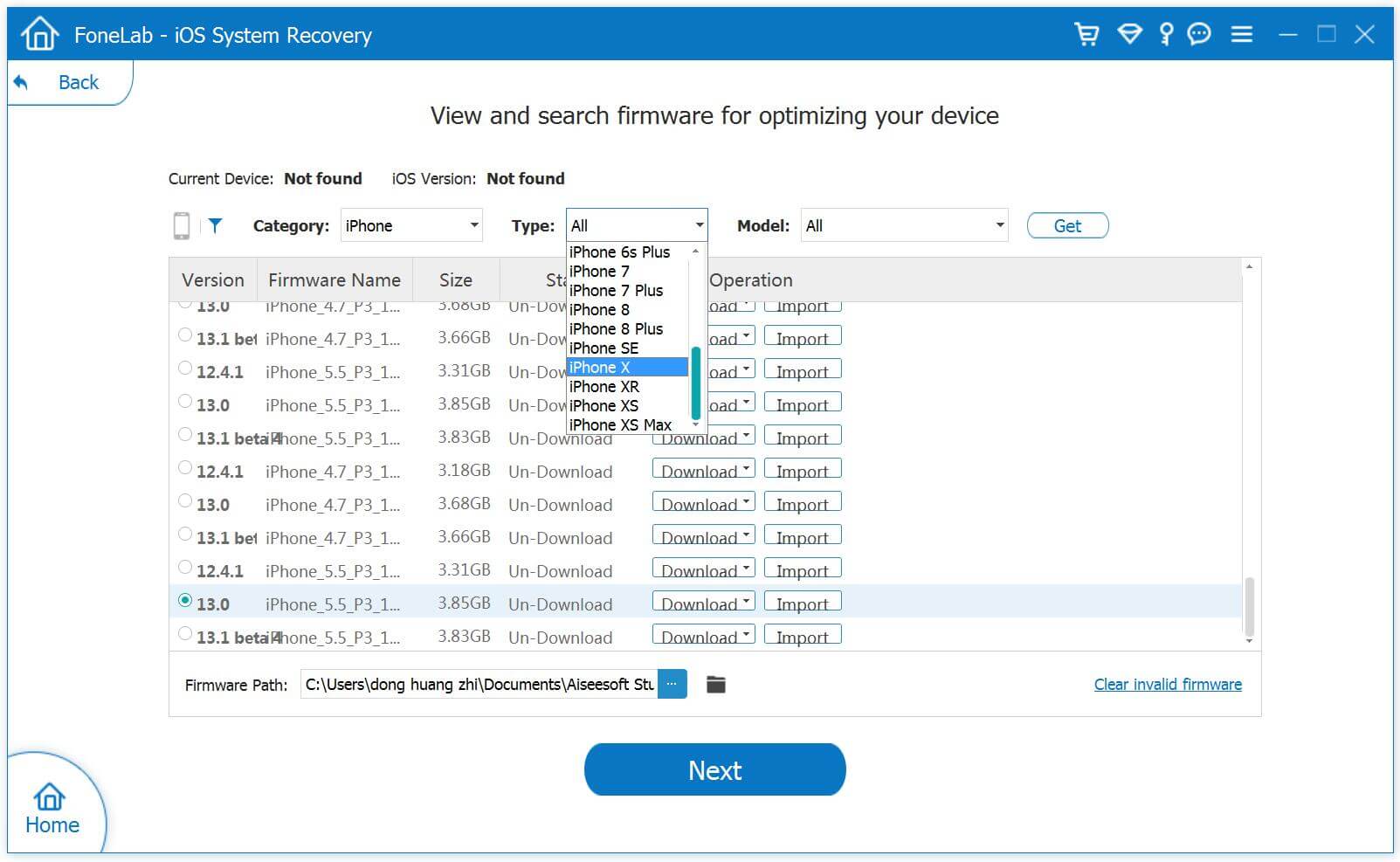
Start downloading the firmware for your iPhone, please wait.
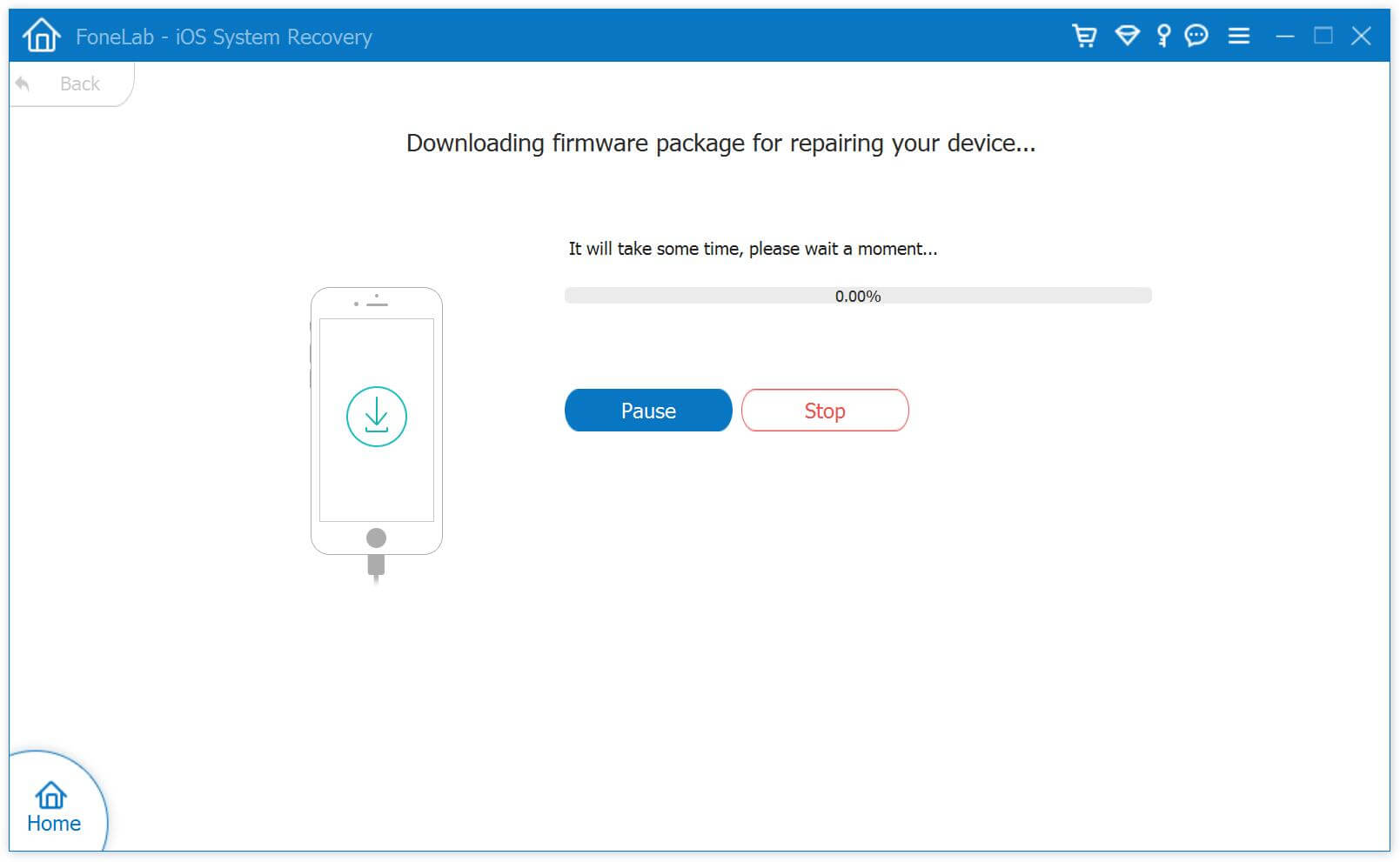
Step 3.Exit iPhone Recovery Mode to Return It to Normal
After downloading, the program will automatically start repairing your device to get your iPhone out of recovery mode.
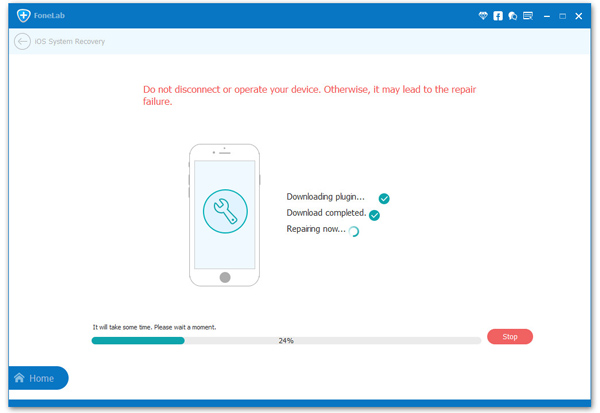
It may take a few minutes, then the program will pop up a messages telling you the the device is restarting to normal mode.
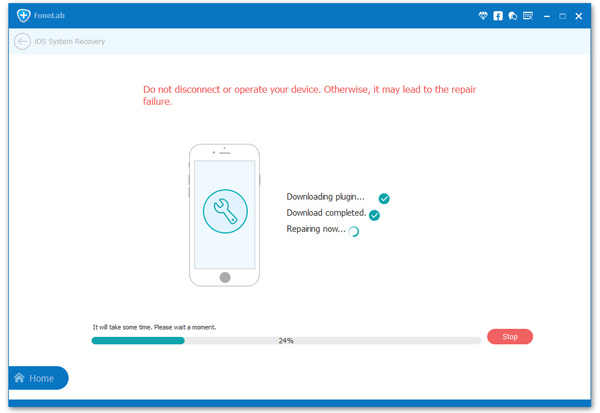
You might see lots of errors or alert messages when you use iTunes to update, downgrade or jailbreak your iPhone, iPad or iPod touch. This article contains recommended method to fix iTunes errors when updating iOS on your iPhone iPad iPod device.
It’s very likely to stuck on “Verifying Update” screen when downloading new iOS, including the latest iOS 10, iOS 10.1, iOS 10.2. Read to learn how to fix it.
Failure upgrade your iPhone,iPad to iOS 9.3.2,iOS 9.2,iOS 10 and stuck at Apple Logo? Don’t worry,follow this use guide,you may know a easy way to fix an iPhone Stuck on the Apple logo without data loss.
iOS 10 brings brilliant new features, however, it will also bring you some problems. Many people who have upgraded to iOS 10 have reported data loss. This post shares easy way to recover lost data from iPhone/iPad after iOS 10 update.
comments powered by Disqus