iPhone Data Recovery
 Phone to Phone Transfer
Phone to Phone Transfer
The easy 1-Click phone to phone data transfer to move data between iOS/Android/WinPhone/Symbian
Restore-iPhone-Data Products Center

 Android Data Recovery
Android Data Recovery
The Easiest Android data recovery software to recover Android lost or deleted Files
 Phone Manager(TunesGo)
Phone Manager(TunesGo)
Best iOS/Android phone manager tool to manage your phone’s files in a comfortable place
 Phone to Phone Transfer
Phone to Phone Transfer
The easy 1-Click phone to phone data transfer to move data between iOS/Android/WinPhone/Symbian

iOS Toolkit
A full solution to recover, transfer, backup restore, erase data on iOS devices, as well as repair iOS system and unlock iPhone/iPad.

Android Toolkit
All-in-one Android Toolkit to recover, transfer, switch, backup restore, erase data on Android devices, as well as remove lock screen and root Android devices,especially Samsung phone.
“Help! My iPhone X is stuck in recovery mode. After I upgrade my iPhone x to iOS 13 on Mac, it’s stuck in recovery mode. I do not want to restore with iTunes to prevent deletion of my data. Now my iPhone X is displaying ‘connect to iTunes’ screen with a red iTunes icon. How to fix iPhone stuck in recovery mode without data loss?”
Every iOS updates, the iPhone may stuck in recovery mode, it always happens when you update the iPhone to the latest iOS, however, how to exit recovery mode during/after iOS 13 update, even without iTunes?
iOS System Recovery software can help you get iPhone out of recovery mode after iOS 13 upgrade without data loss, so as to if your iPhone iPad device is broken, iPhone iPad get stuck in Apple logo or iTunes logo, reboot loop, black screen of death, etc during/after iOS 13/12 upgrade. Plus, you can also recover lost data from iPhone after iOS 11 update by using the program, such as Contacts, Messages, Photos, Calendar, Media, and Notes, etc.
Now, let’s download then trail version and have a look on how to use iOS System Recovery to exit recovery mode:
Step 1.Connect Your iPhone to the Computer
After downloading iOS System Recovery on your computer, launch it and connect your iPhone to PC. Once connected, select “iOS System Recovery” from its main window.
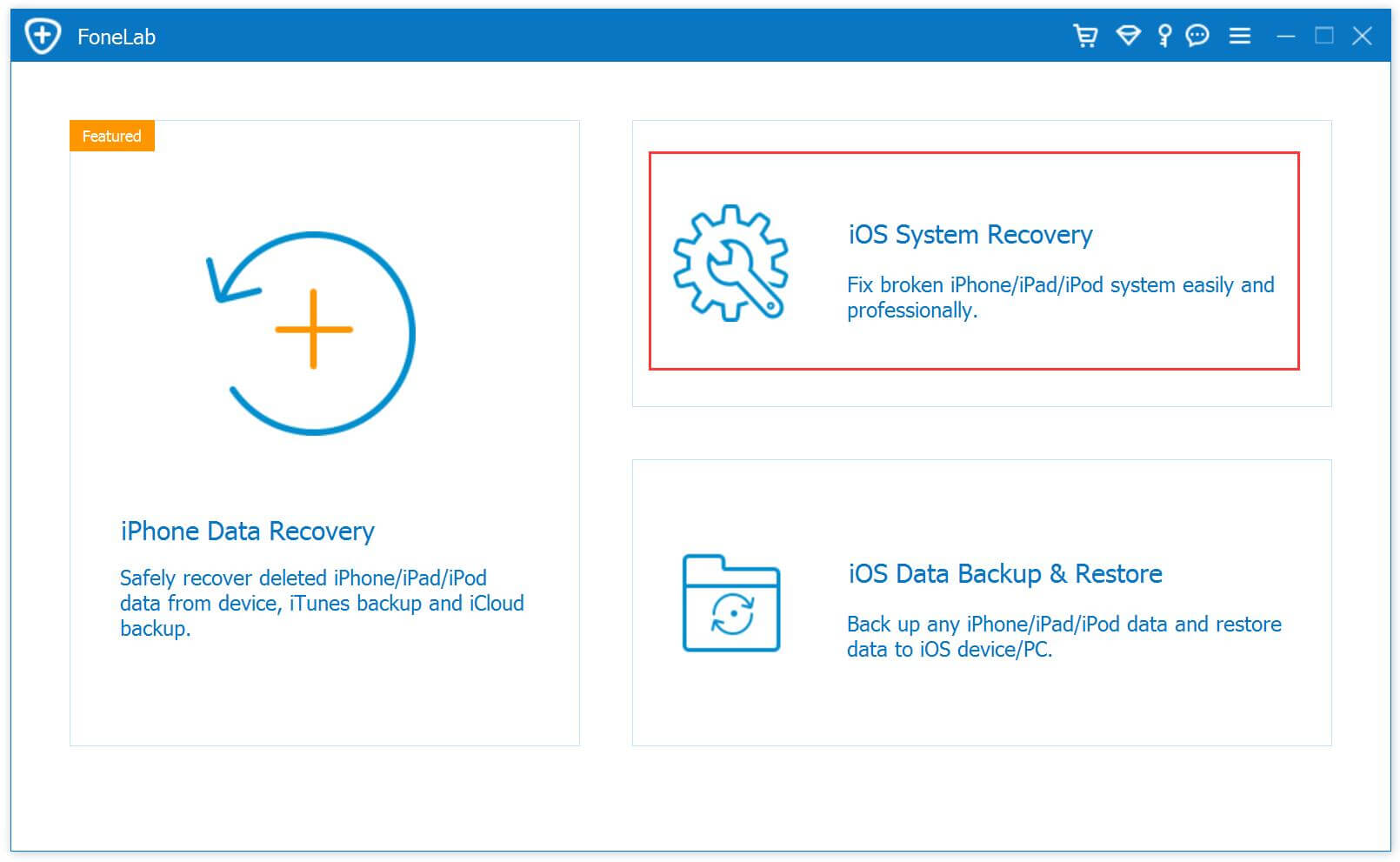
And then click on “Start”.
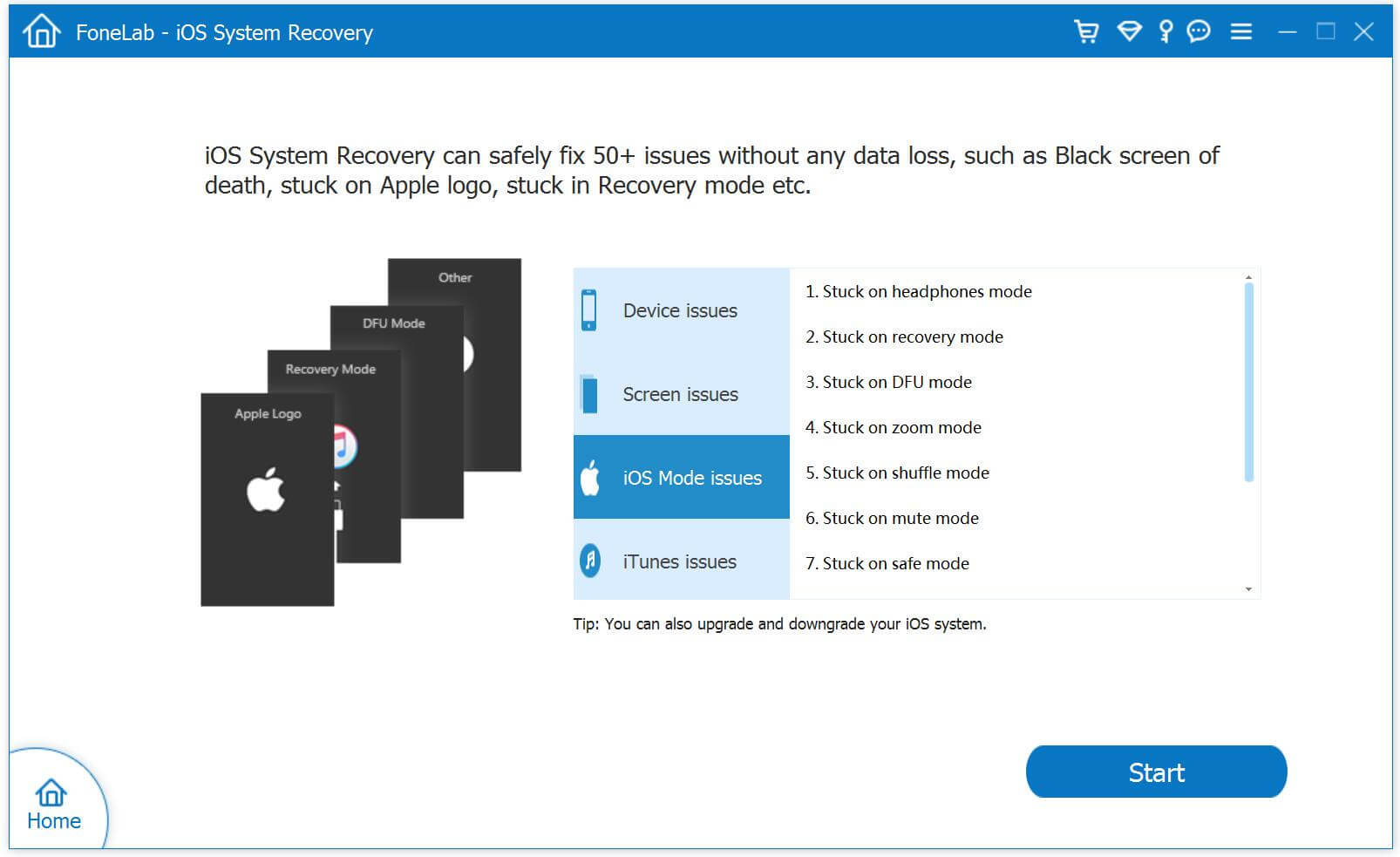
Step 2.Download Firmware
For exiting Recovery Mode problem, you will be required to download a new firmware. The software will automatically detect your iPhone and will recommend the firmware that will best suit your device. Simply click on the “Download” button on this screen and it will start downloading the firmware.
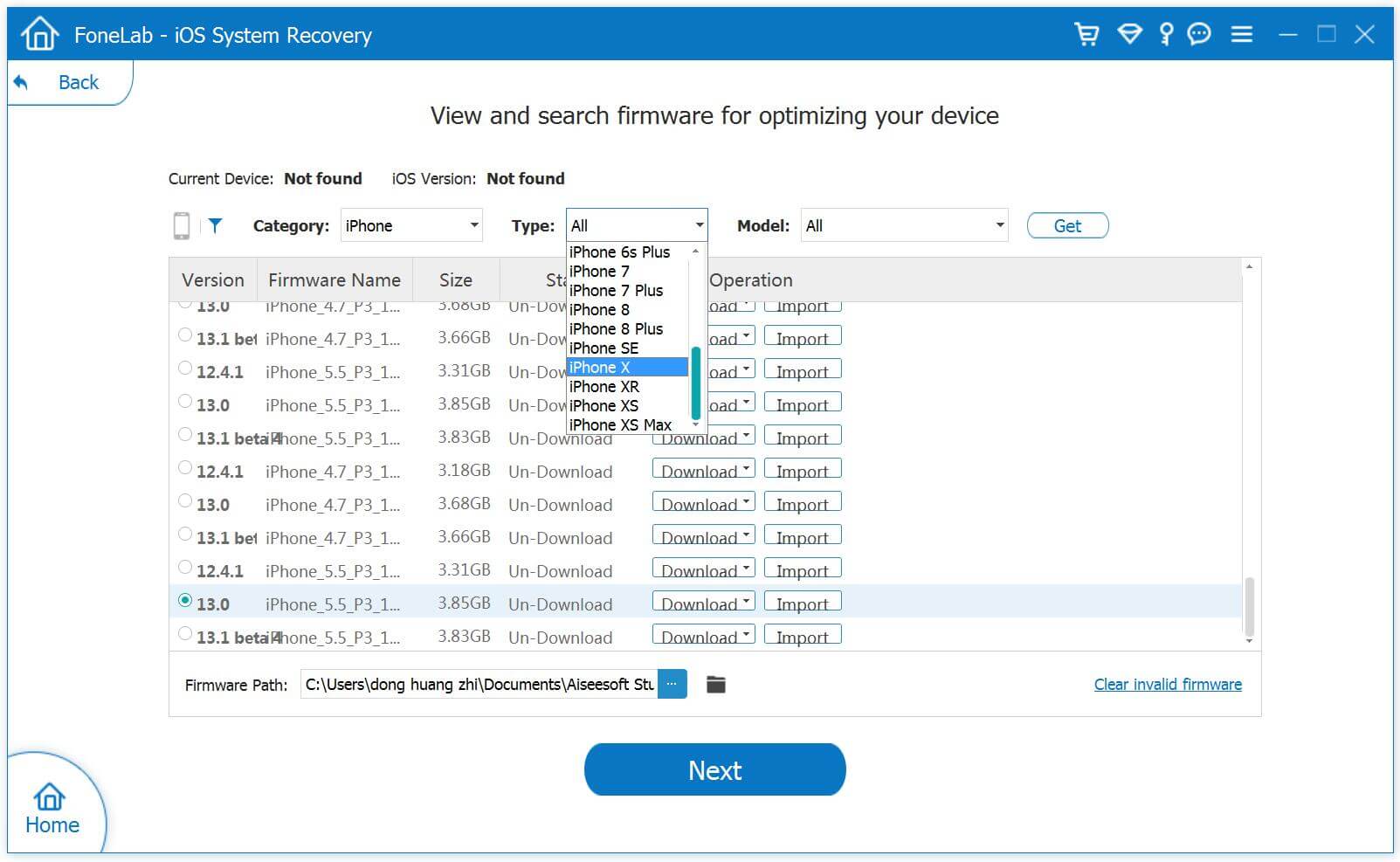
Step 3.Get iPhone out of Recovery Mode After iOS 13 Update
After the firmware is successfully downloaded, the software will now start fixing iPhone stuck in recovery mode. Just a few minutes your iPhone will be return to normal. As simple as that!
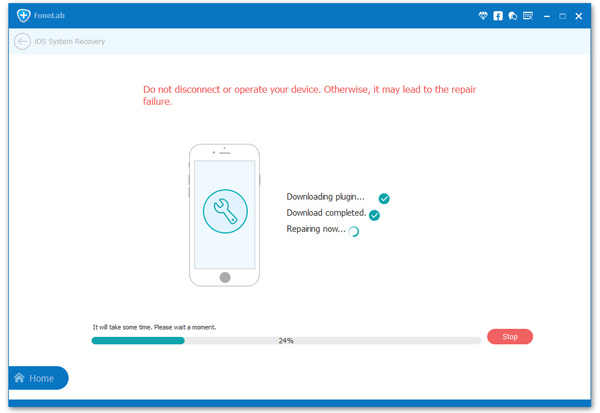
Data loss due to an accident, damage your iPhone, device attacked by virus, jailbreak, or stuck in Recovery Mode, you can also use iOS System Recovery to recover your data from iPhone with or without a backup. Don’t missing: How to Recover Lost iPhone Data after iOS 13/12 Update
[Solved]Fix iPhone/iPad iOS System to Normal(iOS 11/10/9)
[Solved]iPhone Black Screen of Death – How to Fix?
Fix iPhone Stuck on Apple Logo after iOS 11/10.3 Update
How to Fix iPhone White Screen of Death without Losing Data
comments powered by Disqus