iPhone Data Recovery
 Phone to Phone Transfer
Phone to Phone Transfer
The easy 1-Click phone to phone data transfer to move data between iOS/Android/WinPhone/Symbian
Restore-iPhone-Data Products Center

 Android Data Recovery
Android Data Recovery
The Easiest Android data recovery software to recover Android lost or deleted Files
 Phone Manager(TunesGo)
Phone Manager(TunesGo)
Best iOS/Android phone manager tool to manage your phone’s files in a comfortable place
 Phone to Phone Transfer
Phone to Phone Transfer
The easy 1-Click phone to phone data transfer to move data between iOS/Android/WinPhone/Symbian

iOS Toolkit
A full solution to recover, transfer, backup restore, erase data on iOS devices, as well as repair iOS system and unlock iPhone/iPad.

Android Toolkit
All-in-one Android Toolkit to recover, transfer, switch, backup restore, erase data on Android devices, as well as remove lock screen and root Android devices,especially Samsung phone.
“I want to update to the new iPhone 7, but I have backed up some videos on my computer, so I want to transfer those videos to new iPhone 7 device. I wonder is there any easy way to realize it? I’ll appreciate your suggestions, thanks!”
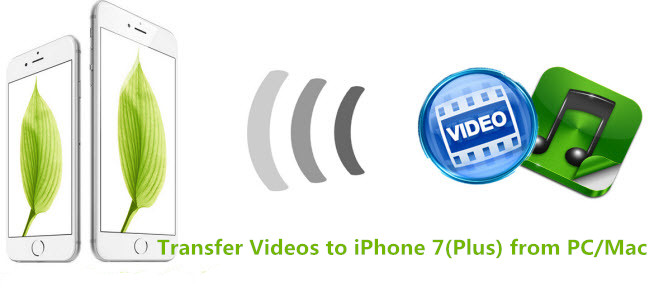
After long expectation, the 4.7-inch iPhone 7 or the 5.5-inch iPhone 7 Plus is finally in your hands. But next is the headache thing of data transferring to your iPhone 7/7 plus. As an iOS fun, you must know that iPhone only supports certain types of video files such as MP4, M4V and MOV files. Thus, if you want to transfer videos from PC to iPhone 7/7 Plus for an enjoyment, you will need to convert your videos to iPhone-compatible formats.
Under what circumstances you want to transfer videos/movies from computer to iPhone 7:
Store some videos that import from a camera on PC, and want to get them to the new iPhone 7/7 Plus for better viewing;
Download some movies or music videos on PC and want to play on your handy iPhone 7;
Previously backed up some videos and movies to your computer, now you want to transfer to new iPhone 7 device.
As we all know that with iTunes, you’re able to sync videos from computer to iPhone 7/Plus, iPhone 6S/Plus, iPhone 6/Plus, iPhone 5S/5C/5, iPhone 4S/4, but the existed data will be erased especially when you are syncing videos with a different iTunes library. What’s more, it is hard and even impossible to transfer some non-Apple supported videos to iPhone with iTunes like WMV or AVI files.
iOS & Android Manager is an all-in-once iPhone/iPad/iPod manager which allows you to sync videos from PC to iPhone 7/7 Plus, including Movies, Music Videos, Home Videos, TV Shows, iTunes U and Podcasts. And convert your videos with compatible format into your iPhone 7 device, like M4V, MOV, MP4, etc, as well as iPhone 6S/6, 5S/5C/5, 4S/4, iPhone 3GS.
Kind Tips: Looking for the best way to convert YouTube to MP4? 4KFinder YouTube Converter lets you download videos from YouTube and convert them to 4K, 2K, 1080P high-quality MP4, and supports conversion of 320kbps MP3 files. In this way, you can easily enjoy your favorite YouTube music and videos in any device. If you want to get MP4 files from other popular sites like SoundCloud, Facebook, Bilibili, Tumblr, Soundcloud, Instagram, Vimeo, Dailymotion, it is your best choice.
What Does the iOS & Android Manager Can Do:
* It allows you to add movies, TV Shows, music videos, Home videos, video recordings from computer to iDevice without erasing data.
* It manages to transfer videos from iPhone to computer or from PC to iPhone/iPad/iPod.
* It supports MP4, M4A, MOV, WMV, AVI, and FLV, and it will automatically optimize the video quality to match your iPhone’s compatibility.
* It also supports managing other types of iOS data like photos, music, contacts, notes, messages, apps, books, etc.
Step 1. Open the Program on Your Window PC/Mac
First of all, launch the program on your PC and connect your iPhone 7(Plus) to the computer.
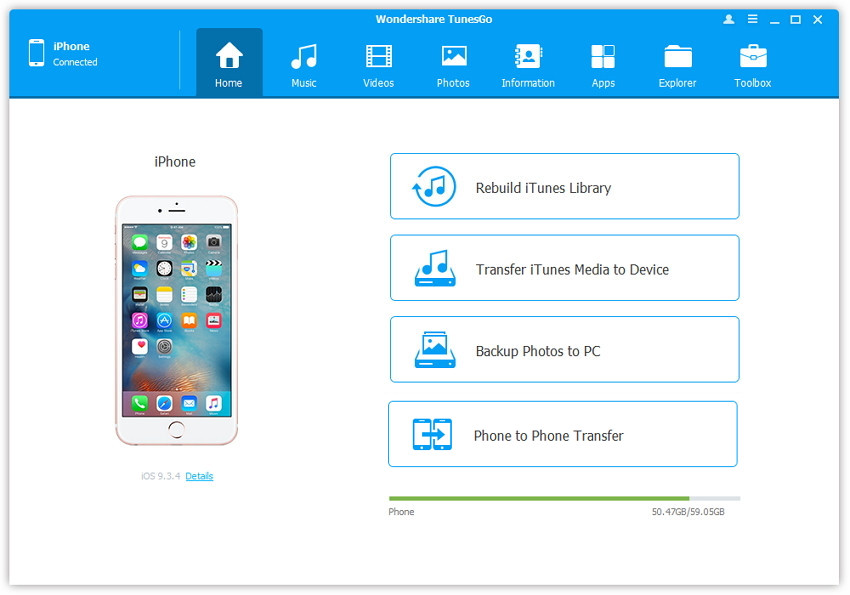
Method 1. Transfer Videos Using Buttons
Step 1.Find Video Type in your iPhone 7
Click Videos icon at the top of the main interface. Select a specific option Movies/Music Videos/Home Videos/TV Shows/iTunes U/Podcasts to transfer( “Movies” is the default option).
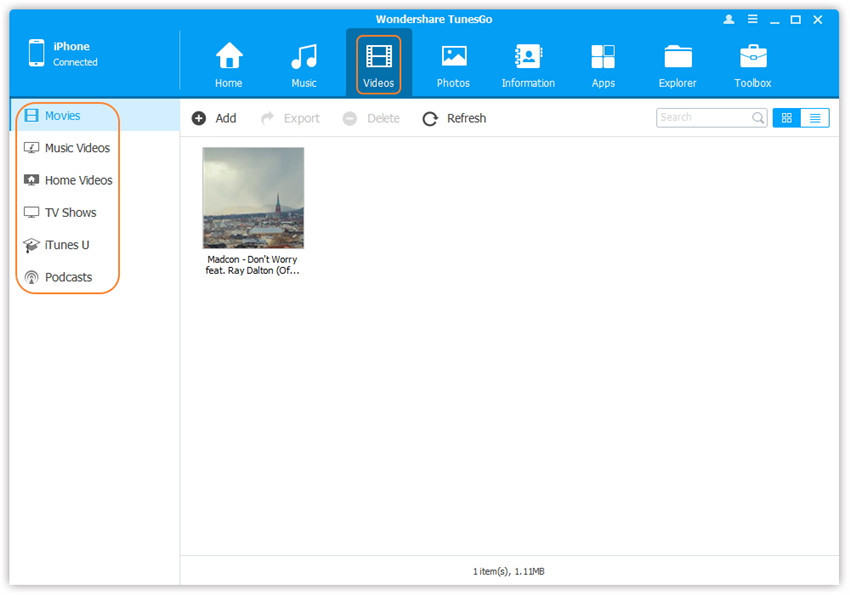
Step 2.Select and Add Videos from PC to iPhone 7
Next, click “Add” and then select Add File or Add Folder. If you only want to select some videos, then click Add File, and then hold down Shift or Ctrl key to choose multiple videos; Or if you want to tranfer all the videos in one folder, then click Add Folder.
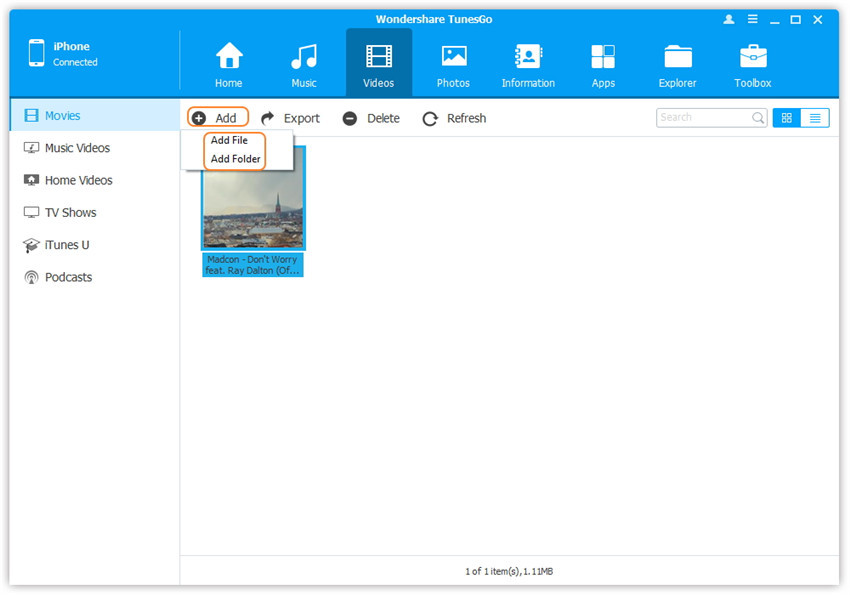
Step 3.Import Videos from PC to iPhone 7
From the pop-up window, browse and select the target video(s) from your PC. And click “Open”. Then, the selected videos will be imported to your iPhone 7/7 Plus device.
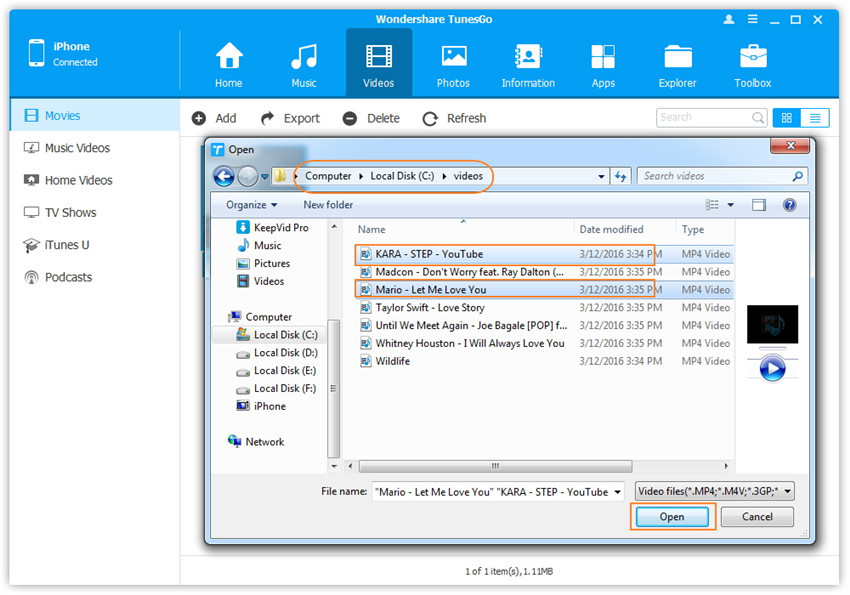
Method 2: Transfer Videos by Drag and Drop
Step 2.Find videos on your PC/Mac
After running the program on your computer, find and open the video folder on your PC/Mac which includes the videos that you wish to transfer to your iPhone 7.
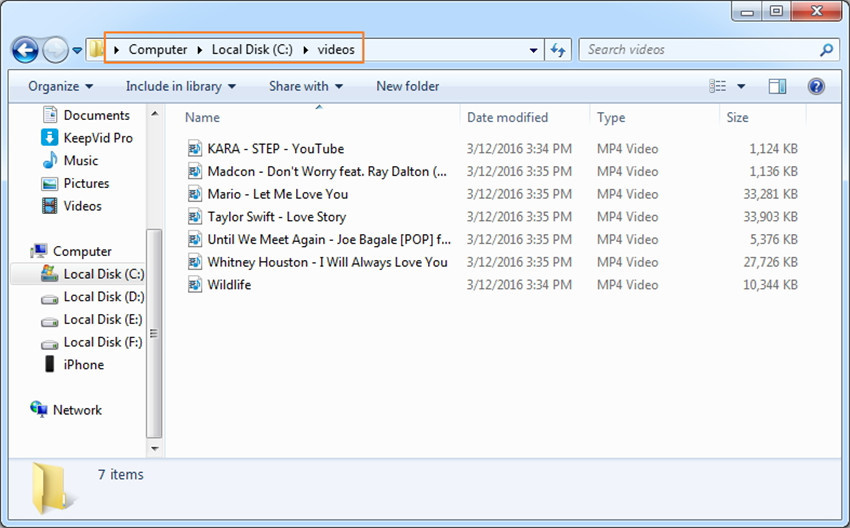
Step 2.Export Videos to iPhone 7 by Drag and Drop
Click “Videos” icon on the main interface of the program, it will go to the Movies window by default, Music Videos, TV Shows, iTunes U and Podcasts are available here too. Drag and drop the selected videos from your PC/Mac to the Movies window of the iOS & Android Manager.
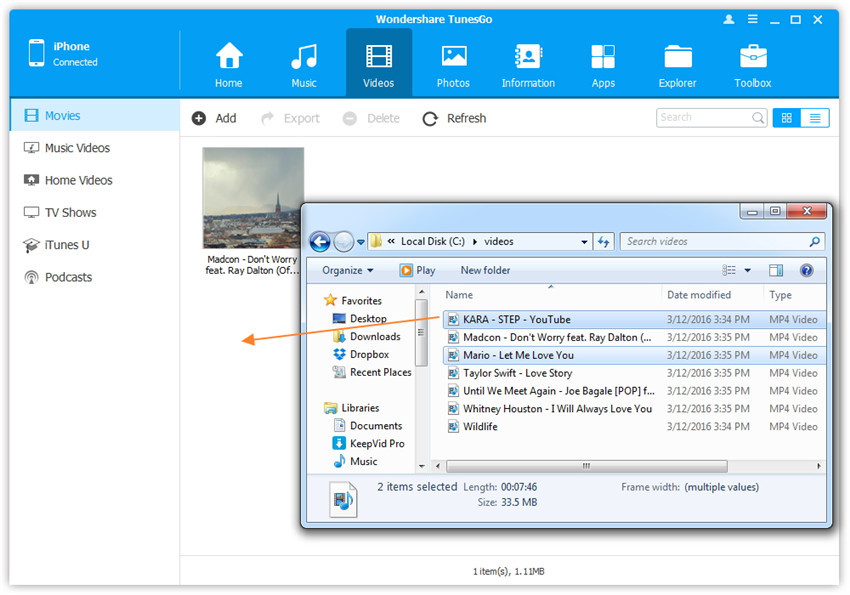
Method 1. 1-Click Transfer iTunes Media to iPhone 7
Select “Transfer iTunes Media to Device” option on the main interface.
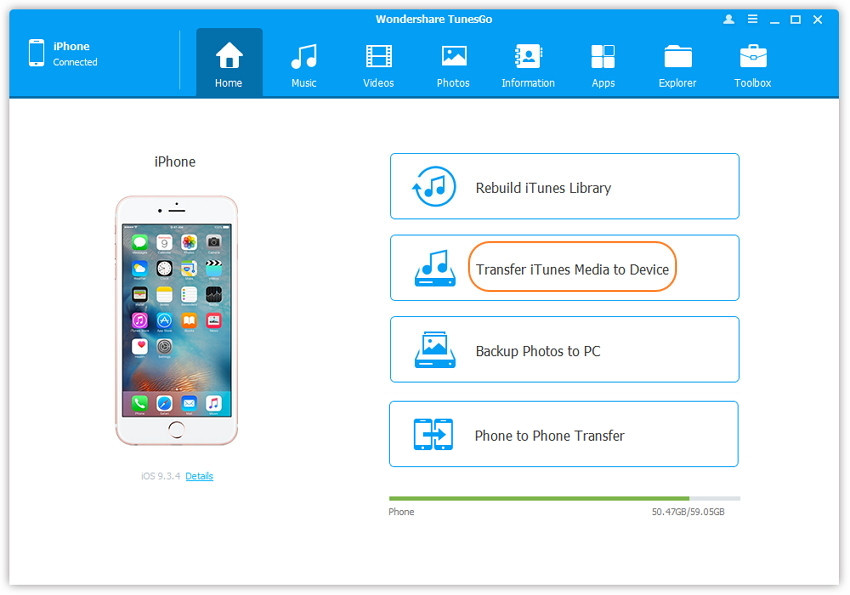
Step 2.Select Data to Transfer
Then the program will detect all the media files in iTunes and show them by list on the pop-up window. You can uncheck some items that you won’t transfer to your iPhone 7/iPhone 7 Plus, except for videos/movies.
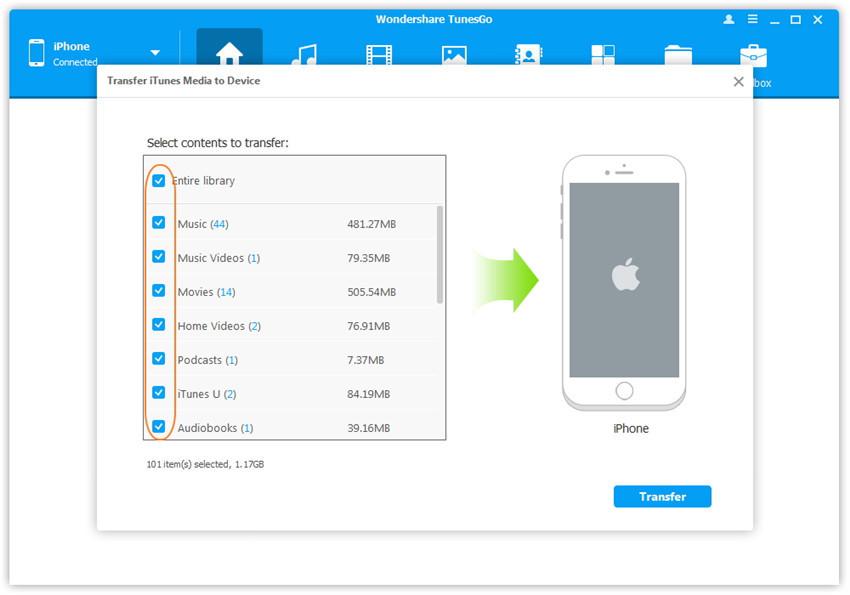
Step 3.Transfer Videos to Your iPhone 7
Now, start transferring selected files to your iPhone 7/iPhone 7 Plus by clicking “Transfer” button then click “OK” to complete the process.
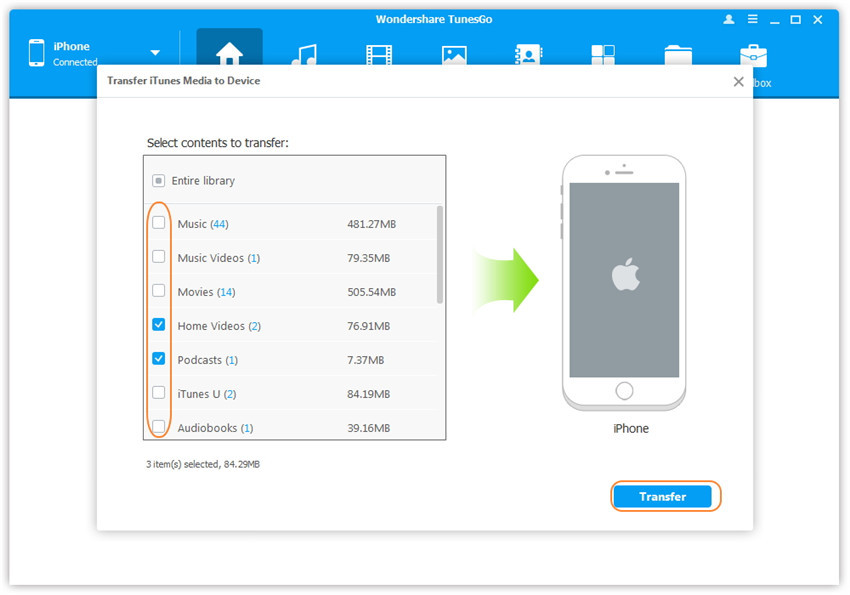
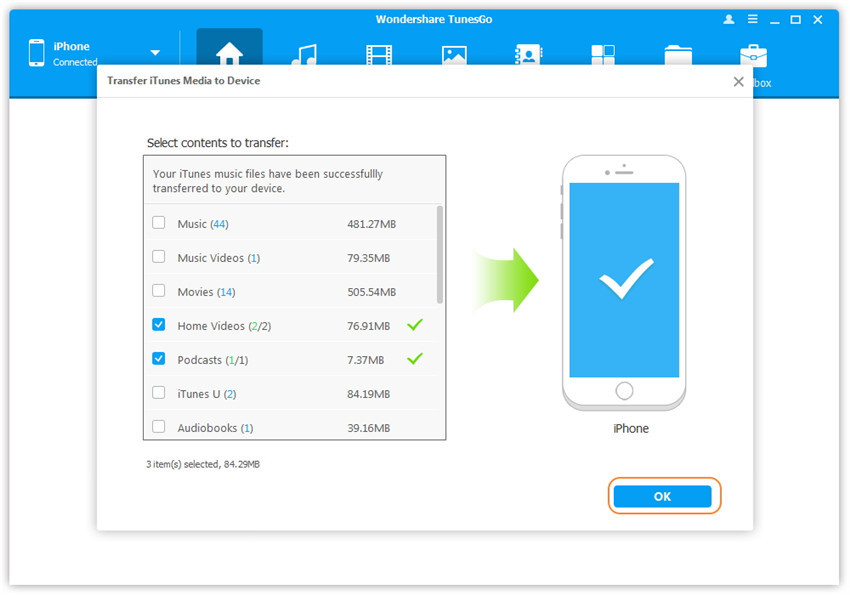
Note: There is no need to worry about duplicate files as tool enables to automatically detect the duplicates and only transfer the exclusive contents from iTunes to your iPhone 7.
Method 2. Transfer iTunes Media to iPhone 7 with Toolbox
Step 2.Select Transfer iTunes Media to Device Option
After running the program on your computer and connecting your iPhone 7 device to PC, go to Toolbox > Transfer iTunes Media to Device on the Toolbox interface.
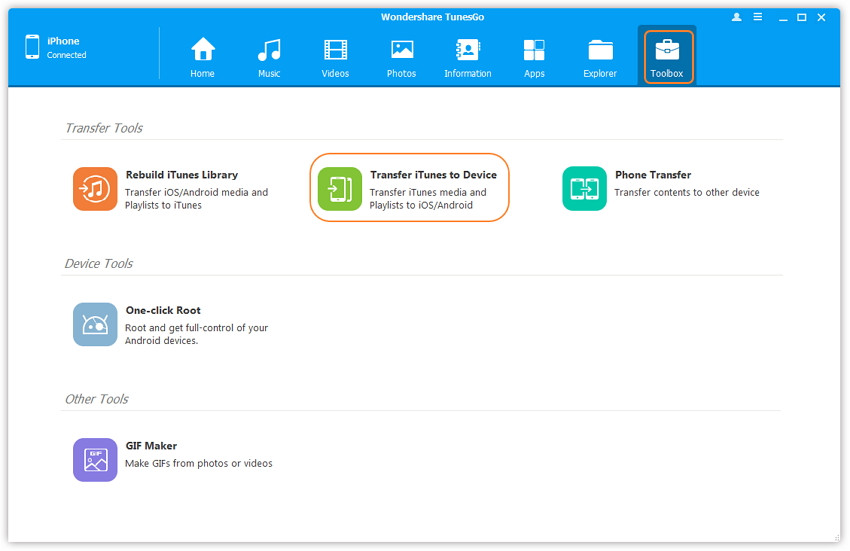
Step 3.Select Contents to Sync
The tool will detect all the media files in iTunes and show them by list on the pop-up window. So the entire library has been checked. You just select data you want and the uncheck other items.
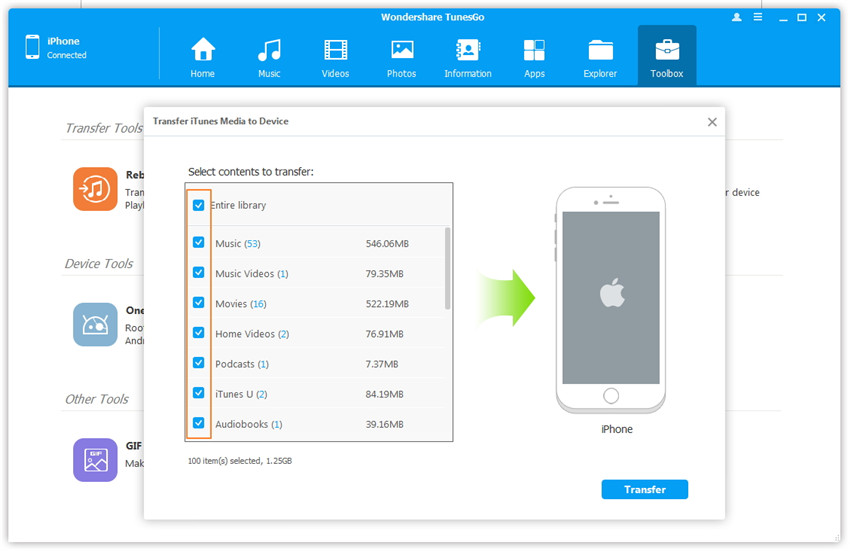
Step 4.Transfer iTunes Videos to iPhone 7(Plus)
Simply click “Transfer” to start transferring selected files to iPhone 7(Plus) and then click “OK” to complete the process.

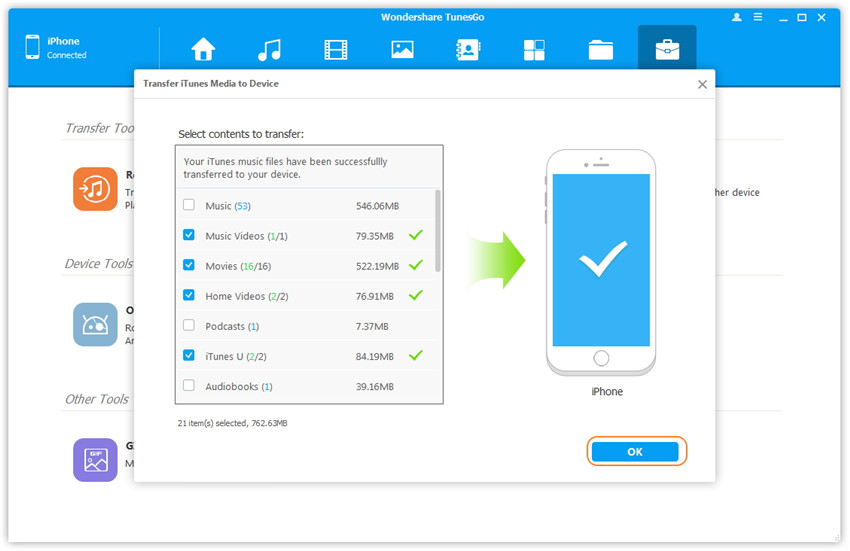
Method 1. Transfer All The Videos
Step 2.Select Your Source Device
After connecting your iPhone/iPad/iPod/Android and iPhone 7 devices to the same computer, you need to confirm your source device. Enter the “Phone to Phone Transfer” mode on the main interface.
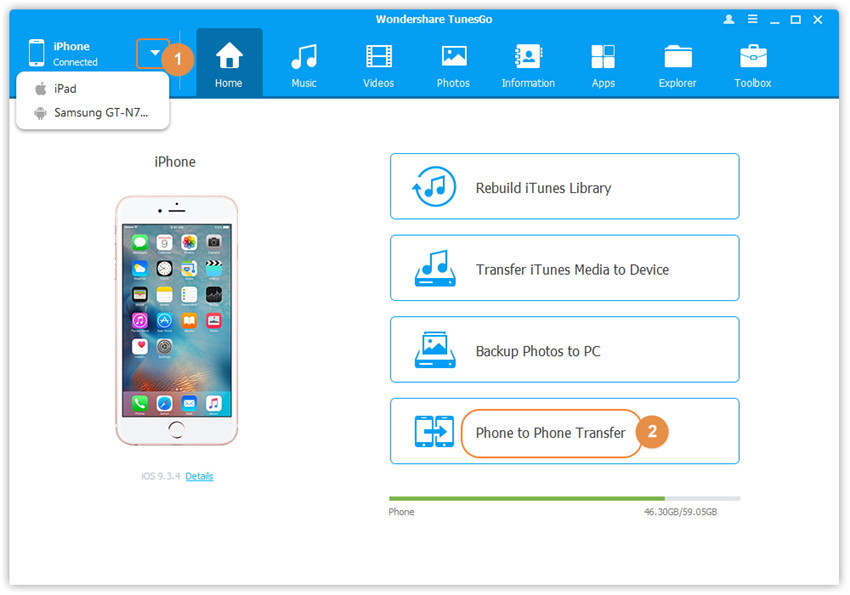
Step 3.Choose Your iPhone 7(Plus) as Your Target Device
Next, select the iPhone 7/iPhone 7 Plus as your target device from the drop-down list and click “Next” button to go to the next step.
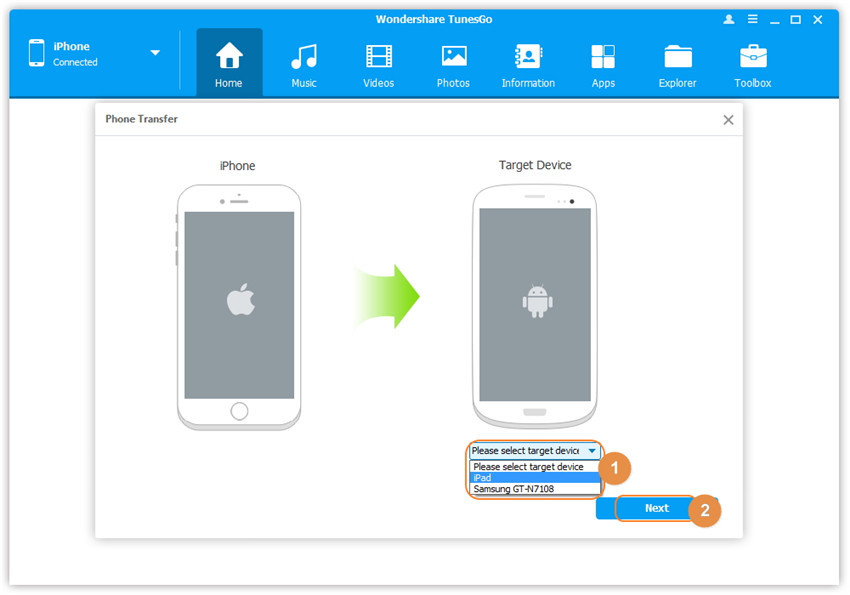
Step 4.Transfer Videos from iPhone/iPad/Android to iPhone 7(Plus)
Music, Videos, Playlists, Photos, Contacts on your iPhone/iPad/Android phone are supported to transfer by the program. Now you can choose “Videos” and click “Transfer” button to start transferring.
Note: Contacts are not supported by Mac version.

Finally, click “OK” to end the process.
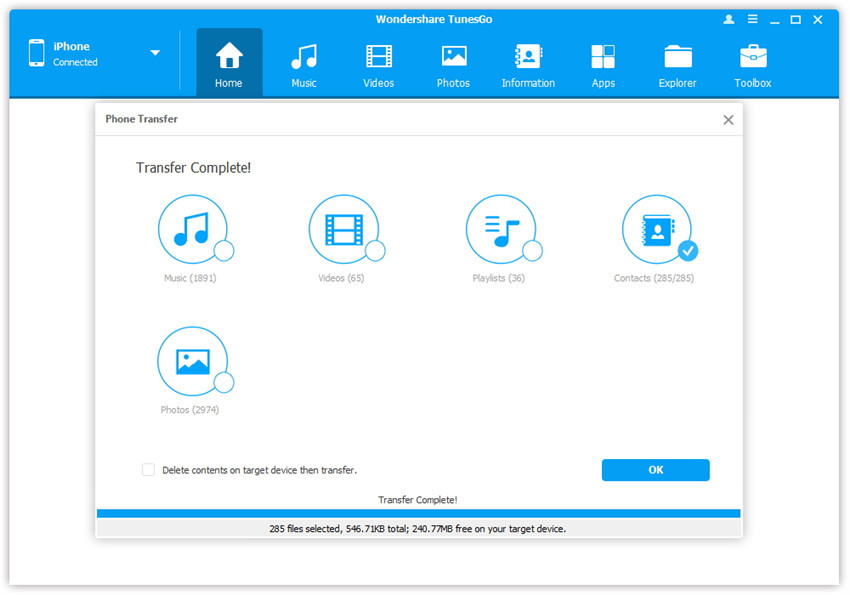
For Windows version, you can tick the option: “Delete contents on target device then transfer” before transferring that the selected contents on the target device will be deleted before the transfer.
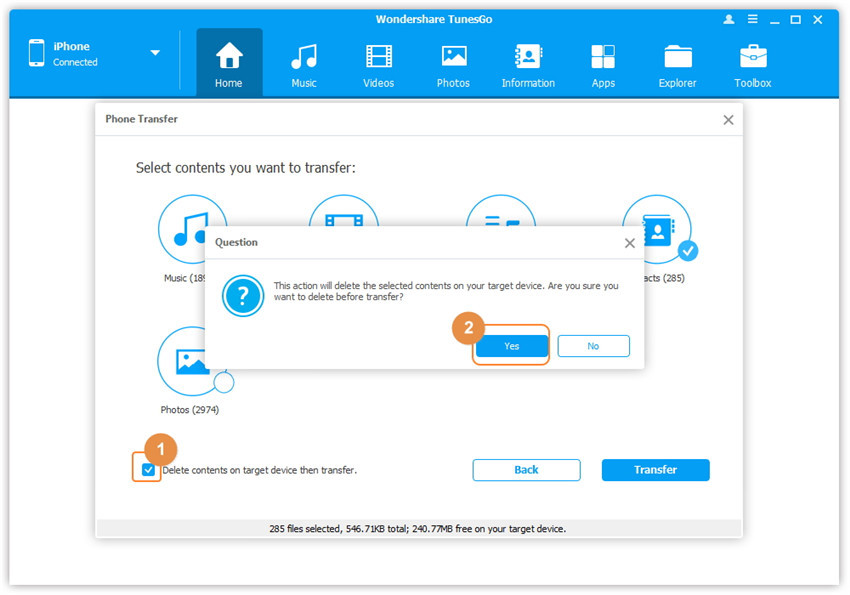
Method 2. Transfer Videos Selectively
After running the program on your computer, link your iPhone/iPad/iPod/Android and iPhone 7(Plus) devices with the computer.
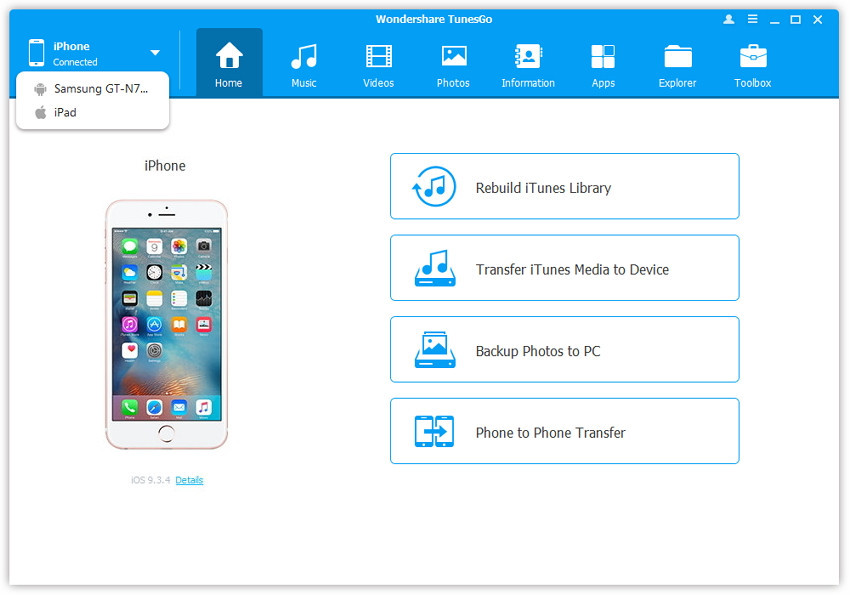
Step 2.Select and Transfer Videos between Devices
Confirm your iPhone/iPad/iPod/Android phone from which you want to transfer videos, and click “Videos” icon at the top of the main interface. Next, select the videos which you want to transfer from old phone to iPhone 7/iPhone 7 Plus, and click “Export” > “Export to iPhone 7/iPhone 7 Plus”.
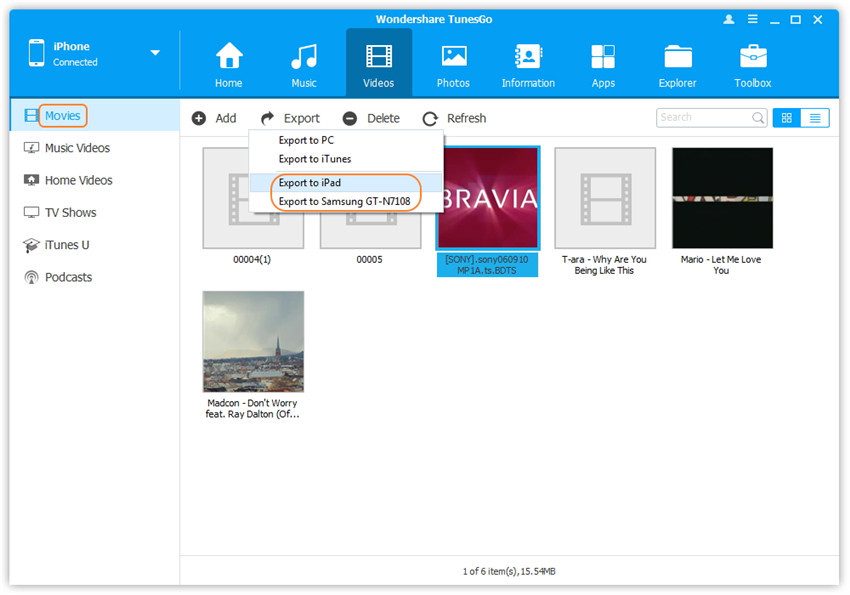
Here you can right-click on the selected videos and then select “Export” > “Export to iPhone 7/7Plu” as well.
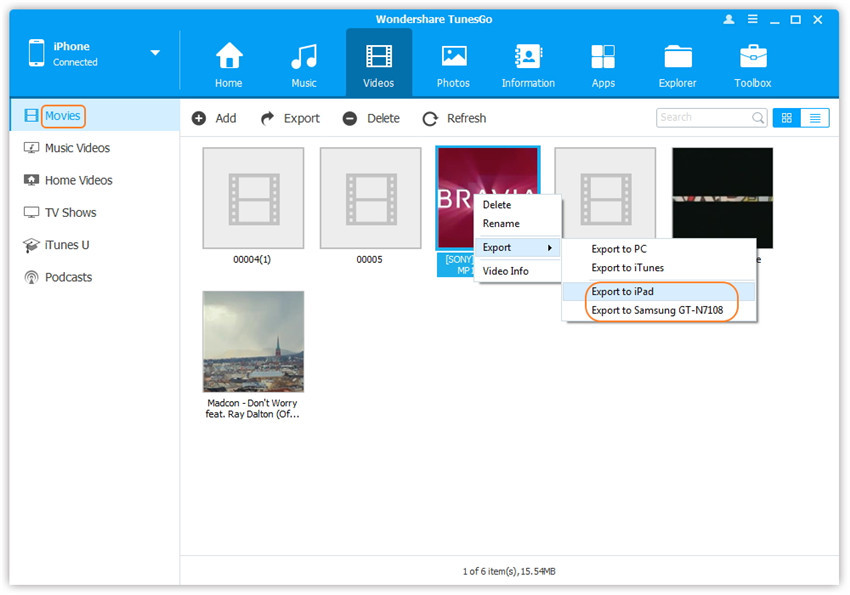
Successfully! All target videos are transferred to new iPhone 7/7 Plus device. You can enjoy your funny videos on your iPhone 7.
Related Articles:
How to Transfer Videos between Computer and Samsung
How to Recover Deleted Videos from iPhone 7/6S/6
How to Upload iPhone Video to YouTube
comments powered by Disqus