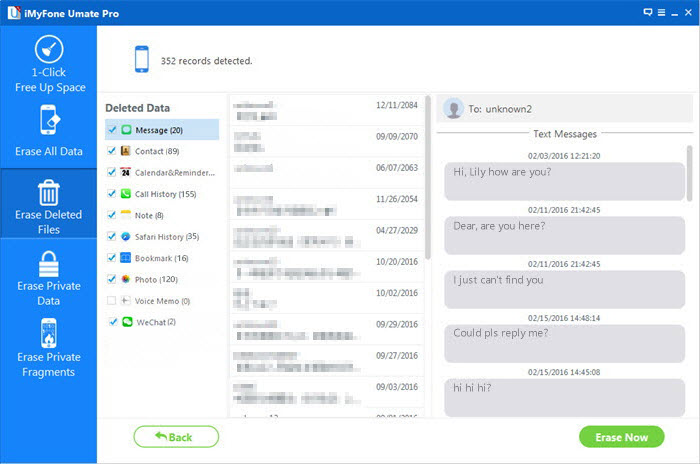iPhone Data Recovery
 Phone to Phone Transfer
Phone to Phone Transfer
The easy 1-Click phone to phone data transfer to move data between iOS/Android/WinPhone/Symbian
Restore-iPhone-Data Products Center

 Android Data Recovery
Android Data Recovery
The Easiest Android data recovery software to recover Android lost or deleted Files
 Phone Manager(TunesGo)
Phone Manager(TunesGo)
Best iOS/Android phone manager tool to manage your phone’s files in a comfortable place
 Phone to Phone Transfer
Phone to Phone Transfer
The easy 1-Click phone to phone data transfer to move data between iOS/Android/WinPhone/Symbian

iOS Toolkit
A full solution to recover, transfer, backup restore, erase data on iOS devices, as well as repair iOS system and unlock iPhone/iPad.

Android Toolkit
All-in-one Android Toolkit to recover, transfer, switch, backup restore, erase data on Android devices, as well as remove lock screen and root Android devices,especially Samsung phone.
With the development of the Internet, network user groups is getting more and more large, network resources is also becoming more and more rich. As an iPhone or iPad user, you are bound to often browsing Internet via Safari. Doesn’t it? So, it must be generate Safari cache, Safari history and Safari cookies on your iDevice. Not all the browser history you want to being known by others, you just want to permanent remove them from your iPhone or iPad. However, sometimes you may find that the more urgent you want to remove these browser history, the more stubborn they are. Can’t really delete them permanent? Don’t worry first, Please continue to read the article.
To permanent delete data on your iPhone, iPad or iPod touch, simple deletion is authentically not enough, you ought to ask the more professional iOS Data Eraser for help. iOS Data Eraser is the ideal and safe data erased software allows you to permanent delete files on your iPhone, iPad or iPod touch. Not only the browser history, but also contacts, text messages, call logs, photos, videos, app, reminders and so forth. Refuse your personal private being leaked, download a trial version below and clean your browser history right now.
Step 1:Install and run the iOS Data Eraser, then connect your iDevice to PC via a USB cable
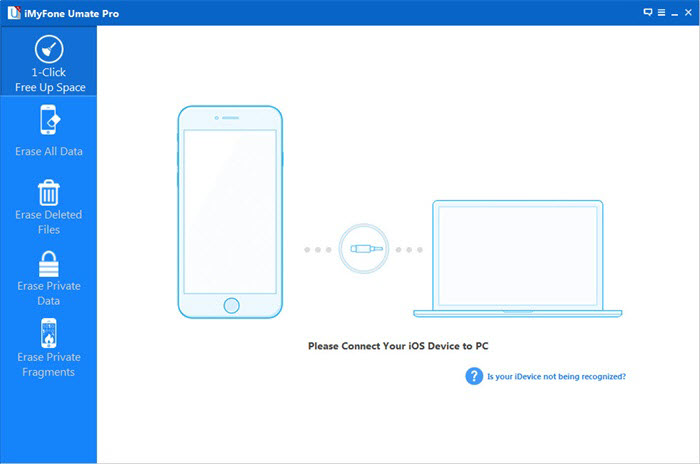
Step 2:Scan the Safari history on your device
Once your iPhone or iPad is recognized, tap “Erase Private Data” in the left sidebar, then you can enter the Erase Private Data window. Now click “Start Scan” to let the software analyze and scan all the private data on your device, just wait a moment.
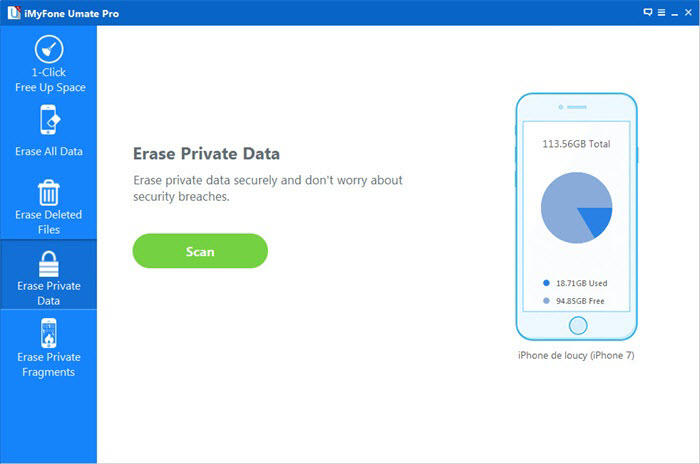
Step 3:Permanent remove Safari history on your iPhone or iPad
When the scan is finished, all the found Safari Cache, Safari History and Safari Cookies from your device are shown. Check and view them one after another, just click “Erase Now” to permanent delete those what you select on your device.