iPhone Data Recovery
 Phone to Phone Transfer
Phone to Phone Transfer
The easy 1-Click phone to phone data transfer to move data between iOS/Android/WinPhone/Symbian
Restore-iPhone-Data Products Center

 Android Data Recovery
Android Data Recovery
The Easiest Android data recovery software to recover Android lost or deleted Files
 Phone Manager(TunesGo)
Phone Manager(TunesGo)
Best iOS/Android phone manager tool to manage your phone’s files in a comfortable place
 Phone to Phone Transfer
Phone to Phone Transfer
The easy 1-Click phone to phone data transfer to move data between iOS/Android/WinPhone/Symbian

iOS Toolkit
A full solution to recover, transfer, backup restore, erase data on iOS devices, as well as repair iOS system and unlock iPhone/iPad.

Android Toolkit
All-in-one Android Toolkit to recover, transfer, switch, backup restore, erase data on Android devices, as well as remove lock screen and root Android devices,especially Samsung phone.
Summary: Want to full access to the entire system on your Android phone? This article shows the process to root your Android phone with Android Root tool.

Rooting your Android device can give you the opportunity to do so much more than the device can do out of the box – whether it’s wireless tethering, speeding it up with overclocking, or customizing the look of your phone with themes. It means that you can get a full access to your Android device after rooting.
If not well handled, there may have some wrongs during the rooting, which will brick your Android and cause data lost from Android phone. Before you root your Android, you’d better do the below things in advance:
Backup your Android, in case you fail rooting Android and need to recover your lost contacts, text messages, photos, videos, call history, WhatsApp message, etc, you need to backup your data on computer.
Android Root tool is capable of rooting your Android phone and the success rate of rooting will be higher. The tool is designed to root Android smartphones like Galaxy S5/S6/S7, Note 7/5/, AT&T GS5, Nexus 6/5, GS4, HTC One, Huawei P9/P8, Sony and many other latest Android phones and tablets.
Tips:Make sure that your Android phone has at least 50% of battery remained. If unfortunately, your Android runs out of battery, the device is likely to turn brick. Don’t miss: How to Fix Bricked Android Phone.
Step 1.Free Download and Run the Tool on the Computer
To get started, you should install and run the Android Data Recovery program on your computer after clicking the download icon and click on “Android Root” option on the main interface.
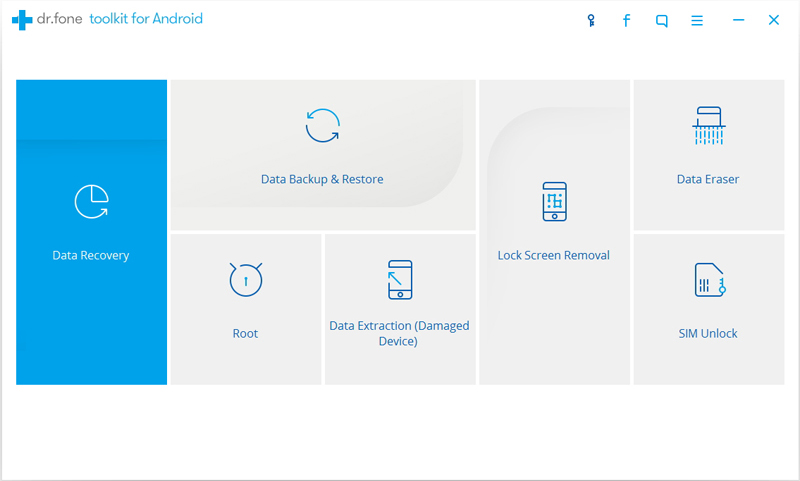
Step 2.Connect Your Android Phone to PC
Next, connect your Android phone to the computer with USB cable. Make sure you have enabled the USB debugging mode on your device. Then the tool will automatically recignize your Android phone.
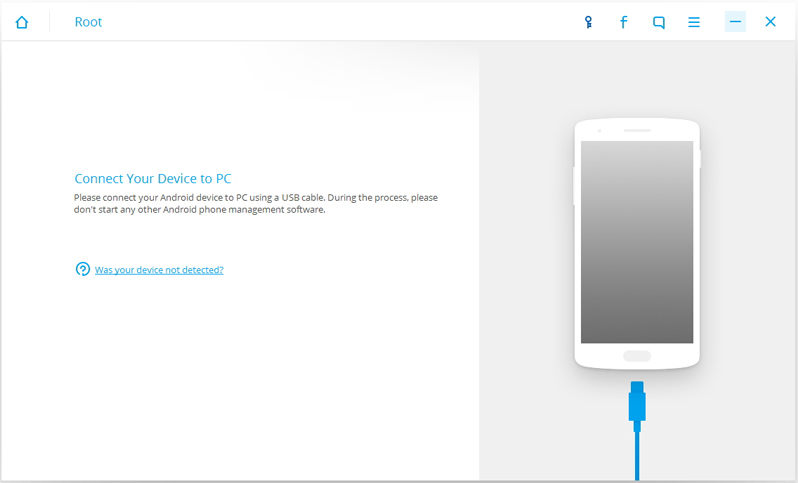
After that, the tool will automatically detect your Android phone and find a proper solution to root your device. Click on “Start” to continue.
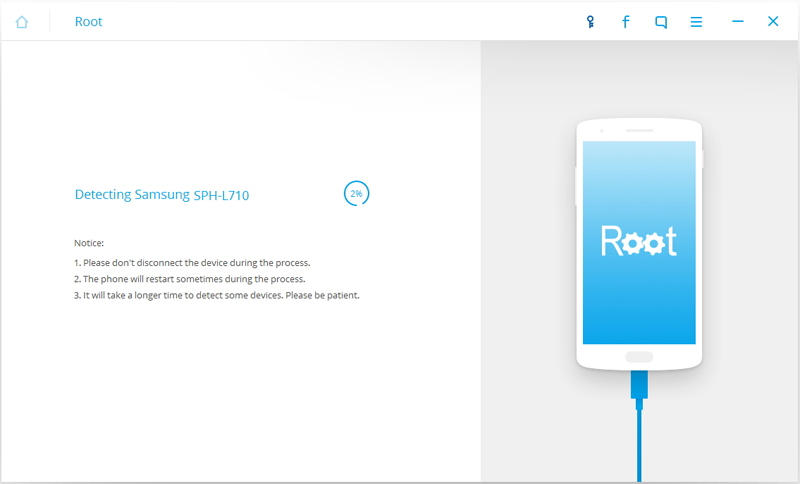
Step 3.Root Your Android Phone by 1-Click
The detecting process takes a little time. Now it will be ready for you to root your Android phone. Just click on “Root Now” to root your Android phone in one click.
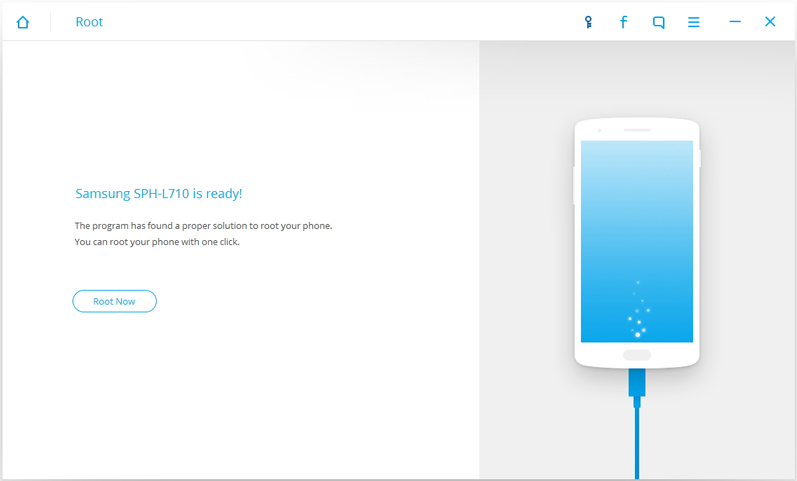
During the rooting process, the phone will pop up a message to ask whether you would like to root the phone.
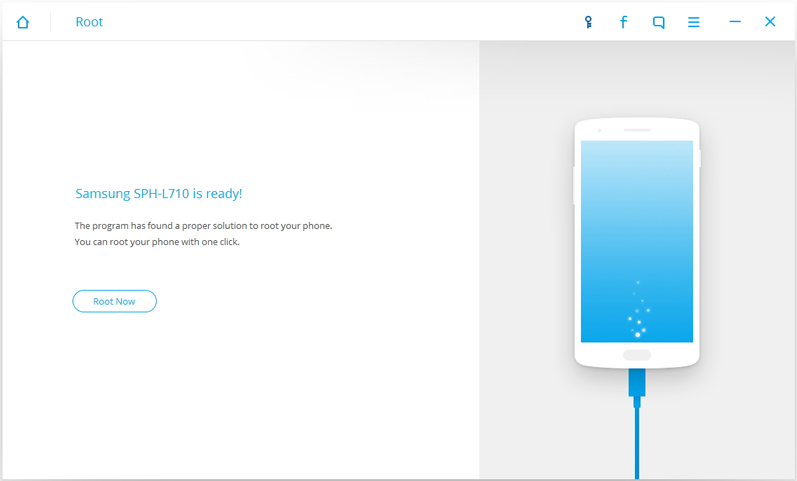
Tap on “Confirm” to keep on rooting. Just in a few minutes, you phone will be rooted successfully.
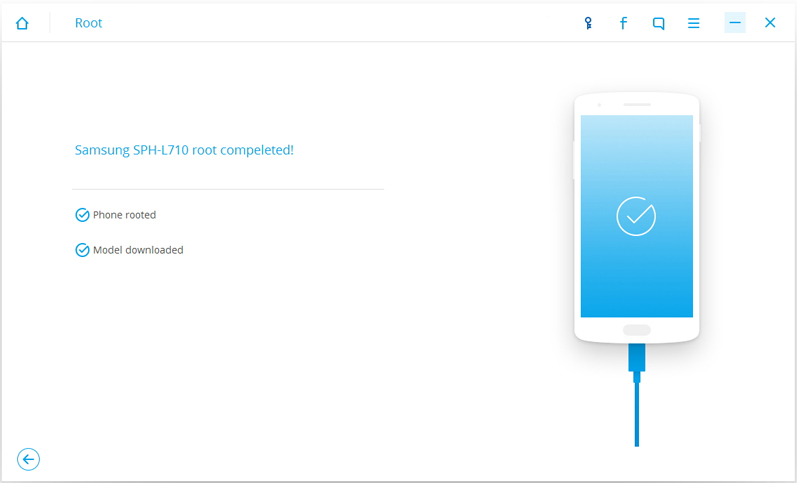
Now you can enjoy your Android freely, you are allowed to mute notifications of Android apps, remove bloatware, move applications to SD card and prolong the battery lifespan of your Android.
Related Articles
Recover Android Data when USB Debugging is not Working
How to Backup and Restore WhatsApp Images & Videos on Samsung S7/S6
How to Recover Lost Data after Nexus 6 Android 7.0 Update
How to Boot Android Devices into Recovery Mode
comments powered by Disqus