iPhone Data Recovery
 Phone to Phone Transfer
Phone to Phone Transfer
The easy 1-Click phone to phone data transfer to move data between iOS/Android/WinPhone/Symbian
Restore-iPhone-Data Products Center

 Android Data Recovery
Android Data Recovery
The Easiest Android data recovery software to recover Android lost or deleted Files
 Phone Manager(TunesGo)
Phone Manager(TunesGo)
Best iOS/Android phone manager tool to manage your phone’s files in a comfortable place
 Phone to Phone Transfer
Phone to Phone Transfer
The easy 1-Click phone to phone data transfer to move data between iOS/Android/WinPhone/Symbian

iOS Toolkit
A full solution to recover, transfer, backup restore, erase data on iOS devices, as well as repair iOS system and unlock iPhone/iPad.

Android Toolkit
All-in-one Android Toolkit to recover, transfer, switch, backup restore, erase data on Android devices, as well as remove lock screen and root Android devices,especially Samsung phone.
More and more users like sending or receiving images and videos through WhatsApp on Android phones, such as Samsung Galaxy S8/S7/Note 8, HTC, Sony, Google Pixel, Motorola, LG, Xiaomi and so forth. And you can send and receive messages without having to pay for SMS, because WhatsApp Messenger is a cross-platform mobile messaging app.

However, there are various cases that we just lost the WhatsApp messages, including images and videos. Perhaps you deleted it by accident or the system has crashed or got the device wiped out. Besides, WhatsApp photos and videos get lost due to restoring factory setting, lashing ROM, formatting phone, rooting, uninstalling Whatsapp, etc and due to anyone of these causes whatsapp data gets inaccessible. Under such circumstance, are you looking for a way to recover deleted whatsapp history from Android phones?
In this article, we will show you how to retrieve deleted WhatsApp images and videos on Android with or without backup. Just follow the simple steps that will be outlined below to achieve this.
For iPhone users, don’t miss the tips to recover deleted whatsapp messages on iPhone.
Most persons are aware of the fact that WhatsApp backup does happen within 7 days in an automatic fashion. This means that it has an auto backup system in place which enables you to retrieve deleted or lost WhatsApp images or videos. You can perform a restoration by simply uninstalling and reinstalling WhatsApp.
1. Launch Settings > Application > WhatsApp and click “Uninstall” to uninstall WhatsApp.
2. Reinstall WhatsApp and verify your phone number, you will be prompted to restore your message history.
3. Simply tap on “Restore” and your missing WhatsApp messages less than 7 days can be restored.

Cons:
1. Recovering of any WhatsApp image or video is impossible once it goes beyond seven days.
2. It will make you to lose those your WhatsApp messages that are latest and updated due to data overwrite. This is perhaps why this method puts so many persons off.
However, with the aid of Android WhatsApp Recovery software, you don’t need to use backup to have those WhatsApp mesages retrieved. With it, retrieving lost WhatsApp chats such as images and videos becomes easy. Besides WhatsApp photos and videos recovery, other items such as photo, contacts, videos and documents are fully restored either. Follow the steps below to do this.
Supported Android devices: Samsung, HTC, Google, LG, Sony, Motorola, Huawei, ZTE and more.
Supported Types of File: SMS, contacts, photos, videos, songs, WhatsApp messages, call history, etc.
Step 1.Connect your Android to PC via USB cable
You will be required to launch Android WhatsApp Recovery after downloading and installing it on your computer. Then, you will be asked to connect your Android to the computer via USB cable.
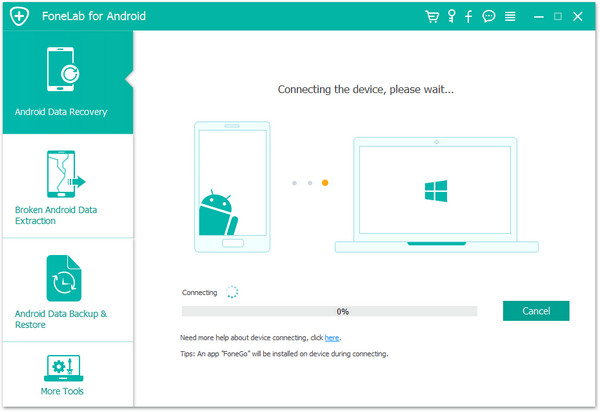
Step 2.Enable USB Debugging on Your Android
You will be asked to enable USB debugging to allow the program scan your Android phone. You can follow the steps in the window to enable USB debugging on different Android OS.
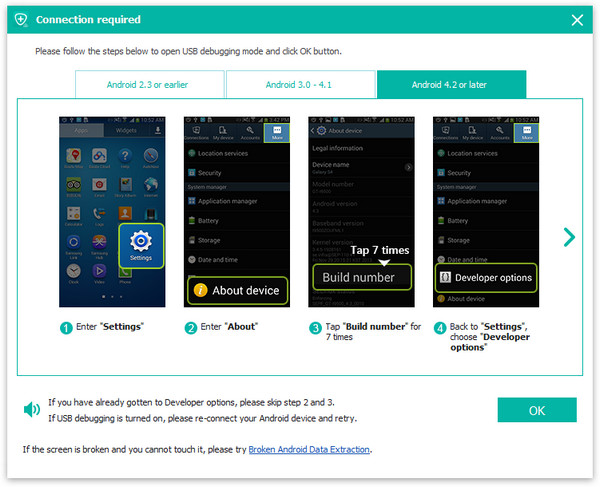
Step 3.Select WhatsApp to Scan
After enabling USB debugging, your Android phone will be detected by the recovery tool. Save your time by choosing the detailed files that you want to be scanned, for example, “WhatsApp“. After that, you can click “Next” to have the program begin scanning your Android for deleted data.

During the analyzing process, there will be a message popped up on your Android if it was a rooted one. Make sure tap ‘Allow‘ on your phone. Then switch back to computer and click ‘Start ‘.
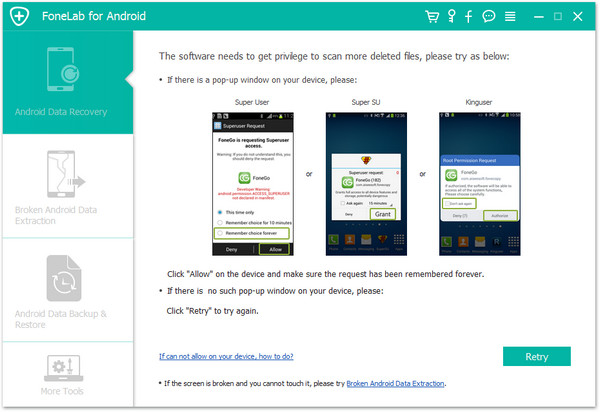
The program start analyzing your Android device immediately.
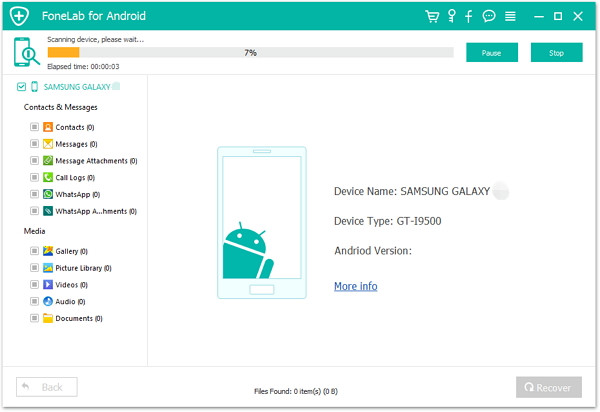
Step 4.Preview and Recover Deleted WhatsApp on Android
When all data have been found out, you can preview them from the main window. Tick the “WhatsApp“, and you will see chat history in red, which are deleted before. Select that you want back, and click “Recover“.

To prevent the loss of data from your phone, you should conduct backup on a regular basis, so that there will not be any data loss in the future. Read more at: How to Backup and Restore Android on Computer.
Related Articles
How to Recover Deleted WhatsApp Messages on Galaxy S7/S6/S5
How to Backup and Restore WhatsApp Messages on Android
How to Copy WhatsApp Messages from iPhone to Google Pixel
comments powered by Disqus