iPhone Data Recovery
 Phone to Phone Transfer
Phone to Phone Transfer
The easy 1-Click phone to phone data transfer to move data between iOS/Android/WinPhone/Symbian
Restore-iPhone-Data Products Center

 Android Data Recovery
Android Data Recovery
The Easiest Android data recovery software to recover Android lost or deleted Files
 Phone Manager(TunesGo)
Phone Manager(TunesGo)
Best iOS/Android phone manager tool to manage your phone’s files in a comfortable place
 Phone to Phone Transfer
Phone to Phone Transfer
The easy 1-Click phone to phone data transfer to move data between iOS/Android/WinPhone/Symbian

iOS Toolkit
A full solution to recover, transfer, backup restore, erase data on iOS devices, as well as repair iOS system and unlock iPhone/iPad.

Android Toolkit
All-in-one Android Toolkit to recover, transfer, switch, backup restore, erase data on Android devices, as well as remove lock screen and root Android devices,especially Samsung phone.
Do your iPhone/iPad contains some personal information and you don’t want to be discovered by anyone? and you want to lock you Notes on iPhone 7/SE/6s Plus/6s/6/6 Plus/5s/5/4s/4, iPad mini/Pro/Air, etc?
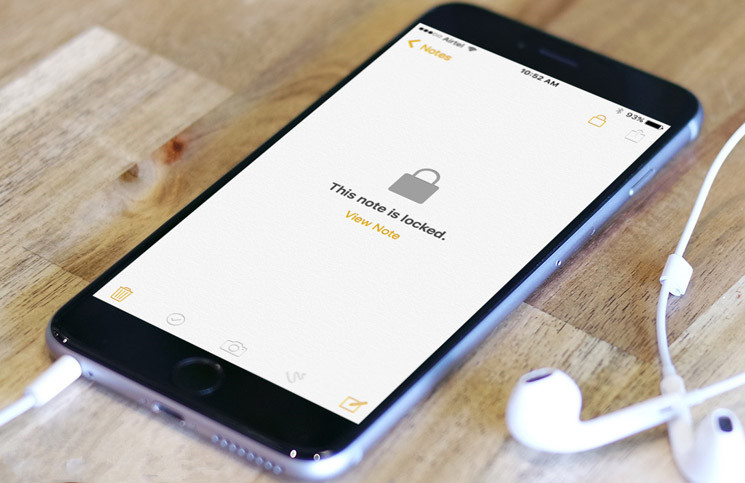
Notes app is one of the important apps on your iPhone and iPad. Many iOS users effectively use this app to store and save crucial information like passwords, monthly installments, work schedule, investments and more. Therefore, it is equally important to protect your notes with password or Touch ID on your iPhone/ iPad device.
The new feature to password protect Notes on your iPhone/iPad was introduced in the iOS 9.3 update. This allows you to protect Notes on your iPhone and iPad device containing personal or sensitive information with a password/Touch ID. Therefore, you can password / Touch ID protect your Notes after updating to iOS 9.3/iOS 9.3.3/iOS 9.3.5/iOS 10. Now, follow the text and learn how to get done the work.
Step 1. Launch Settings app on iPhone/iPad > Tap on Notes.
Step 2. Tap on Password > Enter a password that you can remember easily (this password will enable you to open all notes on Mac also) > You will be asked to verify your password; re-enter the same password for verification.
Step 3. Next, you can add a hint, if you need.
Step 4. Don’t forget to toggle Touch ID ON; this will enable you to use your fingerprints for quicker and convenient unlocking.
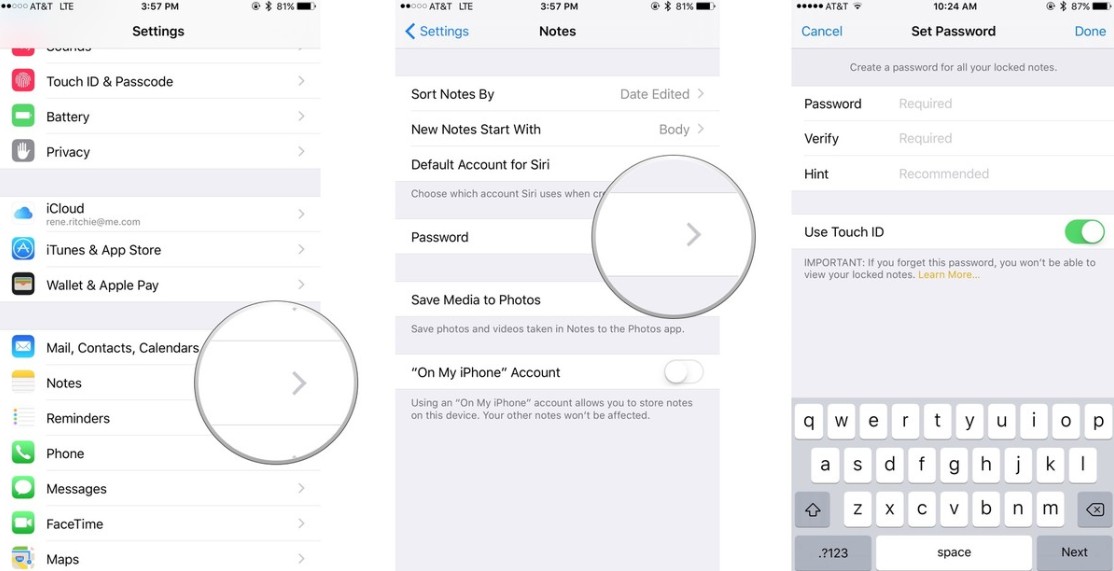
Step 1. Open Notes app from your Home screen.
Step 2. Create a new note or simply tap on notes you have already saved on your iPhone/iPad.
Step 3. Now, click on the Share button > Tap on Lock Note.
Step 4. Enter a Password (this password will enable you to open all notes on Mac also) > Enter the same password again to Verify.
Step 5. Add a hint, if you need.
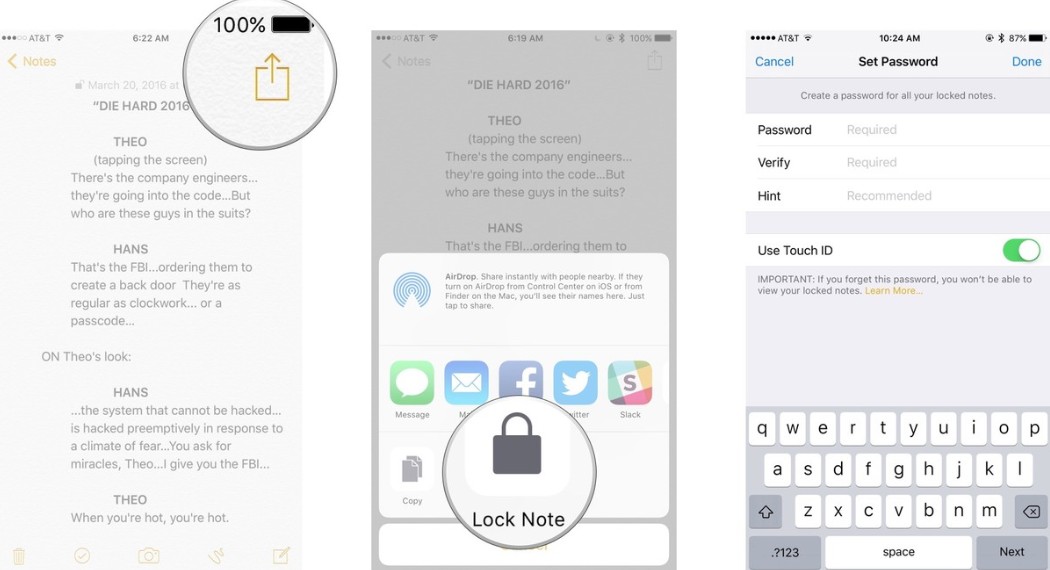
Step 6. Switch Touch ID to on, if you want to use a fingerprint for faster and more convenient unlocking.
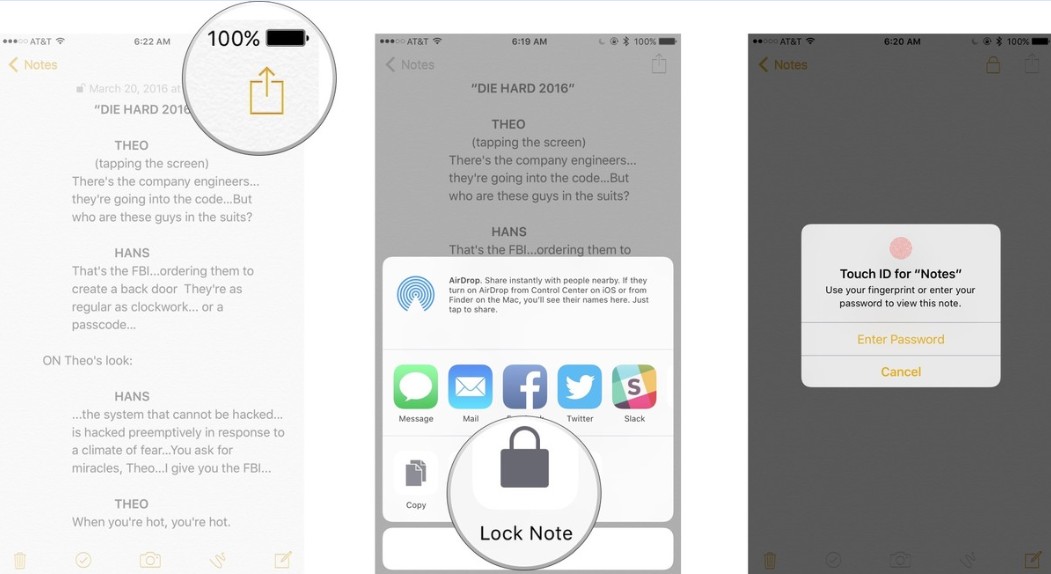
Note: You need to enter your password at least once, you can use Touch ID. If Touch ID isn’t presented as an option the first time, simply enter your password and you should get asked for Touch ID the next time.
Using Touch ID is recommended as this adds another layer of security and allows you to open password Notes even in case you forget the password.
Related Articles
Have WiFi Connection Problem in iOS 10? Here’s How to Fix It
App Is Not Working/Opening on iPhone and iPad after iOS 10 Update
iOS 10 Update Bricked Your iPhone? Here’s How to Fix
iPhone Speedup Tips to Fix iOS 10 Slow on Your iPhone or iPad
comments powered by Disqus