iPhone Data Recovery
 Phone to Phone Transfer
Phone to Phone Transfer
The easy 1-Click phone to phone data transfer to move data between iOS/Android/WinPhone/Symbian
Restore-iPhone-Data Products Center

 Android Data Recovery
Android Data Recovery
The Easiest Android data recovery software to recover Android lost or deleted Files
 Phone Manager(TunesGo)
Phone Manager(TunesGo)
Best iOS/Android phone manager tool to manage your phone’s files in a comfortable place
 Phone to Phone Transfer
Phone to Phone Transfer
The easy 1-Click phone to phone data transfer to move data between iOS/Android/WinPhone/Symbian

iOS Toolkit
A full solution to recover, transfer, backup restore, erase data on iOS devices, as well as repair iOS system and unlock iPhone/iPad.

Android Toolkit
All-in-one Android Toolkit to recover, transfer, switch, backup restore, erase data on Android devices, as well as remove lock screen and root Android devices,especially Samsung phone.
“Can someone help me? I’ve just updated my iPhone to the latest iOS 10 and now my shopping app is not working on iPhone 6s Plus. I don’t know why and have no any idea. Any help would be greatly appreciated!”
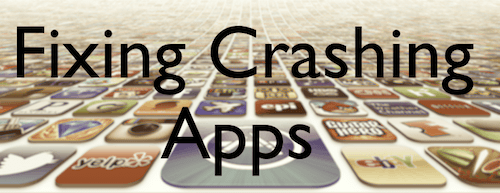
Apple’s iOS 10 update brings new features but they’ve also brought some problems to owners. There is nothing worse than trying to open or launch an app on your iPhone, iPad only to find it flashed open for a second and then promptly closes, or it simply does not even respond. In most cases, the only apps that are impacted are non-native apps. These are apps which were not present on the device when it was purchased.
Why Won’t Your iPhone Apps Open?
It may be a software problem. When an app crashes, it usually doesn’t take the whole iPhone with it. Instead, you end up back on the Home screen, and the app terminates in the background. Apps don’t exist in a vacuum, either. iPhone apps usually won’t open because of a problem with the iPhone operating system (iOS), not a problem with the app itself.
One of two things is happening when you tap to open an iPhone app: Nothing happens at all, or the app beings to load the opening screen, but immediately closes. By following this article, you will be shown how to fix your iPhone iPad apps won’t open after iOS 10 update.
If only one of your apps won’t open, there’s a good chance that deleting the app from your iPhone and reinstalling it from the App Store will fix the problem:
Press the app icon for 3 seconds until it starts wiggle and an “X” signature appear against all non-native apps. Tap on “X” to delete the affected app with its all data from your device. Then go to App Store and search for the app and download it once again.
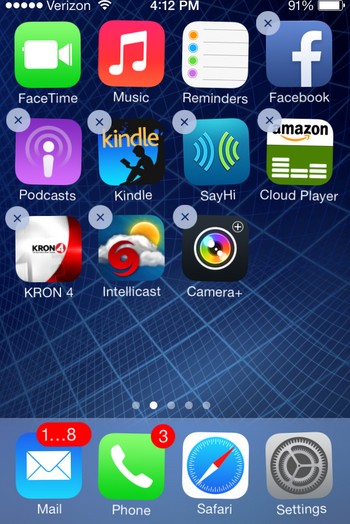
It is a quite easy method, but uncertain if it works well on fixing unopened app on iDevice. Hold the Sleep/Wake button on the top of your device until “slide to power off” option appears. Turn off your device. Wait a few minutes and press Sleep/Wake button again to start your device.
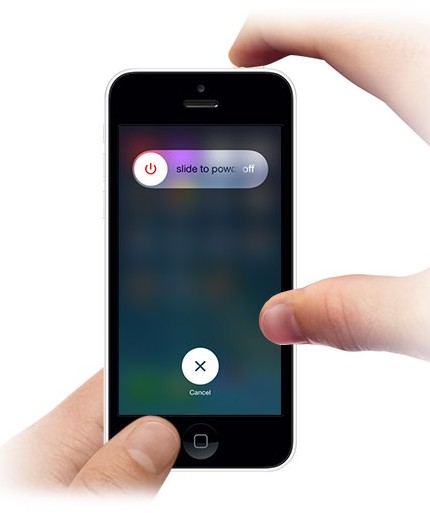
One of the main reasons app developers release updates is to fix software bugs that can cause problems like this one. Instead of combing through the list to find the problem app, I believe your best bet is simply to update all your apps at once.
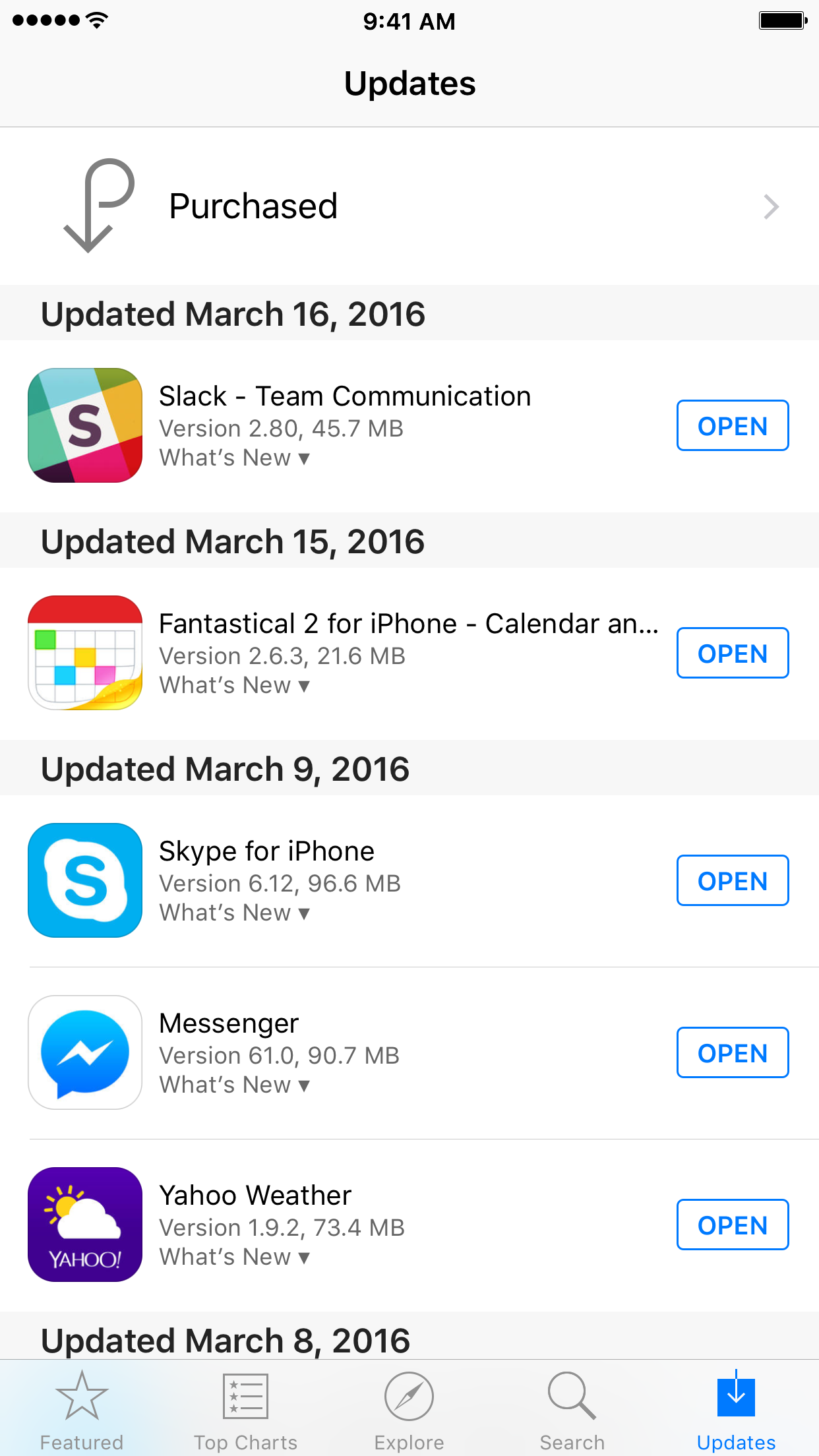
Performing a factory reset on an iPhone: Go to “settings” >> “General” >> “Reset” >> “Erase All Content and Settings”. But it will remove all its data, settinga, accounts, passwords on our iPhone /iPad device. Hence, make sure that you make a backup of your iPhone’s data to your local computer. In case you haven’t done this before you can follow the steps mentioned in this article: How to Backup Your iPhone to Computer.
Don’t worry, iPhone Data Recovery can help to find out all data automatically and extract the whole contents for you to preview before recovery, so that you can recover your iPhone data selectively without data lost, including contacts, messages, call logs, WhatsApp history, photos, videos, notes, etc. You can directly retrieve data from iPhone 7/6s Plus/6s/6 Plus/6/5s/5/4s/4 without backup or if you have recently iTunes backup or synced the data with iCloud, the program can selectively retrieve files by extracting data in the backup.
Now, let’s take directly recover iPhone data as an example to check the detailed steps.
Step 1.Run the Program on Your Computer
Download, install and run iPhone Data Recovery program on your computer. Then select the “Recover from iOS Device”. iPhone Data Recovery will automatically scan your device to find out all the existing and deleted files.
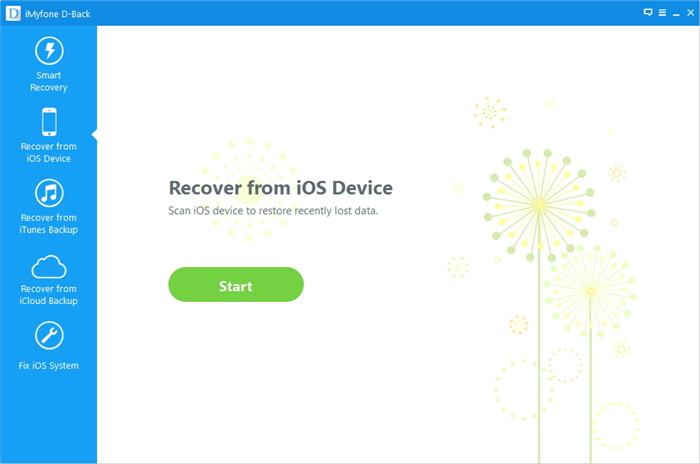
Step 2.Scan iPhone for Lost Data
You can choose the one you want, including photos, videos, contacts, messages, etc and click “Start Scan”, the software will begin to scan your iPhone deeply.
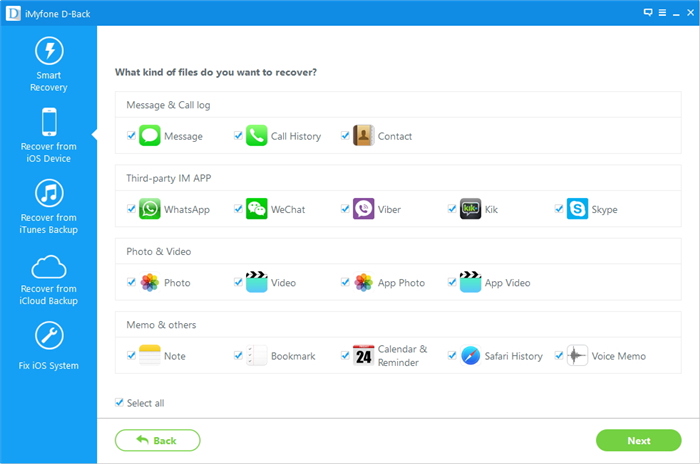
Step 2.Recover Data from iPhone After Factory Reset
After scanning, you will find all the data on your iPhone is listed on the interface. You can find the files you want to get back and click “Recover” button. The software will recover lost data from iPhone to computer as soon as possible.
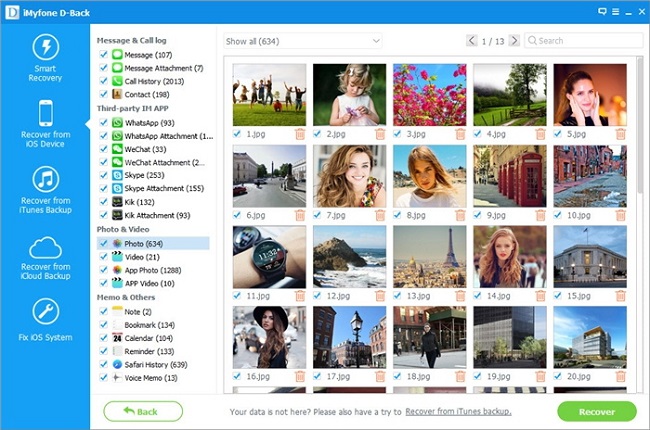
This article shows you how to recover iPhone data after factory reset with iPhone Data Recovery software. If your device is broken with black screen, iTunes screen, Apple logo, you still can fix your iOS system to normal with this tool, for example: iPhone iPad Stuck in Recovery Mode after iOS 10 Update.
Related Articles:
Have WiFi Connection Problem in iOS 10? Here’s How to Fix It
iOS 10 Update Bricked Your iPhone? Here’s How to Fix
iPhone Speedup Tips to Fix iOS 10 Slow on Your iPhone or iPad
10 Most Common iOS 10 Update Problems and How to Fix Them
comments powered by Disqus