iPhone Data Recovery
 Phone to Phone Transfer
Phone to Phone Transfer
The easy 1-Click phone to phone data transfer to move data between iOS/Android/WinPhone/Symbian
Restore-iPhone-Data Products Center

 Android Data Recovery
Android Data Recovery
The Easiest Android data recovery software to recover Android lost or deleted Files
 Phone Manager(TunesGo)
Phone Manager(TunesGo)
Best iOS/Android phone manager tool to manage your phone’s files in a comfortable place
 Phone to Phone Transfer
Phone to Phone Transfer
The easy 1-Click phone to phone data transfer to move data between iOS/Android/WinPhone/Symbian

iOS Toolkit
A full solution to recover, transfer, backup restore, erase data on iOS devices, as well as repair iOS system and unlock iPhone/iPad.

Android Toolkit
All-in-one Android Toolkit to recover, transfer, switch, backup restore, erase data on Android devices, as well as remove lock screen and root Android devices,especially Samsung phone.
[Summary]: Got an iPhone XS/XS Max/XR and want to add more music songs from computer? This article will show you a quick way to copy your all types of music files from computer to your new iPhone XS/XS Max/XR smoothly without iTunes.
The next generation of Apple phones – iPhone XS/XS Max/XR is coming soon. If you get the new device on hand, you will definitely try to transfer the large music collection from computer the new iPhone XS/XS Max/XR for offline listening. Some iPhone users may immediately think of seeking help from iTunes. However, some of them have mentioned that when they transfer music from iTunes to iPhone, a warning comes up stating that all existing music will be erased on your iPhone.
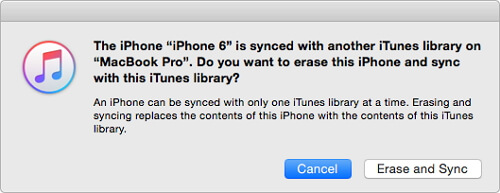
How to transfer music from computer to iPhone XS/XS Max/XR without losing any contents? Here in this article we will offer you with a direct way to import music songs between computer and iPhone XS/XS Max/XR.
iOS Data Manager is the good iTunes alternative, making it easy for those who would love to transfer music from computer to iPhone XS/XS Max/XR without erasing the existing songs. Besides, you are able to copy photos & videos from computer to iPhone or extract iTunes library to iPhone device within one simple click. Check the details that you can do with iOS Data Manager:
Transfer music from iPhone to PC/from PC to iPhone selectively or in a batch.
Transfer, manage, export/import your music, photos, videos, contacts, SMS, Apps, etc. with computer.
Backup iPhone photos to computer in a single click.
Transfer media files between iOS devices and iTunes.
Uninstall apps on iPhone without limitations.
Make iPhone Ringtone easily.
Compatible with all kinds of iOS devices, like iPhone XS/XS Max/XR, iPhone X, iPhone 8 and iPhone 8 Plus.
Download and install dr.fone on your computer. Open iOS Data Manager program on your computer after downloading and installing. You need to use a USB cable to connect iPhone XS/XS Max/XR with your computer. Now your iPhone will appear like the snapshot as below.
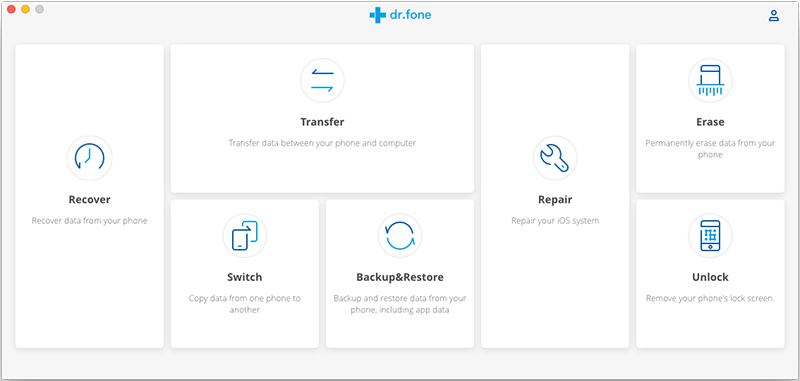
Switch to “Music” tab present on the software window, this should open your iPhone music library, as image shown below. Click the “Add” button, you can either select “Add File” to import individual songs into iPhone XS/XS Max/XR from local hard drive on computer, or choose “Add Folder”.
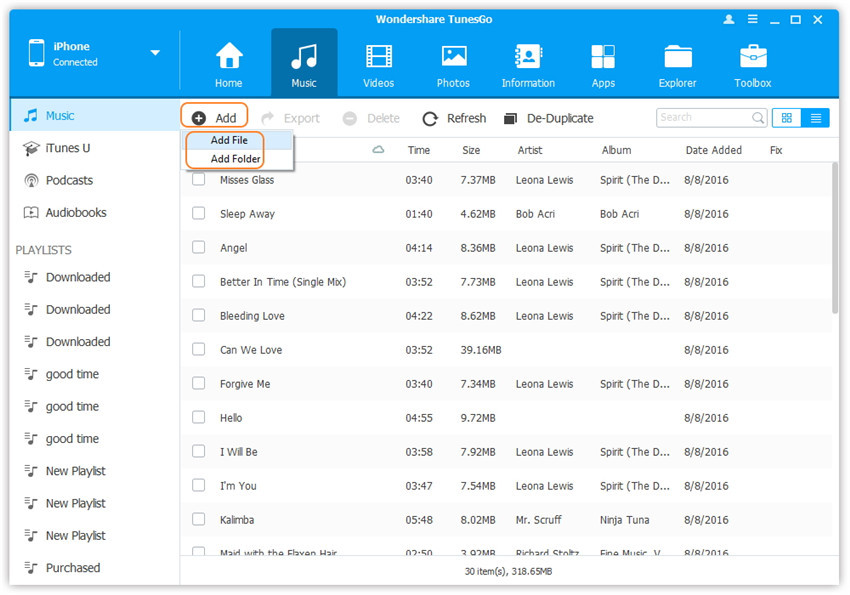
What you need to do next is to select the music songs and hit on “Open” to import music from PC to iPhone XS/XS Max/XR.
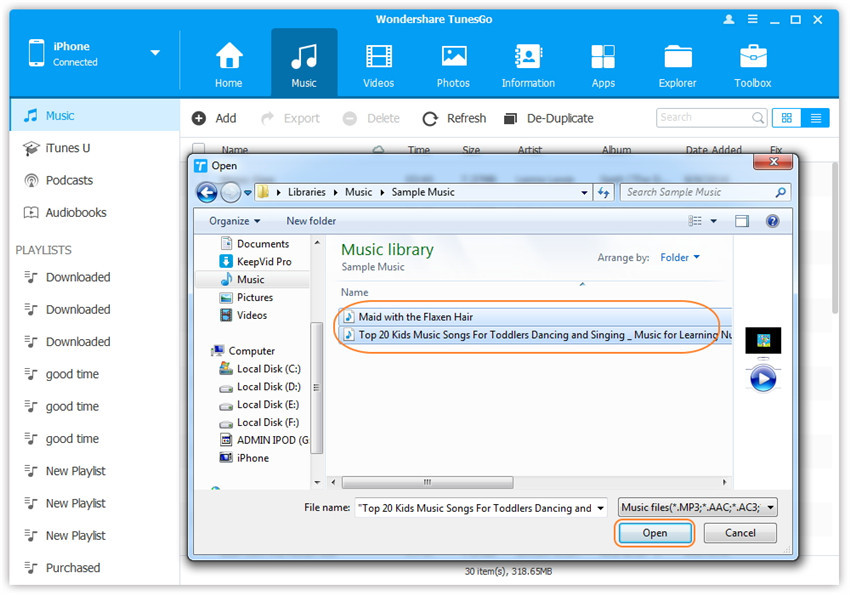
Install and launch the iOS Data Manager on your computer, then connect your iPhone XS/XS Max/XR to the program and you will get a interface as below.
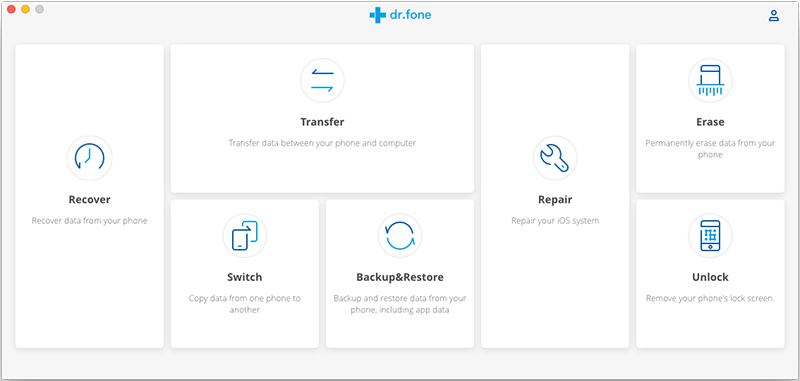
Locate “Music” on the top and choose the music songs you wish to transfer. Simply click on “Export” > “Export to PC” buttons. A dialogue box will ask you to select a folder on your computer to save these being transferred songs.
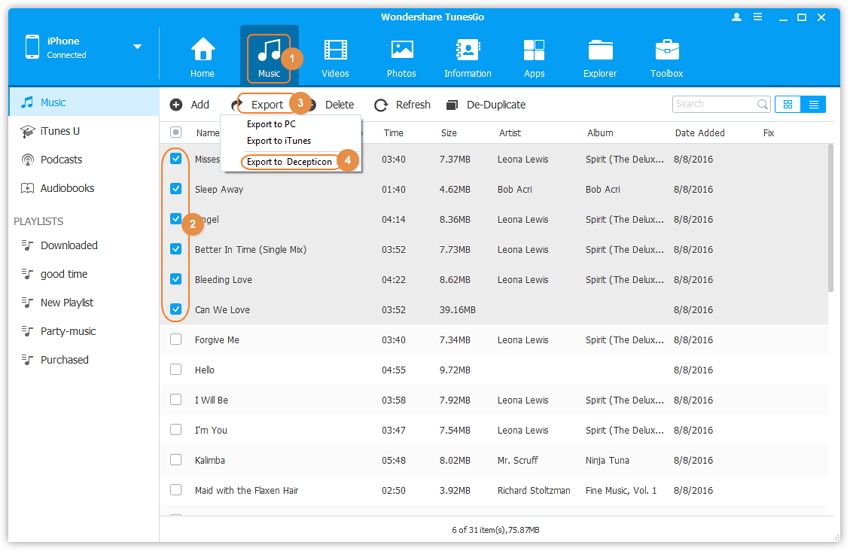
How to Transfer Music from PC/Mac Computer to iPhone X/8
Transfer Music from Computer to iPhone 8/8 Plus without iTunes
How to Transfer Data from Android to iPhone X/8
How to Import iTunes Music, Playlist to Huawei P10
How to Transfer Photos to iPhone 7/7 Plus without iTunes