iPhone Data Recovery
 Phone to Phone Transfer
Phone to Phone Transfer
The easy 1-Click phone to phone data transfer to move data between iOS/Android/WinPhone/Symbian
Restore-iPhone-Data Products Center

 Android Data Recovery
Android Data Recovery
The Easiest Android data recovery software to recover Android lost or deleted Files
 Phone Manager(TunesGo)
Phone Manager(TunesGo)
Best iOS/Android phone manager tool to manage your phone’s files in a comfortable place
 Phone to Phone Transfer
Phone to Phone Transfer
The easy 1-Click phone to phone data transfer to move data between iOS/Android/WinPhone/Symbian

iOS Toolkit
A full solution to recover, transfer, backup restore, erase data on iOS devices, as well as repair iOS system and unlock iPhone/iPad.

Android Toolkit
All-in-one Android Toolkit to recover, transfer, switch, backup restore, erase data on Android devices, as well as remove lock screen and root Android devices,especially Samsung phone.
“As time goes by, more and more messages are saved on my iPhone. When i would like to search a specific iMessage history from my mother received a few weeks ago, will i have to search one by one from the long list of my conversation history?”

Messaging has been common among friends, family and colleagues. Have you ever experienced that you want to find a messages(SMS, MMS, iMessages) conversations which contains some specific info you want, but have no idea about how? We send and receive a lot of messages everyday, which could be a serious challenge for searching iMessage chat history on iPhone iPad. How to find the messages they want to check?
This tutorial is all about the solutions to search iMessages, SMS, MMS on iPhone iPad and also can be implemented to search the deleted messages on your iPhone 7(Plus), iPhone 6S(Plus), iPhone 6/Plus, iPhone 5S/5C/5, iPad Air/Pro/Mini device.
Spotlight search function is the easiest way for iPhone iPad users to search iMessages on their iDevice. To do that, you need to turn on Spotlight Search for messages, go to “Settings” > “General” > “Spotlight Search” > Turn on “Messages”.
Step 1. Swipe to the right to bring up Spotlight Search menu on your iPhone iPad.
Step 2. Click the search bar and enter the keywords you want to search for.
Step 3. When the search results appear, slide down to scroll through the list to locate the iMessages section on your iPhone iPad.
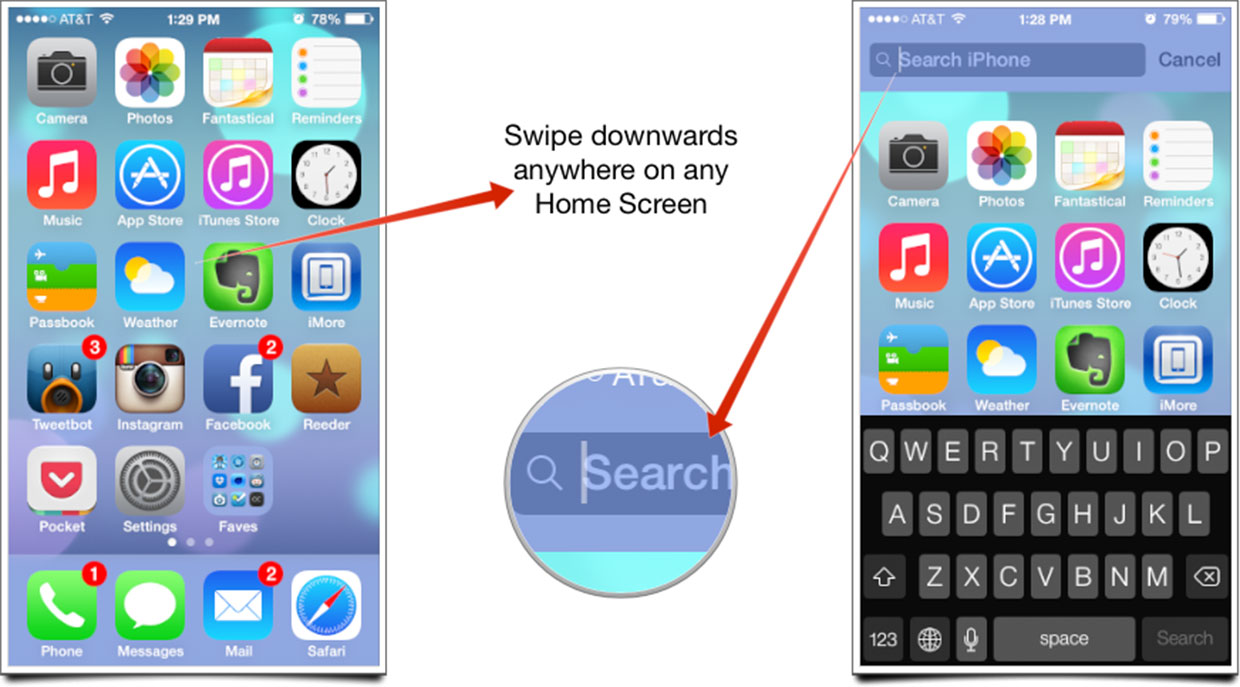
However, for iMessages, you can even search the deleted text messages on iPhone with spotlight. You can only do that once. The second time, you won’t find the text messages/iMessages with spotlight.
If you want to restrict your search to only iMessage conversations, you can also choose the method described below.
Step 1. Launch Message app.
Step 2. Enter the keywords of the iMessages you want to search.
Step 3. The app will return you all the text messages containing the keywords, simply tap the message to open it.
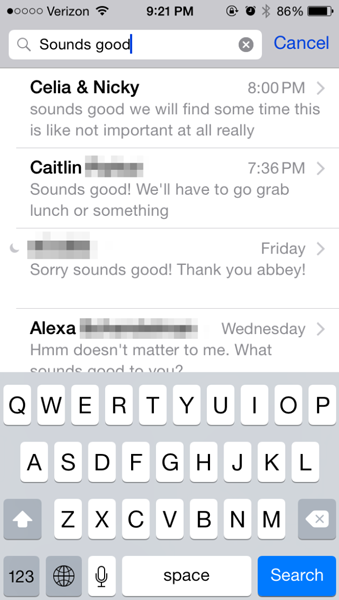
To access the deleted iMessages on iPhone iPad, it is necessary with the help of the iPhone data recovery software – iPhone Data Recovery. It helps you to search text messages and iMessages on iPhone iPad, even those messages have been deleted or lost.
Step 1.Choose “Recover from iOS Device” Mode
To get started with the search process, iPhone Data Recovery needs to be installed on the computer. Run it and connect your iPhone or iPad to PC with a USB cable. Select “Recover from iOS Device” and click on the “Next” button, your device will be scanned for the messages.
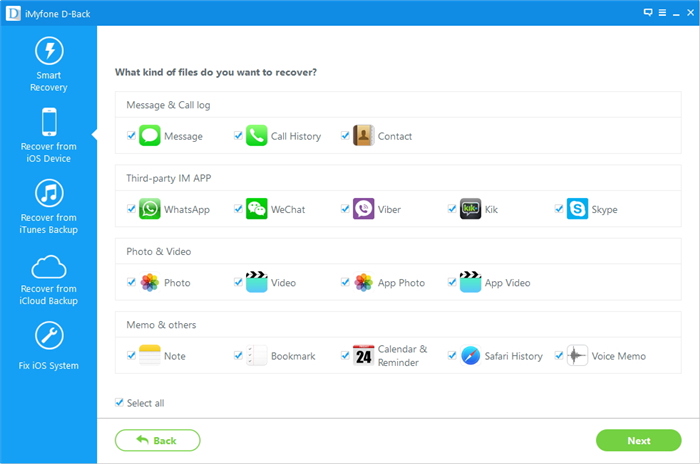
Step 2.Scan the Messages for iPhone iPad
The software is scanning your iPhone/iPad device to analyze and find the messages for you.
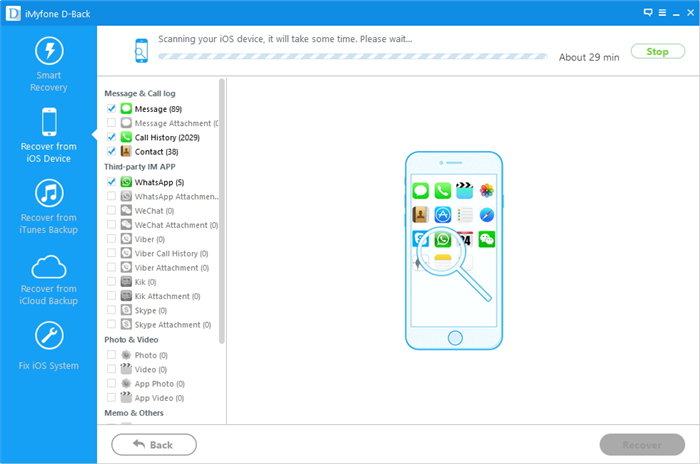
Step 3.Search iMessages from Your iPhone iPad
Once it finishes the scanning, it will list all the data in your iDevice on the interface, including messages, contacts, photos, videos, notes, reminders and so on. Then you use the search tab, you will get all the existing or deleted iMessages related to the keywords you searched.
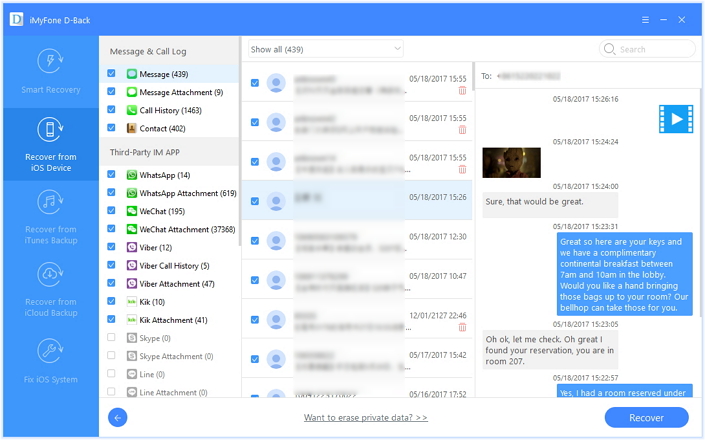
iPhone Data Recovery software can also help you recover deleted iMessages on iPhone iPad and save them to your computer. Select the messages you want and click “Recover”, you can retrieve all the selected text messages to your computer.
The iPhone Data Recovery program not only enables you search iMessages/SMS/MMS directly from your iOS device, but also extract and search them from iTunes and iCloud backup. Below is a steps by steps on searching deleted iMessages from iCloud backup.
Step 1.Enter “Recover from iCoud Backup” Mode
Connect your iPhone or iPad to PC after running the tool. Select “Recover from iCluod Backup” and login with your iCloud account.
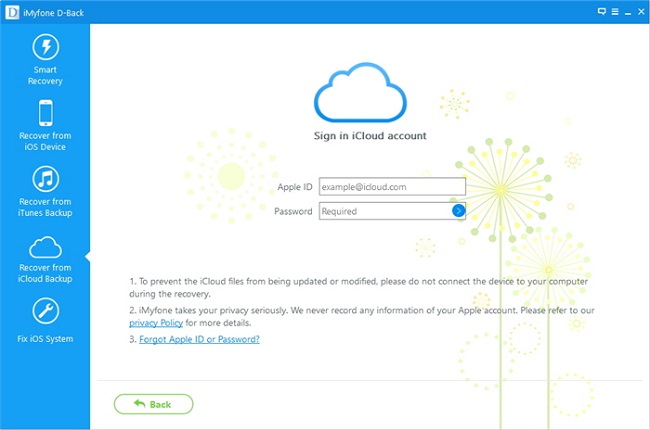
Step 2.Download and Scan iCloud Backup File
All the backup files available in the iCloud account will be listed. Select a backup in iCloud, the software will scan your iCloud backup file to find the messages for you.
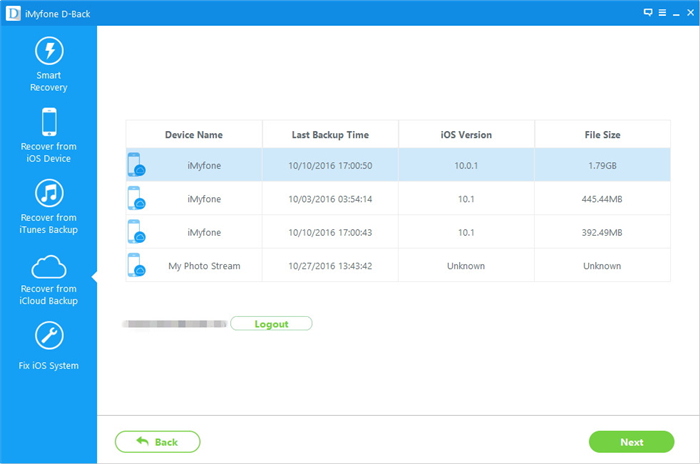
Step 3.Search iMessages from iCloud Backup
The tool will list all the data on the interface, including messages, contacts, photos, videos, notes, reminders and so on. You use the search tab to find out all the existing or deleted iMessages related to the keywords you searched. Of course, you can also restore deleted iMessages to the computer by clicking “Recover” button.
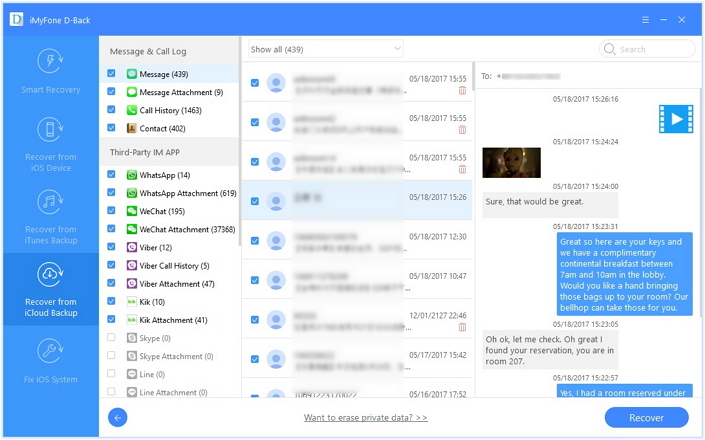
Sometimes, you may also want to export and save iPhone text messages/MMS/iMessages to computer or Mac for backup. Click here (Backup/Transfer Messages from iPhone to Computer) to read more details.
Related Articles:
How to Recover Lost SMS/MMS/iMessages on iPhone 7/6S
How to Recover SMS/iMessages/MMS from Water Damaged iPhone
How to Recover SMS, Text Messages from jailbroken iPhone 6s/6
How to Recover Lost Messages from iPhone iPad after iOS 10.3/9.3 Update
How to Recover Deleted Contacts from iPhone 7/6S/6
comments powered by Disqus