iPhone Data Recovery
 Phone to Phone Transfer
Phone to Phone Transfer
The easy 1-Click phone to phone data transfer to move data between iOS/Android/WinPhone/Symbian
Restore-iPhone-Data Products Center

 Android Data Recovery
Android Data Recovery
The Easiest Android data recovery software to recover Android lost or deleted Files
 Phone Manager(TunesGo)
Phone Manager(TunesGo)
Best iOS/Android phone manager tool to manage your phone’s files in a comfortable place
 Phone to Phone Transfer
Phone to Phone Transfer
The easy 1-Click phone to phone data transfer to move data between iOS/Android/WinPhone/Symbian

iOS Toolkit
A full solution to recover, transfer, backup restore, erase data on iOS devices, as well as repair iOS system and unlock iPhone/iPad.

Android Toolkit
All-in-one Android Toolkit to recover, transfer, switch, backup restore, erase data on Android devices, as well as remove lock screen and root Android devices,especially Samsung phone.
[Summary]: Accidentally erased videos from your iOS device? If you are wondering how to retrieve deleted videos from iPhone or iPad devices, this post is exactly what you need.
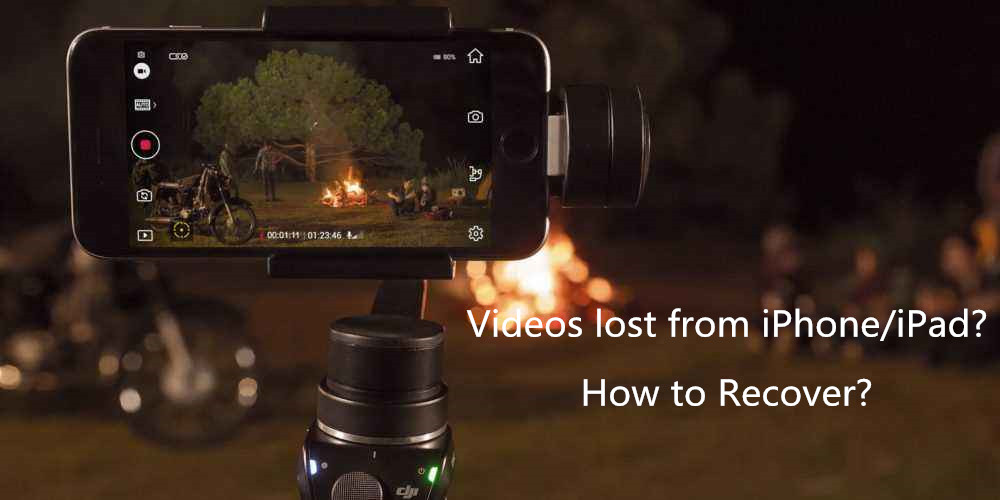
Incorrectly deleting important videos from iPhone
To free up storage space on the iPhone and iPad, most people would choose to delete some photos and videos regularly or on a whim. Whether on purpose or by accident, we may mistakenly delete photos & videos that we do not want to delete, or we feel sorry after doing so. Frankly, tapped on wrong buttons and you have deleted awesome videos that you never wanted to remove, which is just the common data loss situation. Many other operations also can lead to iPhone/iPad videos disappeared, such as jailbreak, failed iOS 12/11.4 update, factory resetting, virus attack, water damaged, etc. So are you looking for ways to retrieve lost videos on iPhone or iPad? If so, you can stop here.
You will be provided with safe & effective methods here to recover deleted videos from iPhone X, iPhone 8/8 Plus, iPhone 7/7 Plus, iPhone SE, iPhone 6s/6s Plus, iPhone 6/6 Plus, iPhone 5c, iPhone 5s, iPhone 5, iPhone 4s, iPad Pro, iPad Pro 9.7, iPad, iPad 2, iPad 3, iPad 4, iPad Mini, iPad Mini 2, iPad Mini 3, iPad Mini 4, The new iPad, iPad Air, iPad Air 2, iPad with Retina display.
Apple added a Recently Deleted album in Photos App since iOS 8, to help users fix mistaken deletion problem. Therefore, you can recover deleted videos from your iPhone and iPad device within 30 days of their removal. The steps are very simple.
Step 1. Open the Photos app on your iPhone or iPad device and click on “Albums”.
Step 2. Scroll down to find the “Recently Deleted” folder and check if there are any videos to restore.
Step 3. Click on “Select” in the upper-right corner and select the desired videos. After that, click “Restore” to retrieve it.
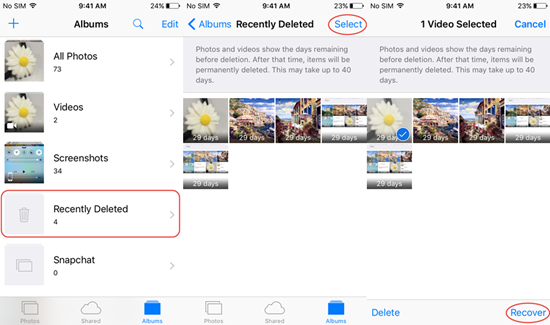
Note: Recently Deleted only keeps deleted videos for 30 days. Once the deadline has expired, they will be permanently removed from the Recently Deleted album. To make matters worse, this feature only applies when you deleted a single or small number of videos and photos. If you get entire Camera Roll lost by restoring iDevice, this might not help.
iOS Data Recovery is what we recommend to you, which is famed for its efficient restoration and 100% security. It allows you retrieve deleted or lost iPhone/iPad videos and photos in 3 recovery modes. You can recover deleted videos directly from iPhone/iPad, or selectively restore from iTunes/iCloud backup if you have one. Also, this tool helps to recover deleted contacts, SMS/MMS/iMessages, photos, music, WhatsApp, Viber, Kik, notes, reminders, calendar, voice memos and more from iPhone/iPad/iPod Touch. Now click on the Download button and follow the steps to restore lost iPhone or iPad videos data without backup.
Preferable Way to Recover Deleted iPhone/iPad Videos
After downloading, install and run the iOS Data Recovery program on your Windows PC or Mac PC. From the primary window, click on “iPhone Data Recovery”.
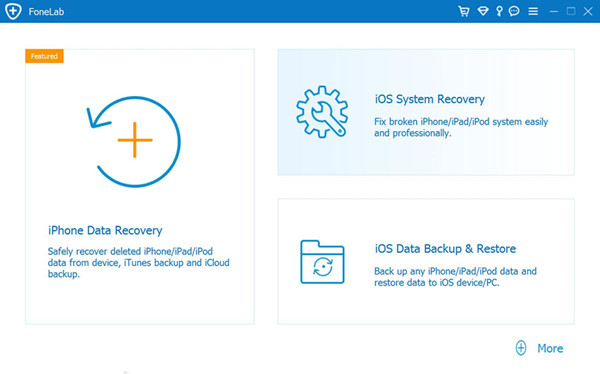
Connect your iPhone/iPad to the computer via the USB cable. Once it is detected by the software, click “Start Scan” to begin scanning your iDevice for lost video files.
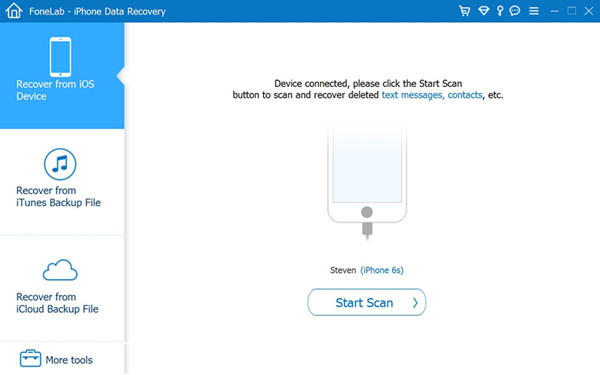
When the scan stops, you can preview and check all photos and videos in the scan result. Select the videos you want to restore and save them on your computer by clicking on “Recover” button.
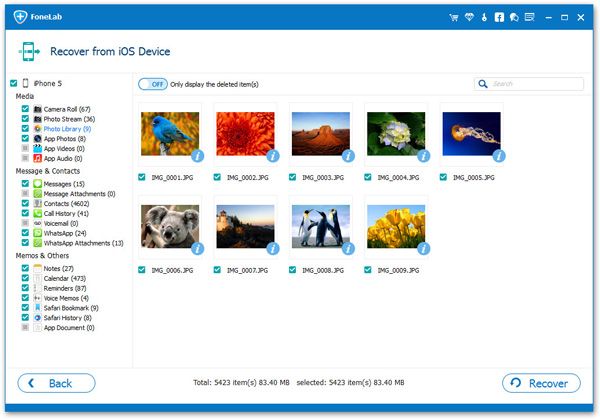
Two Ways Recover Video and Photos from iPhone on Mac
How to Recover Photos & Videos from Water Damaged iPhone
How to Recover Deleted Line Photos&Videos from iPhone
How to Transfer Videos/Movies from Computer to iPhone 7( Plus)
How to Recover Contacts from iPhone after iOS Update
How To Backup and Restore Text Messages on iPhone

iOS Data Recovery
Recover Your iPhone iPad Lost Data
Now, Even without Backups
Compatible with iOS 11 & iPhone X/8 (Plus)