iPhone Data Recovery
 Phone to Phone Transfer
Phone to Phone Transfer
The easy 1-Click phone to phone data transfer to move data between iOS/Android/WinPhone/Symbian
Restore-iPhone-Data Products Center

 Android Data Recovery
Android Data Recovery
The Easiest Android data recovery software to recover Android lost or deleted Files
 Phone Manager(TunesGo)
Phone Manager(TunesGo)
Best iOS/Android phone manager tool to manage your phone’s files in a comfortable place
 Phone to Phone Transfer
Phone to Phone Transfer
The easy 1-Click phone to phone data transfer to move data between iOS/Android/WinPhone/Symbian

iOS Toolkit
A full solution to recover, transfer, backup restore, erase data on iOS devices, as well as repair iOS system and unlock iPhone/iPad.

Android Toolkit
All-in-one Android Toolkit to recover, transfer, switch, backup restore, erase data on Android devices, as well as remove lock screen and root Android devices,especially Samsung phone.
[Summary]: This tutorial shares several ways to recover deleted call history on iPhone XS, iPhone XS Max, iPhone XR and any other iDevices without backup or from iTunes/iCloud backup.
“I erased a phone call on iPhone 8 by mistake. Now I am trying to retrieve deleted call history, but I am not sure if I have a backup. Do you have any good advices?”

IPhone call history includes all of the missed calls, inbound calls and outbound calls. The reasons why the call history disappears from your iPhone XS/XS Max/XR, iPhone X, iPhone 8 and iPhone 8 Plus are diverse, and they are deleted or lost often due to human error deletion, iOS 12 update, jailbreak, iPhone damaged or stolen, factory restore, iPhone stuck on Apple logo screen/black screen of death, and so on. Whatever it is, there’s no need to feel depressed as we give you several ways to recover deleted call logs on iPhone XS/XS Max/XR quickly without deleting or adding any items.
iPhone Data Recovery Software is an outstanding iPhone XS/XS Max/XR call history retrieval tool that can be used to recover not only call logs but also other types of data, like contacts, messages, voice memos, calendar, notes, reminder, WhatsApp history, photos, videos, music, Safari bookmark, etc. from iOS devices (iPhone/iPad/iPod touch), iTunes and iCloud backup. In addition, it adds a feature of iPhone Data Backup &Restore, it is a piece of cake to export all data and files from iPhone XS/XS Max/XR to computer and you are able to restore the specific contents back to your iDevice without losing data.
Save this iPhone Data Recovery software on your Windows PC or Mac by clicking the download icon.
Key Features of iPhone Data Recovery:
Recover many types of data, like contacts, SMS/MMS/iMessages, photos, Notes, Calendars and much more.
Four recovery modes provided: recover data from iPhone/iPad/iPod, iTunes backup, iCloud backup and Smart Recovery.
Preview scanned data and selectively select whatever you want.
Recover data lost due to iOS update, factory reset, virus attack, accidental deletion, screen broken, device lost, system crash, etc.
Support the latest iPhone /XS Max/XR, iPhone X and iPhone 8, fit with iOS 12.
Launch the iPhone Data Recovery on your laptop or computer, and use a USB cable to connect your iPhone XS/XS Max/XR to computer then wait it to be recognized. Select ‘Recover from iOS Device’ from the left column to start.
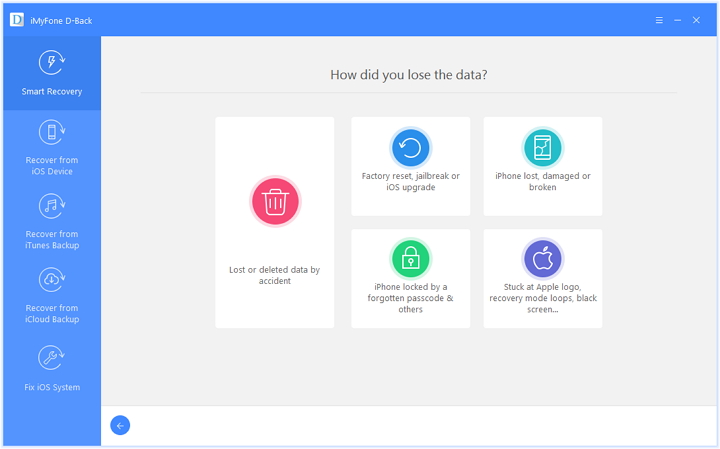
Simply select call history and hit on “Next” to let the program scan the call logs and other data on your iPhone XS/XS Max/XR.
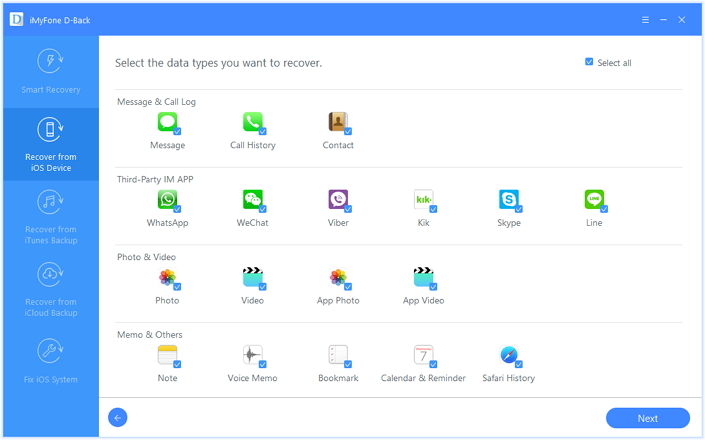
The scanning process won’t take for a long time.
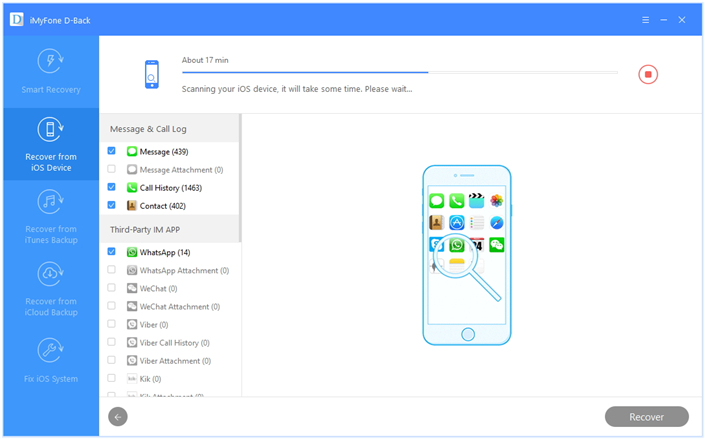
After scanning, all the files on iPhone including Call History are listed in categories. You can preview call history in detail. Choose the call history that you lost and click ‘Recover’ to export them to computer.
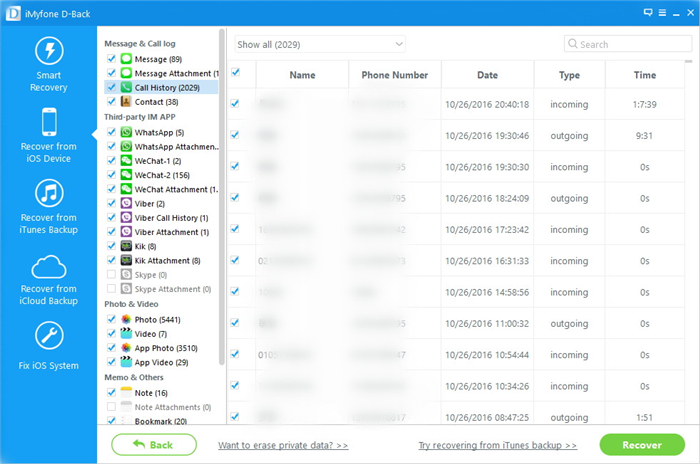
Run iPhone Data Recovery software and choose “Recover from iTunes Backup”, your previous iTunes backup files would be found out, select the one contain your disappeared call logs and click the “Start scan” button to extract iPhone XS backup files.
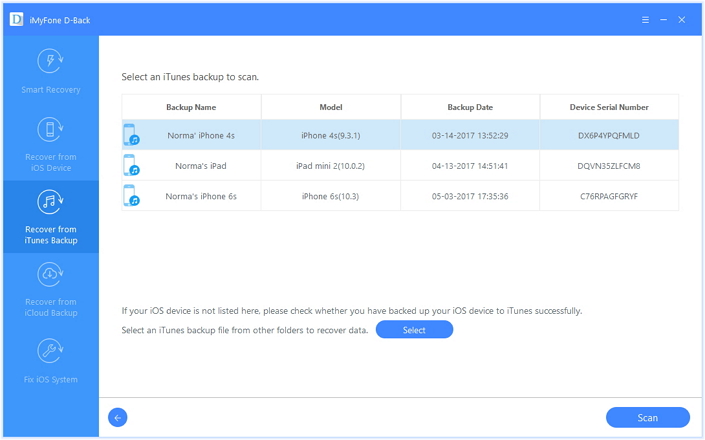
Once done, head to “Call History” folder on the left categories and read all logs one by one by scrolling through the full records. And then you can mark call history you want and click “Recover” to recover your lost call number with just one click.
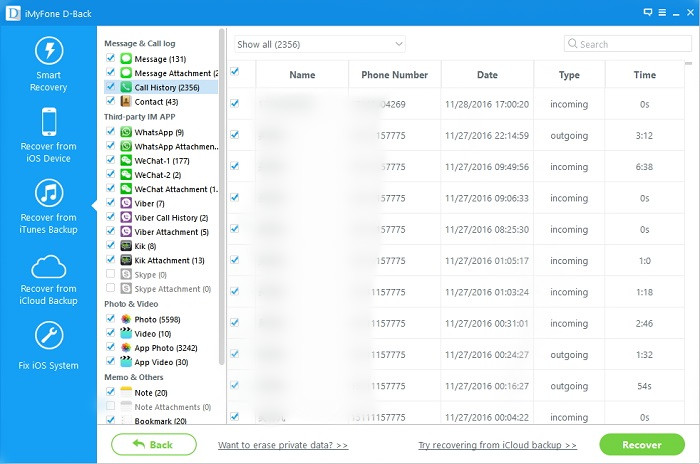
Similarly, run your iPhone Data Recovery and navigate to “Recover from iCloud Backup” option. You will be asked to sign in your iCloud account with Apple ID and password.
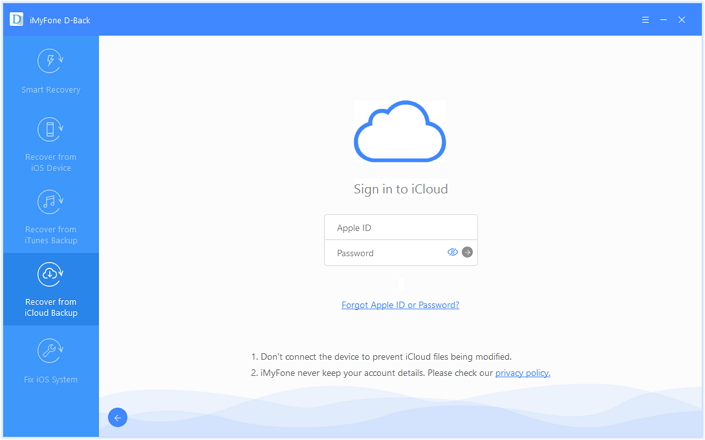
After logged in, all backup files existing in your iCloud account will be detected and presented in s list as well. Likewise, opt for a backup contained your call logs and tap on “Download” button.
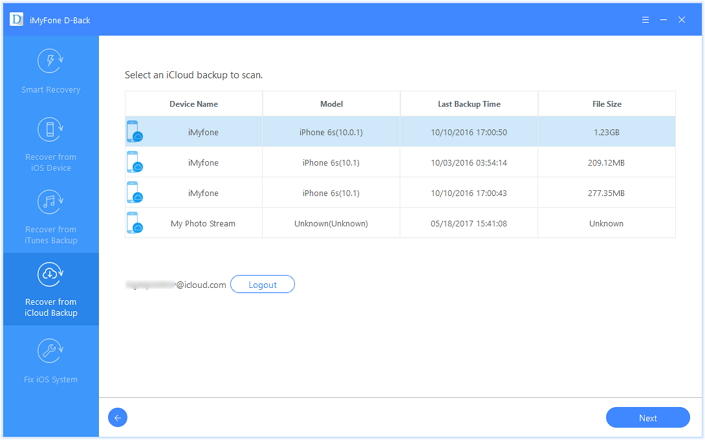
All contents saved in iCloud will be displayed after the download. You can straightly choose “Call History” folder and tick the items you need. Finally, press “Recover” button to store recovered call logs on your computer.
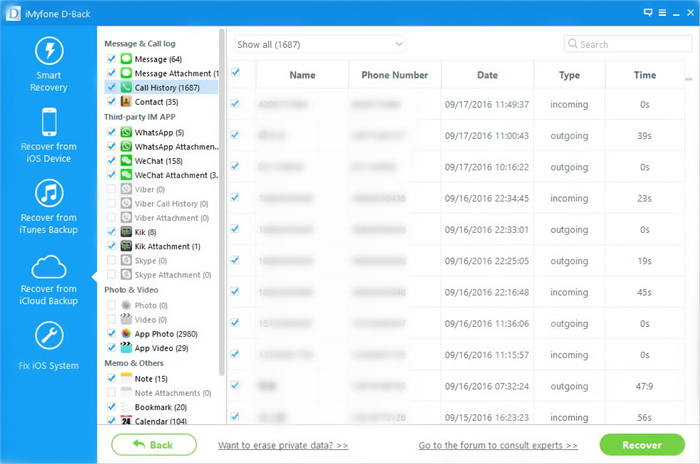
How to Recover Deleted Call History from iPhone 8/8 Plus/X
Two Ways Recover Deleted Call History from iPhone 7/6S/6
Recover Call History from iPhone after iOS 11/10.3/10 Update
3 Ways to Recover Deleted/Lost Data on iPhone 7/7 Plus
How to Recover Deleted Files from iPhone without Backup
How Can I Recover Deleted Skype History from iPhone/iPad