iPhone Data Recovery
 Phone to Phone Transfer
Phone to Phone Transfer
The easy 1-Click phone to phone data transfer to move data between iOS/Android/WinPhone/Symbian
Restore-iPhone-Data Products Center

 Android Data Recovery
Android Data Recovery
The Easiest Android data recovery software to recover Android lost or deleted Files
 Phone Manager(TunesGo)
Phone Manager(TunesGo)
Best iOS/Android phone manager tool to manage your phone’s files in a comfortable place
 Phone to Phone Transfer
Phone to Phone Transfer
The easy 1-Click phone to phone data transfer to move data between iOS/Android/WinPhone/Symbian

iOS Toolkit
A full solution to recover, transfer, backup restore, erase data on iOS devices, as well as repair iOS system and unlock iPhone/iPad.

Android Toolkit
All-in-one Android Toolkit to recover, transfer, switch, backup restore, erase data on Android devices, as well as remove lock screen and root Android devices,especially Samsung phone.
[Summary]: Looking for methods to recover photos from iCloud? This article is going to share you 4 useful methods to help you recover deleted/lost photos from iCloud. Read on to get the details.
Accidents of losing photos happen from time to time. It could be caused by a stolen iPhone, an accidental deletion, virus attacked, factory resetting, or iOS 11/12 upgrade failure. Any kind of these situations will be enough to freak you out. This is why we need to create a backup. If you’re shooting a lot of photos on your iPhone XS/XS Max/XR/X/8(Plus)/7(Plus)/6s(Plus)/6(Plus)/SE, iCloud Photo Stream is the best choice for backing up your photos. However, if one of the above incidents occurs, do you know how to recover photos from iCloud?
If you are unlucky to lose some precious pictures and create frequent backups to iCloud, then you have 4 perfect methods to recover photos from iCloud in a few simple steps. Let’s check.
View also: How to Recover Lost Data from Wiped iPhone
CONTENTS
Do you know why I have to put this method first? iPhone Data Recovery is regarded as a comprehend iOS data recovery tool, which is able to get back your photos from iCloud backup effortlessly. By using it, you can preview the photos in your iCloud backup to check whether have the photos you need and then you can selectively recover them without erasing any other data. Let’s check some main features of it:
Keep your original data safe: It supports to recover photos from iCloud backup without erasing your original data.
Data is previewable before recovery: You are able to preview the scanned files then flexibly retrieve what you want.
Restore various data types: It enables to recover iOS data like contacts, messages, photos, videos, call logs, bookmarks, notes and more with or without backups.
Three recovery modes offered: everything is retrieved in 3 recovery modes, recover from device directly, recover from iCloud backup and recover from iTunes backup.
Compatible with all iOS models and versions (iOS 12 supported).
Free download and try:
Download and install this Phone Data Recovery software, launch it and select “iPhone Data Recovery” feature to start. Then choose the “Recover from iCloud Backup” from the left sidebar on the main interface, and then click “Start”.
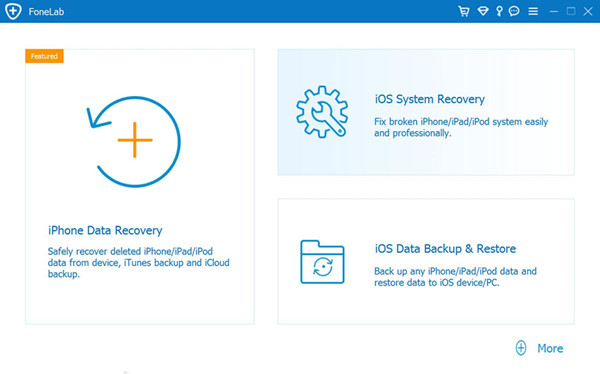
Next, enter Apple ID and password to sign in your iCloud account. This iPhone Data Recovery software can assess the iCloud backup file.
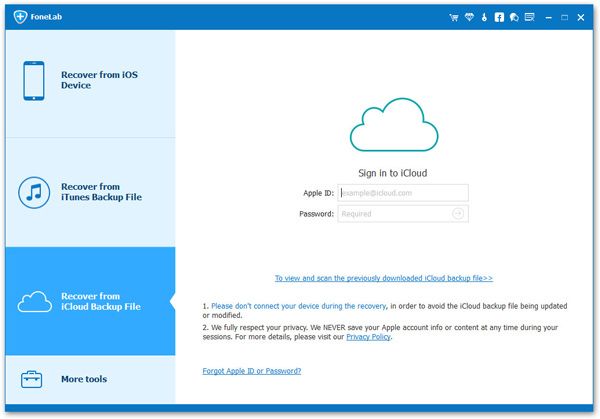
Note: Please believe that iPhone Data Recovery will never keep a record of your private info and contents.
Now choose a backup which is containing the deleted photos you need to recover, and then click the “Next”, the program will start to download the backup.
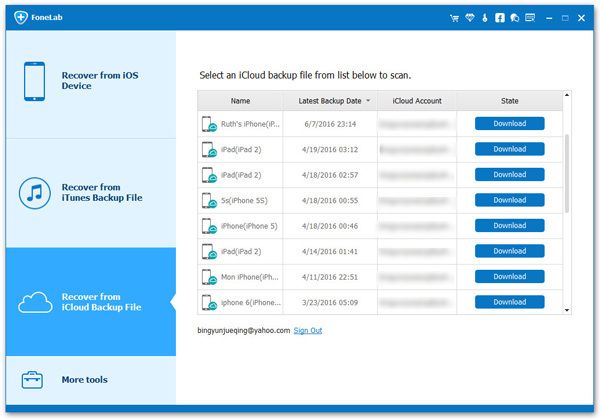
After the downloading is done, pick the data types to preview, such as “Photos”, “App Photos”, etc. After you have selected the photos you want to restore, simply click to “Recover” and wait for program download them to PC/Mac.
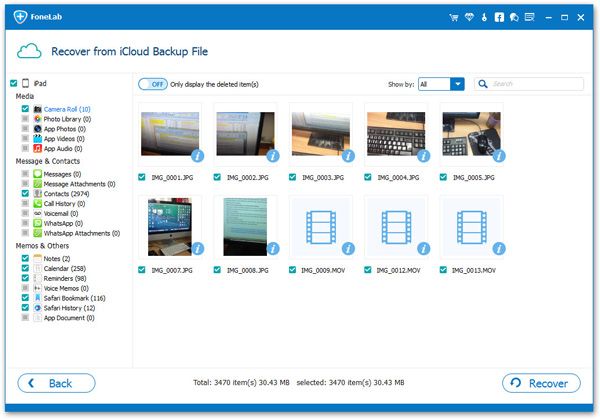
The second method to recover deleted iPhone photos from iCloud is to restore the whole iCloud backup that may contain the lost photos you need. Unfortunately, this traditional way will erase all the data and settings on your iPhone iPad. If you still want to do, here are the steps:
Simply go for the “Settings” > “General” > “Reset” > “Erase All Content and Settings” to clear all data and settings on your iPhone completely.
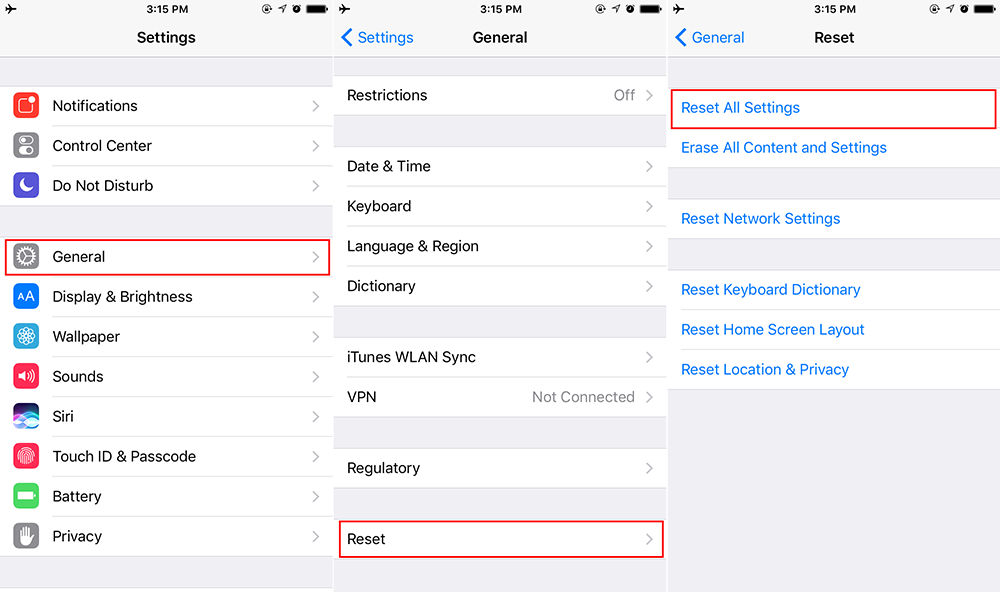
Go to the Apps & Data screen and select “Restore from iCloud Backup”. Then you can choose the backup package which contains your deleted picture to restore.
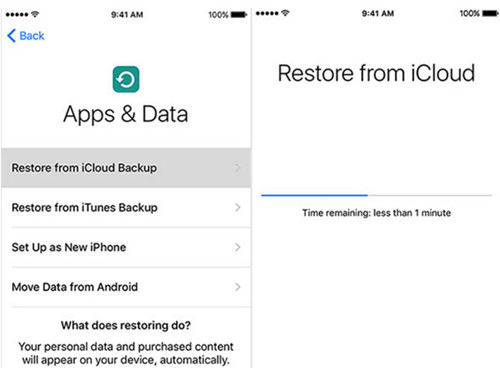
If you have recently deleted photos from your iCloud account, you still have an opportunity to get them back by login to www.icloud.com.
Step 1. Go to iCloud.com and sign in with your Apple ID.
Step 2. Select Photos in your account and choose Albums at the top of the menu bar.
Step 3. Preview and select the photos you want to recover, then click the “Restore” button.
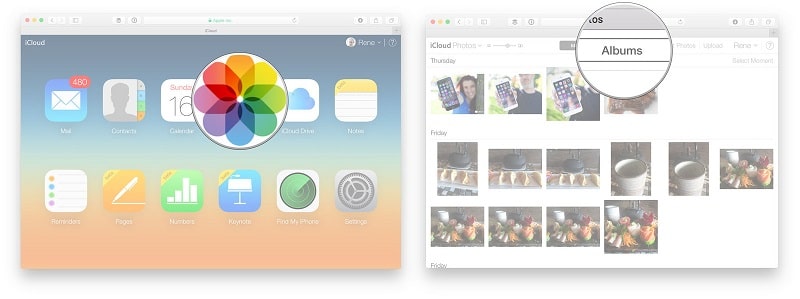
Note: Firstly, the photos in “Recently Deleted” folder will be only kept for 30 days. After that, all the photos in this folder will be removed permanently. Secondly, iCloud only stores the last 1000 photos that you delete.
This method is only available to users who have saved photos to the iCloud drive. Here’s how to do it:
Step 1. Go to iCloud.com and sign in with your Apple ID.
Step 2. Click iCloud Drive.
Step 3. Select the photos you want and click the “Download” icon at the top.
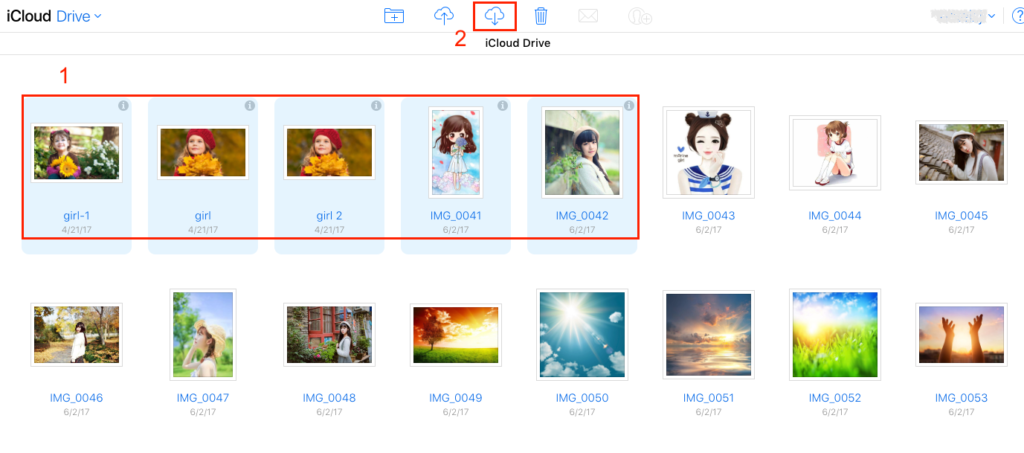
How to Recover Deleted Photos/Pictures from iPhone 7/6s/6
Recover Deleted Photos from iPhone after iOS 9/10 Jailbreak
Recover Photos from Locked/Disabled iPhone XS/X/8/7/6S/6
How to Recover Deleted Text Messages from iPhone 8
How to Recover Deleted Instagram Photos From iPhone
How to Recover Photos Data after Factory Reset iPhone