iPhone Data Recovery
 Phone to Phone Transfer
Phone to Phone Transfer
The easy 1-Click phone to phone data transfer to move data between iOS/Android/WinPhone/Symbian
Restore-iPhone-Data Products Center

 Android Data Recovery
Android Data Recovery
The Easiest Android data recovery software to recover Android lost or deleted Files
 Phone Manager(TunesGo)
Phone Manager(TunesGo)
Best iOS/Android phone manager tool to manage your phone’s files in a comfortable place
 Phone to Phone Transfer
Phone to Phone Transfer
The easy 1-Click phone to phone data transfer to move data between iOS/Android/WinPhone/Symbian

iOS Toolkit
A full solution to recover, transfer, backup restore, erase data on iOS devices, as well as repair iOS system and unlock iPhone/iPad.

Android Toolkit
All-in-one Android Toolkit to recover, transfer, switch, backup restore, erase data on Android devices, as well as remove lock screen and root Android devices,especially Samsung phone.
[Summary]: You attempt to play your favorite song or album on your iPhone only to discover that it’s gone. This complete guide will show you all best solutions to retrieve deleted music from the iPhone XS/X/8/7/6 on Windows and Mac.
“I have lost my music collection from iPhone and now unable to recover it from iTunes backup.”
“All my music files are disappeared after iOS 12 update on my iPhone 7 Plus. Is it possible to restore lost music from iPhone without backup?”
Is your favorite music missing on iPhone? More and more Apple users complain that their music files have been accidentally deleted or disappeared somehow. Commonly, you will inevitably lose music files on your iPhone for some of the following reasons.
Accidental deletion may automatically delete all music from iPhone.
An iOS update may result in losing important music files.
If your iPhone is corrupted or damaged, all music files and documents on your iPhone may be lost.
Since you can’t stop any of these possibilities, you can use some of the methods listed below to help you recover deleted music from iPhone XS/XS Max/XR, iPhone X, iPhone 8 and 8 Plus, iPhone 7 and 7 Plus, iPhone SE, iPhone 6s and 6s Plus, iPhone 6, iPhone 6 Plus, etc.
Best Ways to Recover Deleted Music from iPhone
If somehow your music is not visible in iCloud/iTunes, or you are unable to restore from iTunes backup, restoring iPhone music by iPhone Data Recovery is your best choice. The advanced software can recover lost or deleted music from iTunes, iCloud, and iOS device.
KEY FEATURES
Recover Photos, Videos, Contacts, Text Messages and up to 20+ types of files.
Retrieve Deleted/Lost Data with All Possible Methods: iOS Devices/iTunes/iCloud.
Recover data lost for accidental deletion, iOS update, jailbreak failure, or iDevices get lost, stolen, broken or locked.
Totally compatible with iOS 12.1/12, iPhone XS, X, 8, iPad Pro, iTunes 12.6 and iOS 10.x.
Simply launch the iPhone Data Recovery software on your Mac or PC and follow the on-screen instructions. The easy to navigate software gives you four recovery options on its main screen:
1. Smart Recovery
Perfect for users who know little about technology.
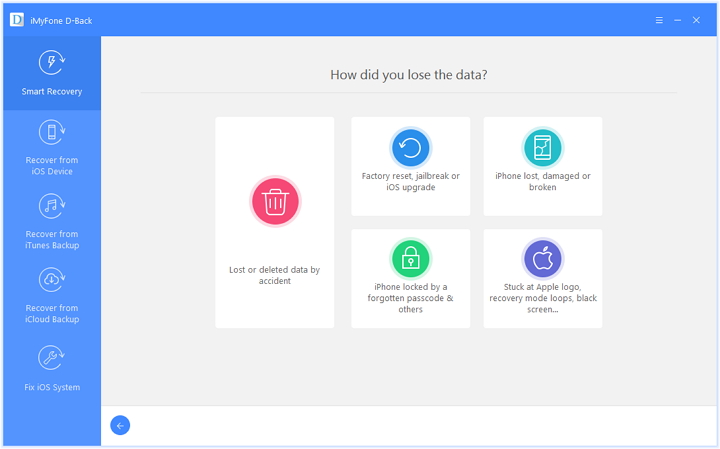
2. Recover from iOS Device
Deeply scan your device and recover data directly from it.
Step 1. Connect iPhone to the computer after running iPhone Data Recovery.
Step 2. Select Music you want to restore then scan iPhone to find the music files.
Step 3. Preview music and recover deleted music from iPhone on PC by tapping on “Recover”.
3. Recover from iTunes Backup
Extract and recover data from your iTunes backup without restoring.
Step 1. Launch the software and select ”Recover from iTunes Backup” mode.
Step 2. Pick up a related iTunes backup and scan.
Step 3. Click on “Recover” to get iPhone music back from iTunes backup.
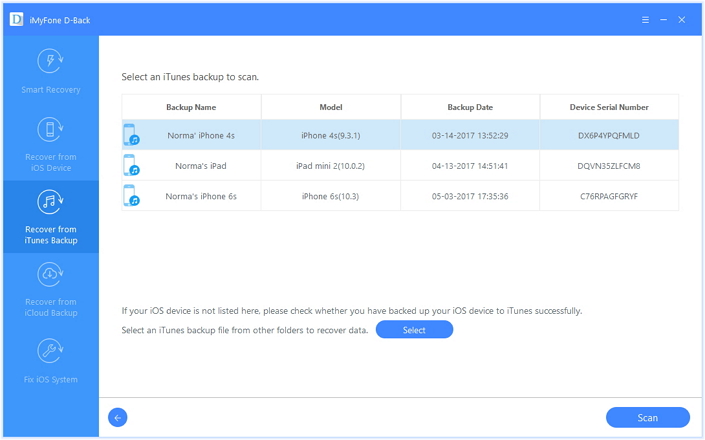
4. Recover from iCloud Backup
Download and recover data from iCloud backup to your PC or Mac.
Step 1. Launch the software and choose “Recover from iCloud Backup” option.
Step 2. Sign in iCloud with Apple ID and password.
Step 3. Download iCloud backup that contain your lost iPhone songs.
Step 4. Easily recover music from iCloud backup without erasing iPhone data.
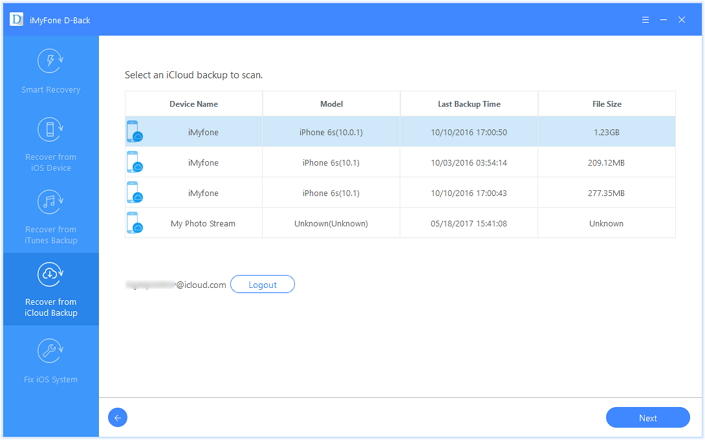
If you have saved your wanted songs on iTunes library or computer, you can go to iTunes to sync the songs from computer to your iPhone. Note that you can only sync the free songs in this way.
Step 1. Connect iPhone to PC and launch the latest iTunes.
Step 2. Click on the iPhone name at the top right corner to load the files on the device.
Step 3. Next, you can tap on the menu and select “Music” from the drop-down menu.
Step 4. At last, check the “Sync Music” box and tap on “Apply” to sync the songs from iTunes library to iPhone.
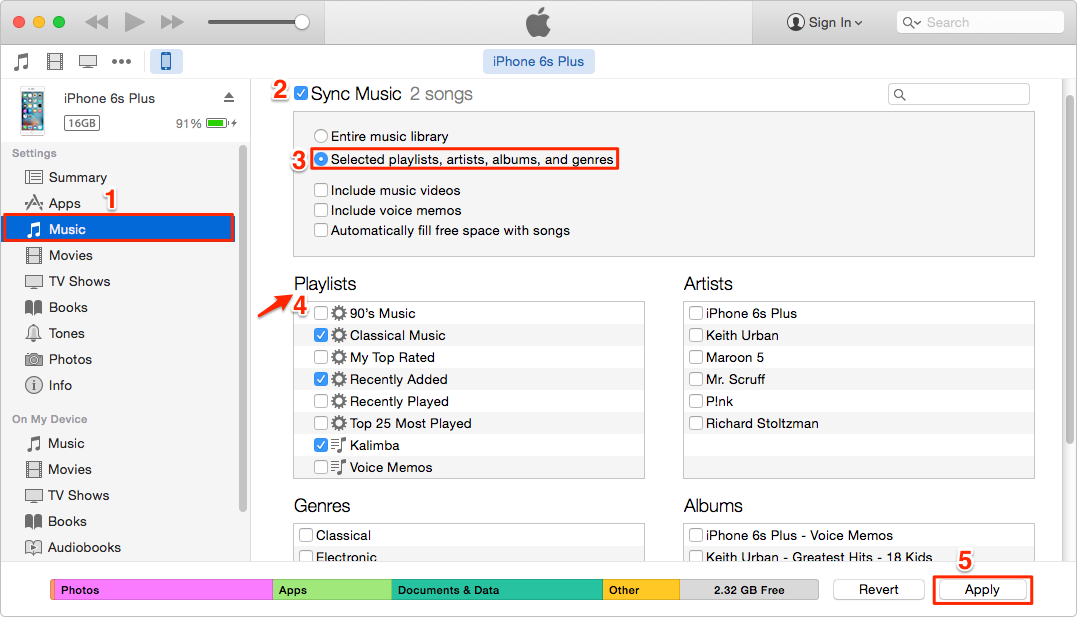
If your music includes albums purchased from iTunes Store, you can re-download it from the iTunes Store to get deleted music back.
Step 1. Firstly, sign in to iTunes using your Apple ID and password, then click the “Account” option in the top menu.
Step 2. Secondly, you should select the Purchased option from the list.
Step 3. Thirdly, click the “Not in my library” option. After that, you can use the filter to customize the list and then select the songs you want to restore.
Step 4. Finally, click on the download icon in the upper right corner of the song or album to start downloading the file.
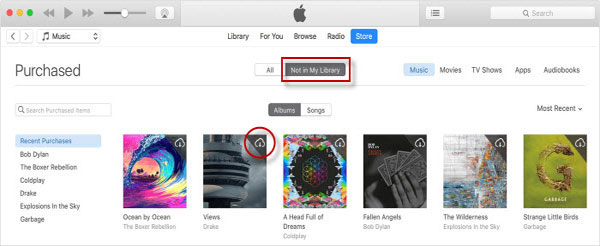
If you have sync the songs to iCloud beforehand, you can choose to get back your iPhone songs from iCloud also. Follow the steps below.
Step 1. To restore backups from iCloud, visit the iPhone Settings app and select General.
Step 2. At the bottom of the General page, select Reset.
Step 3. Select the second option for “Erase all content and settings.”
Step 4. After the phone restarts, select the “Restore from iCloud” option and restore to the corresponding backup.
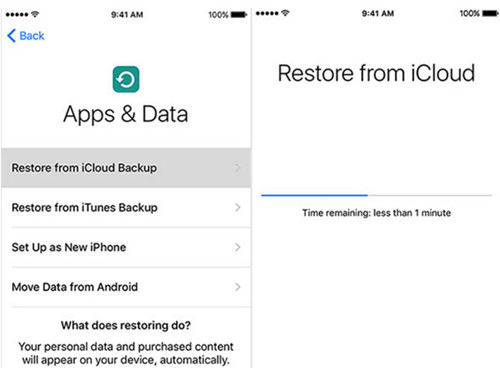
Restore Lost Data from iPhone 5/6/6S/7 without Backup
How to Recover Deleted Call History from iPhone 8/8 Plus/X/XS
How to Recover iPhone 6/6S/7 Deleted Contacts on Mac
Two Ways Recover Video and Photos from iPhone on Mac
How to Recover Deleted Video Files on Computer(Mac/Windows)
Extract and Recover iPhone Data from iCloud Backup