iPhone Data Recovery
 Phone to Phone Transfer
Phone to Phone Transfer
The easy 1-Click phone to phone data transfer to move data between iOS/Android/WinPhone/Symbian
Restore-iPhone-Data Products Center

 Android Data Recovery
Android Data Recovery
The Easiest Android data recovery software to recover Android lost or deleted Files
 Phone Manager(TunesGo)
Phone Manager(TunesGo)
Best iOS/Android phone manager tool to manage your phone’s files in a comfortable place
 Phone to Phone Transfer
Phone to Phone Transfer
The easy 1-Click phone to phone data transfer to move data between iOS/Android/WinPhone/Symbian

iOS Toolkit
A full solution to recover, transfer, backup restore, erase data on iOS devices, as well as repair iOS system and unlock iPhone/iPad.

Android Toolkit
All-in-one Android Toolkit to recover, transfer, switch, backup restore, erase data on Android devices, as well as remove lock screen and root Android devices,especially Samsung phone.
Your GPS sensor lets your phone use navigational apps, such as Google Maps, and location services to properly tag your geo-location across apps. And a good signal is crucial for navigation as well as playing certain AR (augmented reality) games like Pokémon Go. So here’s how you can improve the GPS signal on your device.
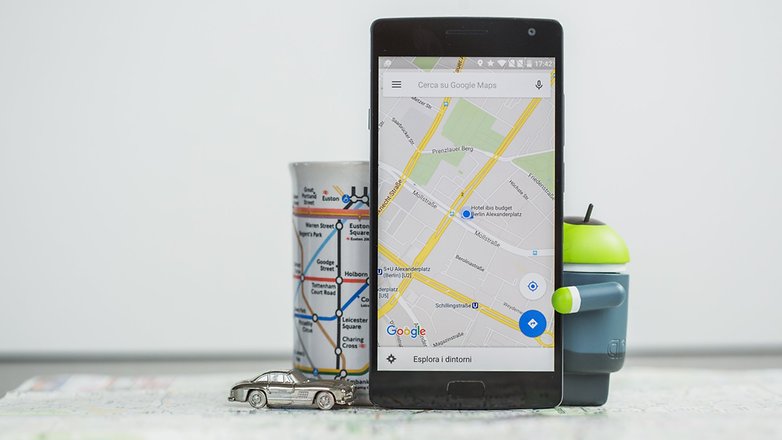
1. Switch on ‘High accuracy’ mode
To get the best possible signal, you have to be prepared to use a bit more battery than normal. It’s a necessary sacrifice, and you can always reverse it later when you don’t need to use GPS, like when you’re done Pokémon hunting. Enabling this is easy; just follow a couple of steps and you’ll be on your way.
Go into your Settings and tap Location and ensure that your location services are on. You should be able to toggle it at the top right hand of your screen. It should be green and the button to the right.
Now the first category under Location should be Mode, tap that and make sure it’s set to High accuracy. This uses your GPS as well as your Wi-Fi and mobile networks to estimate your location. This will use more battery, but will utilize all available methods to give you the most accurate location possible.
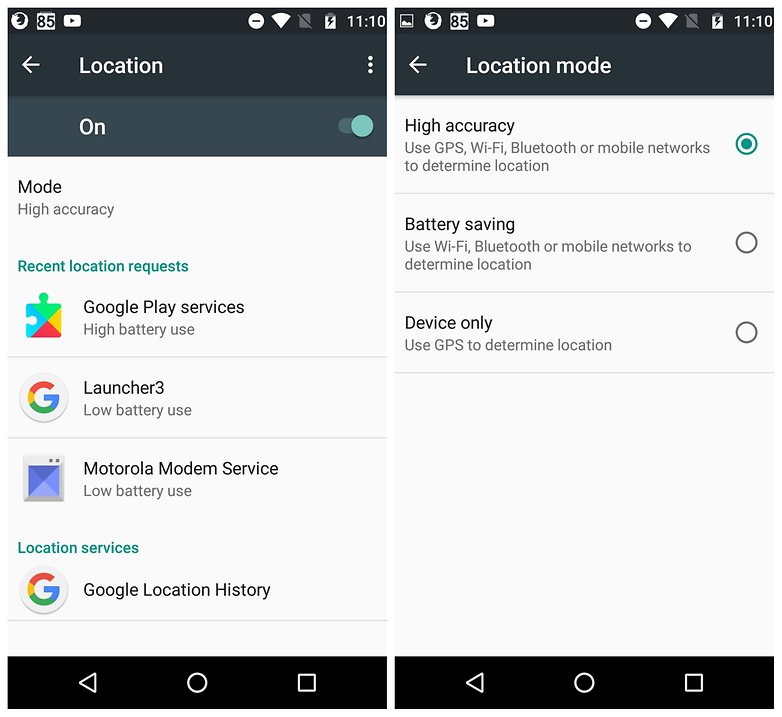
2. Keep the GPS signal active
One of the main problems that we encountered when going from one app to another is that the GPS is turned off to save battery. If for example you are playing Pokémon Go and want to take a look at your latest messages, your GPS could be turned off.
However, you can keep the GPS signal active. To do this you must install a GPS app. We recommend Connected GPS. It’s a simple app and does the trick. Bear in mind that doing this could result in reduced battery life.
3. Find out if your GPS issues are hardware- or software-related
With GPS Essentials, you can diagnose whether poor GPS signal is due to a hardware or software issue. In the GPS Essentials main menu, tap Satellites, then watch (with some amazement) your phone connecting to satellites around the earth.
If no satellites appear, then this could be due to interference from metallic objects around you, your smartphone case, or your GPS hardware not working properly. If satellites do appear, but your GPS is still out of whack, then this is a software issue, and you should refer to the other tips in this article to help you.
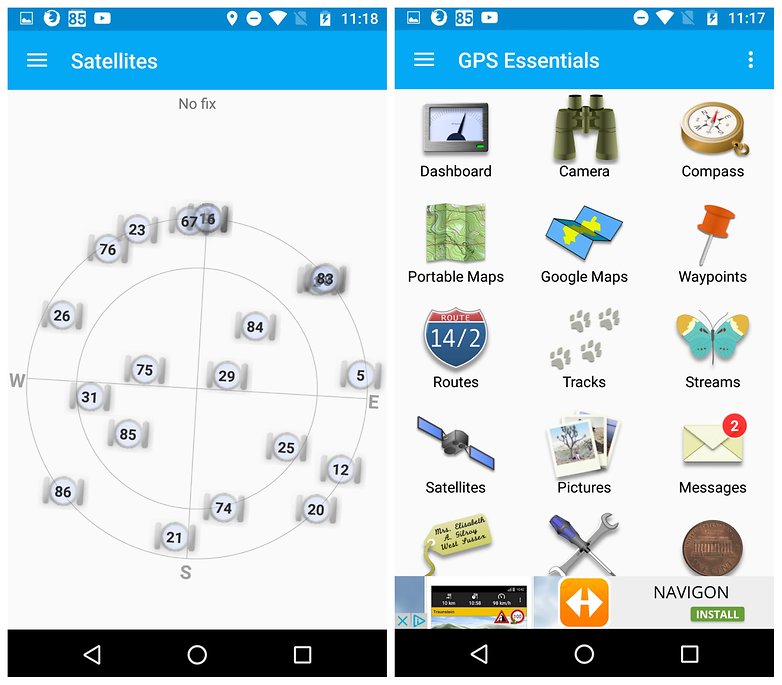
4. Refresh your GPS Data
Sometimes your device will get ‘stuck’ on certain GPS satellites, even if they’re not within range, causing it not to work properly. To fix this, you can use an app like GPS Status & Toolbox to clear your GPS data and to start connecting to satellites from scratch.
In the app, tap anywhere on the screen, then tap the menu icon and hit Manage A-GPS state. Tap Reset, then when that’s finished go back into the Manage A-GPS state menu and tap Download. Your GPS data should now be refreshed, and if it starts playing up again then just repeat this process.
Related Articles
Android 7.0 Nougat You Want to Know
Samsung Galaxy Won’t Turn On: How To Fix The Problem
How to Use Kik on Android Phone
comments powered by Disqus