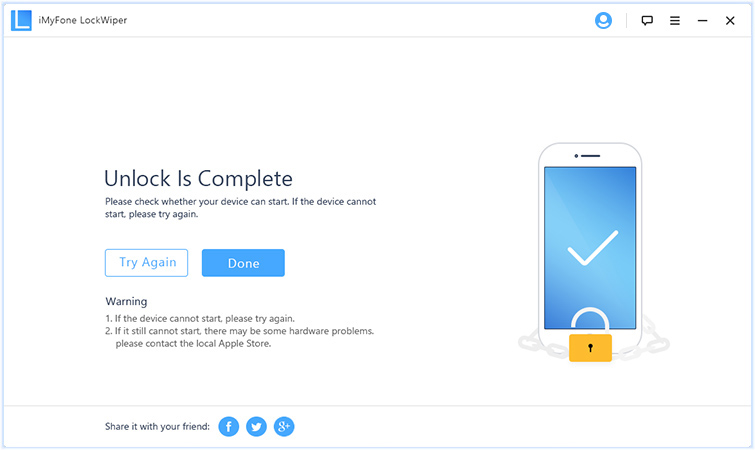iPhone Data Recovery
 Phone to Phone Transfer
Phone to Phone Transfer
The easy 1-Click phone to phone data transfer to move data between iOS/Android/WinPhone/Symbian
Restore-iPhone-Data Products Center

 Android Data Recovery
Android Data Recovery
The Easiest Android data recovery software to recover Android lost or deleted Files
 Phone Manager(TunesGo)
Phone Manager(TunesGo)
Best iOS/Android phone manager tool to manage your phone’s files in a comfortable place
 Phone to Phone Transfer
Phone to Phone Transfer
The easy 1-Click phone to phone data transfer to move data between iOS/Android/WinPhone/Symbian

iOS Toolkit
A full solution to recover, transfer, backup restore, erase data on iOS devices, as well as repair iOS system and unlock iPhone/iPad.

Android Toolkit
All-in-one Android Toolkit to recover, transfer, switch, backup restore, erase data on Android devices, as well as remove lock screen and root Android devices,especially Samsung phone.
[Summary]: Would you like to know how to hack into an iPhone without a computer? This article includes two different solutions to perform an iPhone password hack with or without computer.
Q: How can I hack my iPhone 6s without a password?
A: Today, as mobile devices continue to evolve, people are increasingly relying on them to store certain important things. Your mobile device is so important, so experts are trying to protect your device data. Apple offers three ways to protect devices from unauthorized users, including facial identification(Face ID) , Passcode, as well as Password protection. Unfortunately, when your face ID or fingerprint doesn’t work, passwords are the only viable way to access your device. So what happens if you forget your password? This is a very annoying situation when you enter the wrong password 5 times in a row and the iPhone pops up “iPhone is disabled for X minutes.”
To solve this situation, we found a good way to turn off the lock screen on the iPhone. Below, let’s learn how to perform an iPhone password hack with or without computer. Of course, they all support the latest iOS 12.
To protect your privacy, Apple designed “Find My iPhone” as a security feature to erase your iPhone data when you lose your iPhone. It is mainly used to help you find and track your iPhone when it is lost, but it can also delete everything on the iPhone, including your iPhone password. Here’s how to do it:
Step 1. PGo to iCloud’s official website on any other smartphone or computer. Enter your Apple ID and passcode to sign in iCloud account;
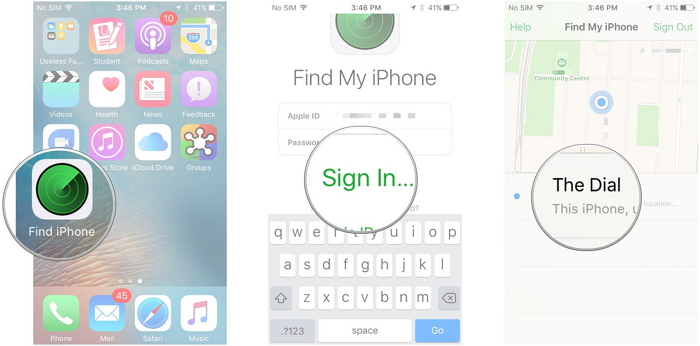
Step 2. Simply choose the iPhone you wish to hack.
Step 3. It loads the current location of the iPhone automatically. Tap on the “Actions” buttons at the bottom of the screen.
Step 4. From the provided options, click on “Erase iPhone” and wait for the process to finish, then all data and its password will be removed.
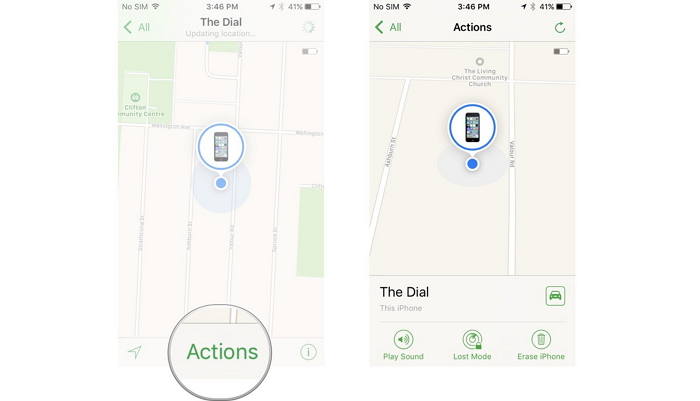
This method works only under certain conditions:
*Your iPhone must have an iCloud account login and must have “Find My iPhone” enabled. (You must know the iCloud account and password).
*Your iPhone must be connected to the internet, otherwise this method is not available.
Finding alternatives to make hacking iPhone passcode much easier! iPhone LockWiper is specifically developed to handles all situations with iPhone lock screen. Compare other ways to unlock iPhone, LockWiper promises easy-to-use feature, high success rate and faster speed. If you don’t know the iCloud account details or iTunes isn’t working, iPhone LockWiper is your best choice! A highly reliable iPhone passcode hack software, it is compatible with all the leading iOS devices like iPhone 5s, SE, 6, 6s, 7, 7 Plus, 8, X, XS, XS Max, XR, etc.
KEY FEATURES
Hack into a locked iPhone without passcode or iTunes.
Supports all lock types: 4/6-digit passcodes, Face ID, Touch ID or customized passcodes.
Get back into your iPhone when it’s locked, disabled or broken.
Sucessfully hack second-hand or used iPhone/iPad.
Compatible with all versions of iOS and iOS devices.
To get started, download and install iPhone LockWiper on your Windows or Mac computer. Launch the iPhone hack program, click the “Start” tab.
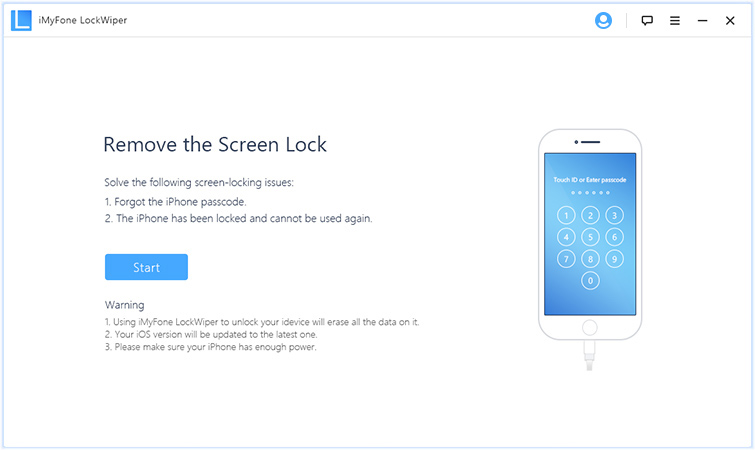
Next, connect your iPhone using a USB cable.
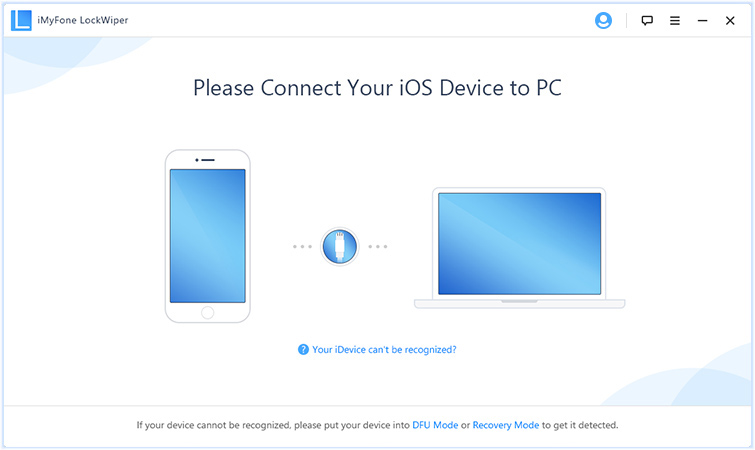
Choose your device model, and follow the instruction to put your iPhone in DFU mode.
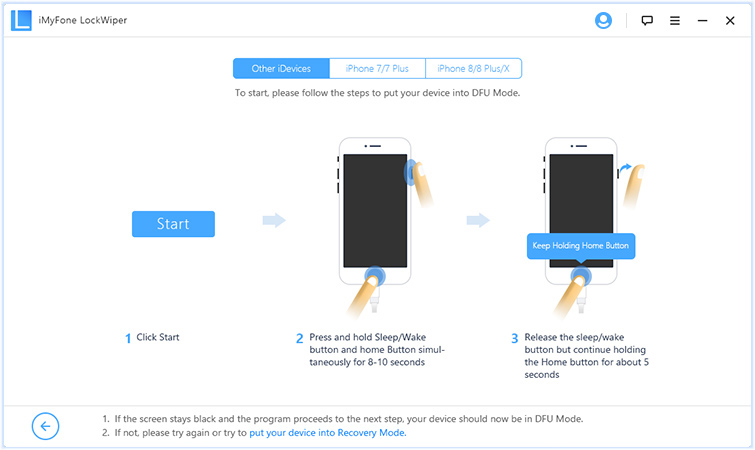
Once your iPhone is in DFU Mode, it will display your iPhone information then you need to confirm. Next, click “Download” to get the firmware.
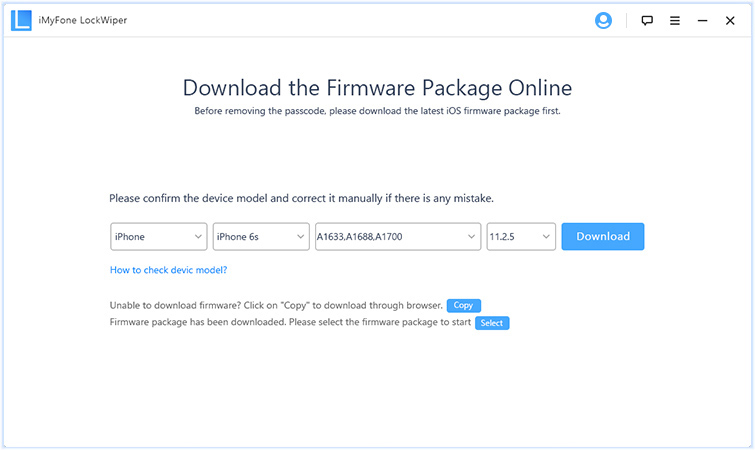
Tip: If your iPhone information is not correct, you can select the correct one from the drop-down menu.
Download the firmware package for your iPhone by clicking “Download”, and after the download, click “Start to Verify”.

When it’s done, click “Start Unlock” to start unlocking your iPhone.
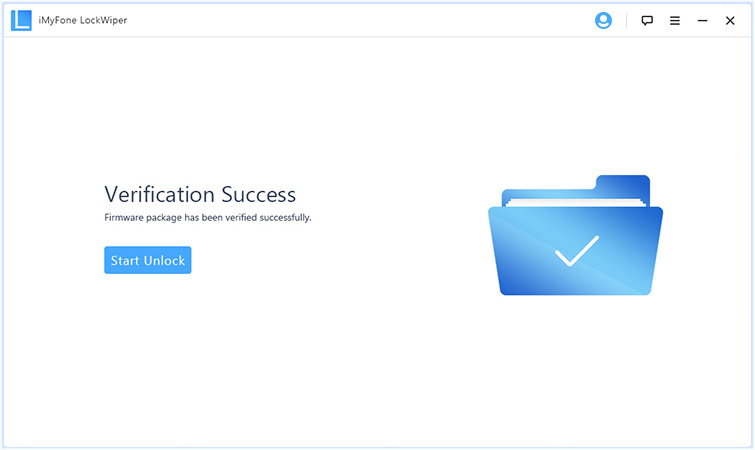
Before unlocking, you will see a pop-up window, you need input “000000” for double confirm.
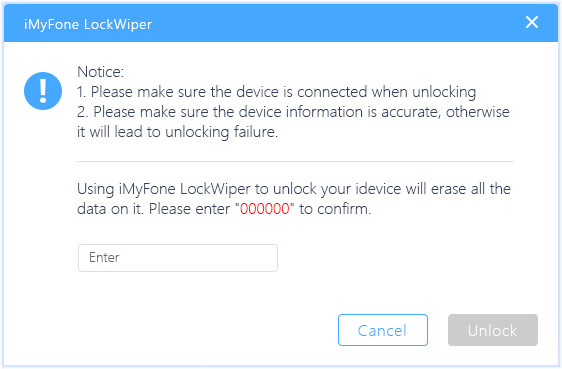
Make sure your iPhone is connected to PC while unlocking. Soon, your disabled iPhone had been unlocked without iTunes successfully.