iPhone Data Recovery
 Phone to Phone Transfer
Phone to Phone Transfer
The easy 1-Click phone to phone data transfer to move data between iOS/Android/WinPhone/Symbian
Restore-iPhone-Data Products Center

 Android Data Recovery
Android Data Recovery
The Easiest Android data recovery software to recover Android lost or deleted Files
 Phone Manager(TunesGo)
Phone Manager(TunesGo)
Best iOS/Android phone manager tool to manage your phone’s files in a comfortable place
 Phone to Phone Transfer
Phone to Phone Transfer
The easy 1-Click phone to phone data transfer to move data between iOS/Android/WinPhone/Symbian

iOS Toolkit
A full solution to recover, transfer, backup restore, erase data on iOS devices, as well as repair iOS system and unlock iPhone/iPad.

Android Toolkit
All-in-one Android Toolkit to recover, transfer, switch, backup restore, erase data on Android devices, as well as remove lock screen and root Android devices,especially Samsung phone.
Frustrated at accidentally deleted contacts, SMS or other precious files on your iPhone, iPad or iPod touch? Perform a “Format” cause your iPhone data lost? Failure to upgrade/jailbreak your iPhone 6s/6 plus? Restore your iPad device to factory setting? They will lead to the same result: You’ve lost your data!
No matter what causes the data loss, you must be very anxious to recover iPhone 6/6s lost data. Because you device contains the most important information or data including text messages, contacts, photos, notes, videos, call history, voice mail, etc. Don’t worry, ,you are so lucky because you can fix this problems by yourself easily. iPhone Data Recovery software can help you recover deleted/lost data on iPhone/iPad/iPod.
iPhone Data Recovery is an ideal data recovery tool to efficiently recover deleted or lost data from iPhone iPad or iPod touch device. It aims to recover contacts, text messages, iMessages, photos, videos, call logs, notes, calendar, WhatsApp chat history, Kik/Viber/Line/Skype/Wechat messages, voice memo and more from iPhone 6s/6 for any cases of data loss. In addition, not only iPhone 6S/6, but also iPhone 5S/5C/5, 4S/4, 3GS are supported by the program, the newest iPhone 7, iPhone 7 plus as well. Below are the solutions of retrieving deleted or lost contents from iPhone iPad iPod Touch in 3 modes.
Free download the demo version of iPhone data recovery tool below. Note that iPhone Data Recovery (Mac) is different version for Mac computer.
Tips:The iPhone data recovery works well with iOS 10, iOS 9, iOS 8, iOS 7 devices.
What iPhone Data Recovery Can Do:
* Provide 3 modes for your data recovery: Recover lost data directly; Restore lost files from iTunes; Retrieve lost contents from iCloud backup.
* Restore data caused by various reasons: wipe accidentally, formatting, restore to factory setting, upgrade/jailbreak failure, device broken or damaged, etc.
* Recover deleted or lost contacts, text messages, photos, call history, videos, apps, notes, calendar, bookmarks, reminder, WhatsApp messages, etc.
* Support import data from computer to iPhone iPad iPod device.
* Supports recovery from multiple iOS devices (iPhone iPad iPod), includes iPhone 7/6S/6S Plus/6/6 Plus/5S/5/4S/4, iPad mini, iPad Pro, iPad 3/4, iPod Touch 4/5/6, etc.
Step 1.Launch the Program on Your Computer
At first, install and launch this iPhone Data Recovery program on your compouter. The main interface is displayed as shown below.
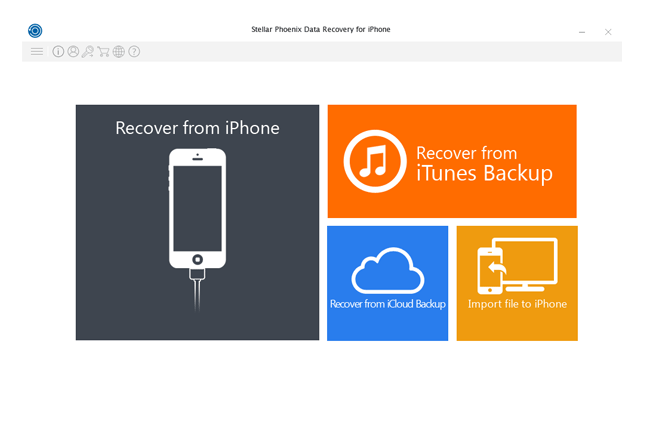
Step 2.Connect iDevice and Start Scan Lost Data
Connecting your iPhone iPad iPod device to computer, then select the “Recover from iPhone” mode. After that, click the “Scan Device”, the software analyzes the connected device and you can see an ‘Analyzing device. Please wait…’ message with a progress bar moving from 0% to 100 % as shown below.
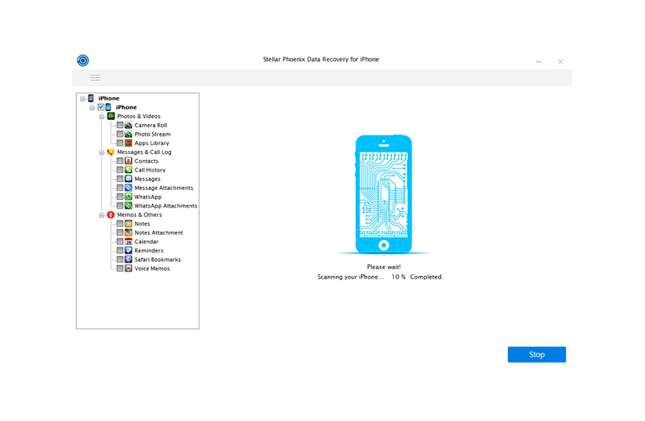
Step 3.Recover Lost Data from iPhone iPad iPod
Once the analysis process is finish, the software would list as shown below. You can choose data to preview, including Photos, Contacts,Messages, Message Attachments, Call History, Calendar, Notes, etc. At last, you can extract and save the recovered data to your computer or iDevice directly by clicking the “Save” button.
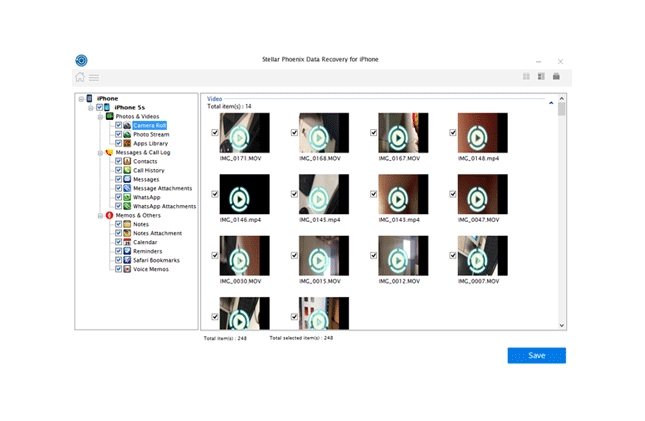
The iPhone data recovery software provides two options for your restored files: “Save to computer” & “save to iPhone”. Choose the most suitable one and then save your data to it.
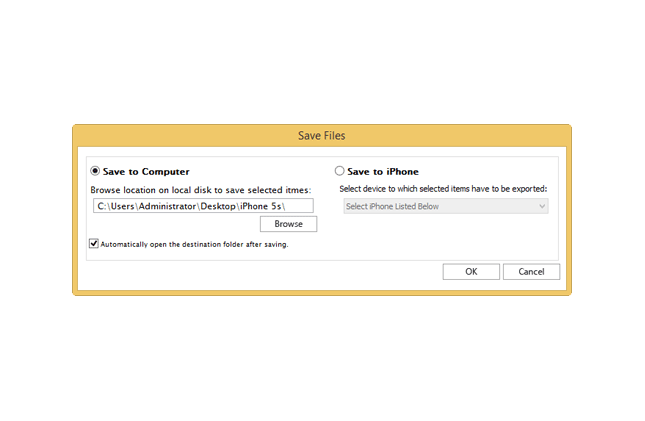
Free download the iPhone data recovery for Mac and Windows:
Step 1.Select Recovery Mode of the Program
Turn to the “Recover from iTunes Backup” option to restore lost data from iTunes backup, you can see the interface as below:
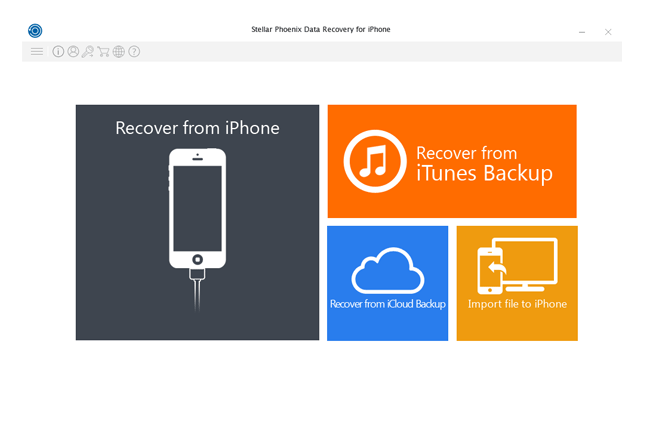
Step 2.Select the Backup Data
The software lists all the iTunes backup files that are available as the scanning goes on as shown below.
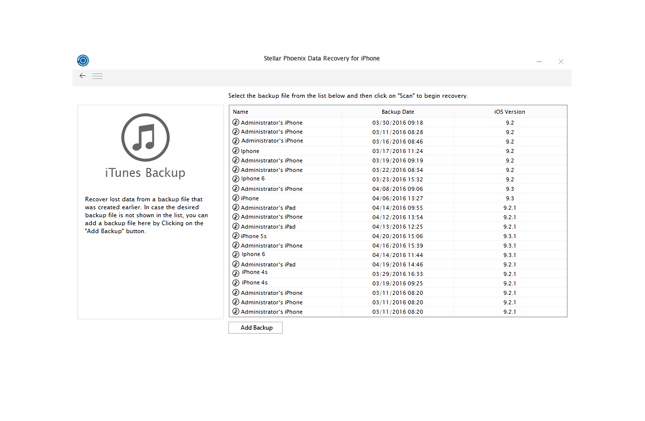
Step 3.Select and Recover Lost Data from iTunes
Now you can preview the data within the Camera Roll, Photo Stream, Contacts, Messages, etc. Select the files that you want to recover then click “Save” to recover them.
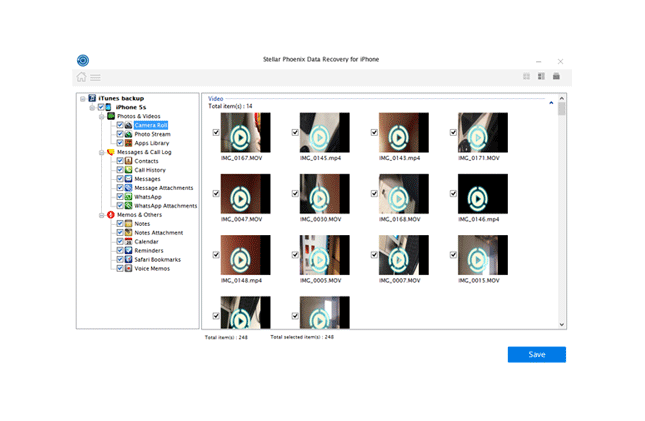
Please wait patiently, you can extract and recover the selected items from iTunes backup files.
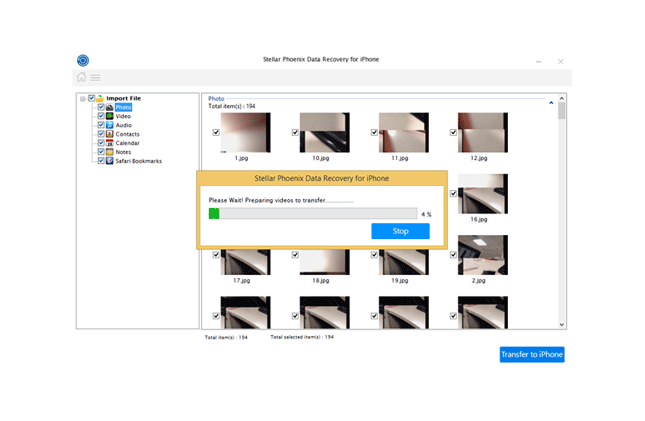
Download the iOS Data Recovery:
Step 1.Select Recovery Mode in the Program
From here, choose the “Recover from iCloud Backup” option from the main interface of the iPhone Data Recovery software to restore data from iCloud backup files.
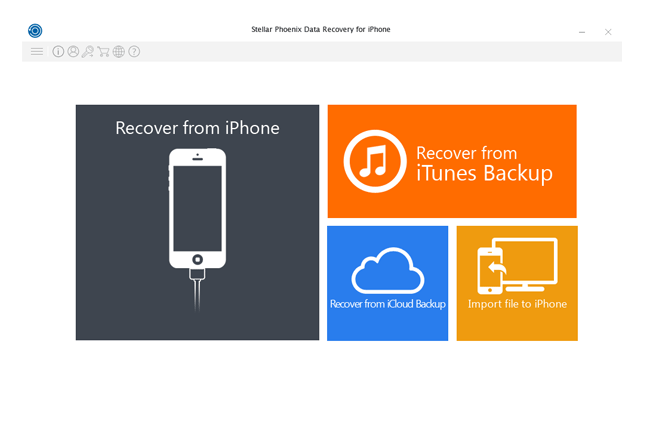
Step 2.Login iCloud Account
Sign in your iCloud account with Apple ID and Password.
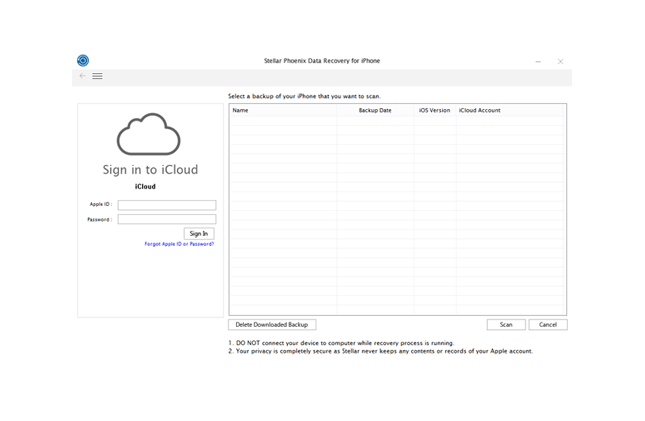
Step 3.Select Data to Scan from iCloud
If you have a backup file associated with entered account, then the software will list all the backup files. Select contents you want to recover and start scanning your iPhone iPad iPod data.

Step 4.Preview and Extract iPhone Data from iCloud
After the scanning, you can preview and select the backup contents to extract them save on computer.
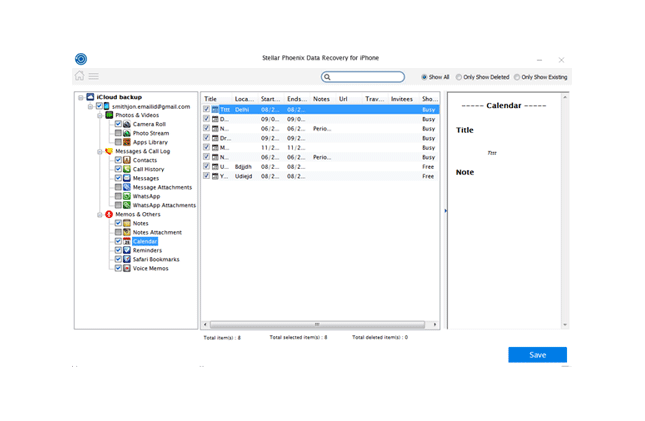
Step 1.Launch the Program and Connect iDevice to PC
Connecting your iPhone device to your computer via USB cable after running the program on PC. Now select the latest option of “Import file to iPhone” to transfer data to your connected iPhone.
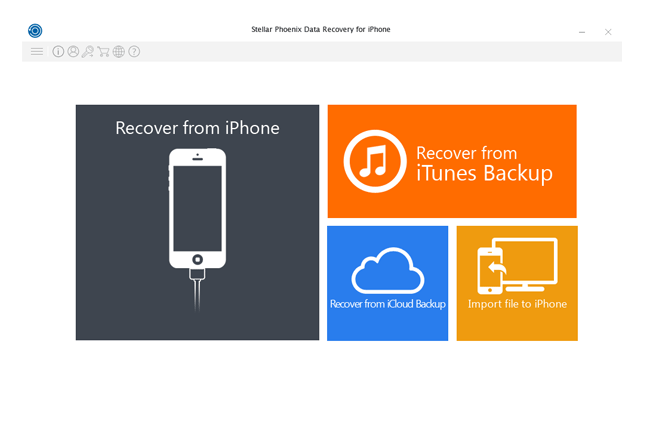
Step 2.Select Data to Import from Computer
Select data you need to transfer them from your computer to your iPhone.
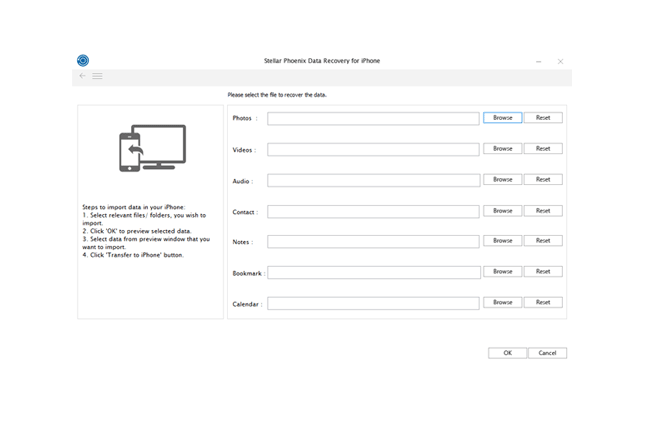
Step 3.Confirm Data Before Transfer
The software will prompt you to select the desired device to which you want to transfer the data. Click on “Transfer to iPhone” to start the transfer process.
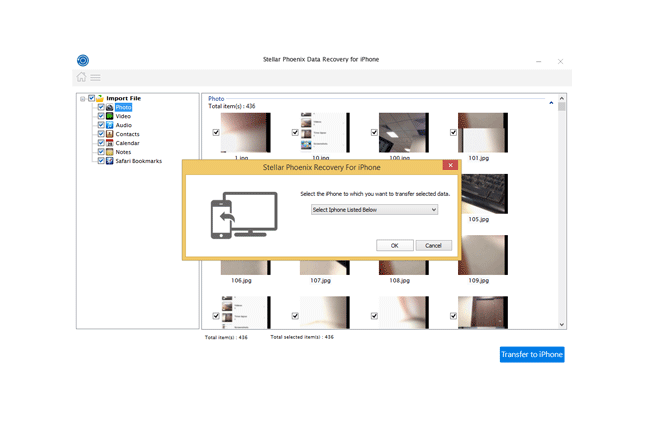
Step 4.Transfer the Selected Files from Computer to iPhone
Quickly, the program have successfully transferred selected contents from your computer to iPhone.
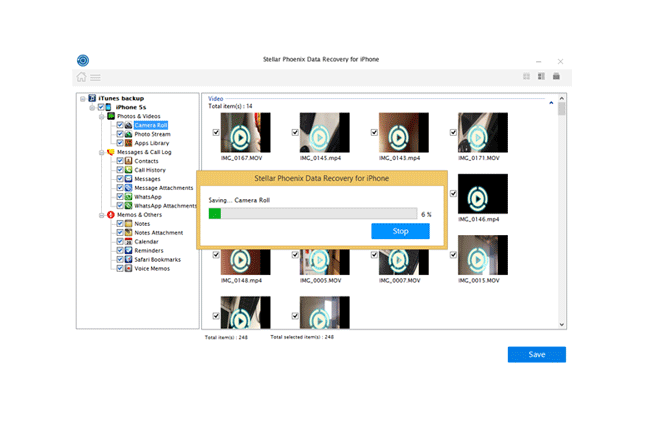
iPhone Data Recovery is pretty useful, isn’t it? But we recommend you backup of your iPhone data regularly,prevent data loss again.
Read More:
How to Recover Lost Data from Stolen iPhone
How to Recover Lost Data from iPhone on Mac
How to Recover Lost Data from iPhone iPad After iOS Update
How to Restore Deleted Call History on iPhone
comments powered by Disqus