iPhone Data Recovery
 Phone to Phone Transfer
Phone to Phone Transfer
The easy 1-Click phone to phone data transfer to move data between iOS/Android/WinPhone/Symbian
Restore-iPhone-Data Products Center

 Android Data Recovery
Android Data Recovery
The Easiest Android data recovery software to recover Android lost or deleted Files
 Phone Manager(TunesGo)
Phone Manager(TunesGo)
Best iOS/Android phone manager tool to manage your phone’s files in a comfortable place
 Phone to Phone Transfer
Phone to Phone Transfer
The easy 1-Click phone to phone data transfer to move data between iOS/Android/WinPhone/Symbian

iOS Toolkit
A full solution to recover, transfer, backup restore, erase data on iOS devices, as well as repair iOS system and unlock iPhone/iPad.

Android Toolkit
All-in-one Android Toolkit to recover, transfer, switch, backup restore, erase data on Android devices, as well as remove lock screen and root Android devices,especially Samsung phone.
Easily Wipe the Cache on Samsung Galaxy S7/S6/S5
The cache is the hidden data, which is being stored on your system in order to remember your history and information. However, the cache may cause for slower performance, so it is important that you have to clear the cache for a period of time to improve the performance of your system.

Don’t miss:
Five Ways to Free Up Space on Samsung Galaxy S7/S6/S5
Recover Data after Factory Reset Samsung
Retrieve Deleted Files from Samsung Galaxy S5/S6/S7
The cache on your Samsung Galaxy S7/S6/S5, Galaxy Note/Ace/J5/J7 can cause the data corrupt and crashing errors. If the your Galaxy S8/S7/S6/S5 that you got from Samsung isn’t running properly, wiping or clearing the cache partition of Samsung just might fix it for you.
Note that do not mistakenly believe that the erase system cache is the same as the factory setting, because in this operation, no data will be deleted. It will only remove the cache or temporary data, so there is no need to worry about losing any data, although it is wise to back up your Samsung phone in a precaution, just in case something happened, somehow you lost all your data.
Clearing the browser cache will help you get a better and faster browsing experience on your Galaxy S8/S7/S6/S5 phone. Here’s how to clear cache on the Samsung Galaxy S8/S7(Edge)/S6(Edge)/S5, clearing cache on any Samsung smartphone came handy in many ways.
Android has the ability to wipe the cache partition baked into the operating system so it should look the same for Samsung Galaxy S7/S6/S5 and other Samsung Galaxy devices.
1. Power off your Samsung Galaxy S7/S6/S5.
2. Press and hold the Power, Volume Up and Home button at the same time
3. When the Galaxy device vibrates, let go of the Power button and continue to hold the other buttons.
4. To scroll and highlight Wipe Cache Partition, use the Volume buttons.
5. Scroll down to Yes and press the Power button.
6. Highlight the option to Reboot System Now. Then press the Power button to confirm selection.

Wait for your Galaxy S8/S7/S6/S5 to reboot and recompile all of your applications.
Actually, the deleted data is still available unless it was over written by others. To wipe Samsung Galaxy completely and permanently, the best choice is to draw support from professional Samsung Android wiping tool. Samsung Eraser is such a tool which empowers you to wipe everything on your Galaxy S5/S6/S7. Nothing is recoverable.
Step 1.Download, Install the Software on PC or Mac
Firstly, download, install and launch the program on your Windows PC or Mac computer. Then, connect the Galaxy S5/S6/S7 to PC using the USB cable. What you need to do next is click on “Erase All Data” on the interface.
Note: Please enable USB Debugging mode on your Samsung phone when connecting.
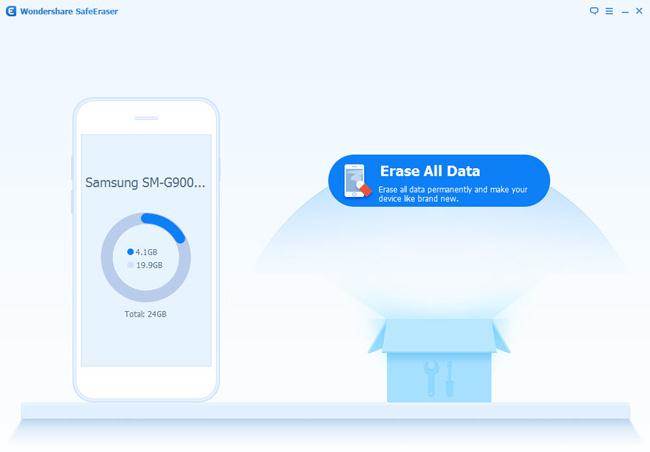
Then enter “delete” on the window to confirm the order and click on Erase Now to carry on.
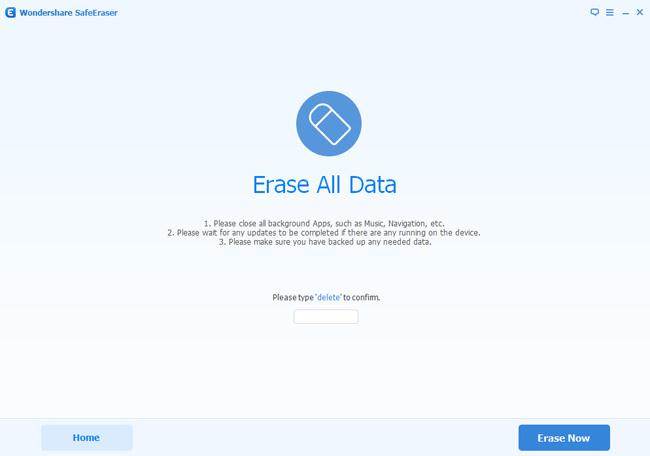
Afterwords, the program will start wiping all data on your Samsung device, including music, videos, photos, contacts, apps, etc.
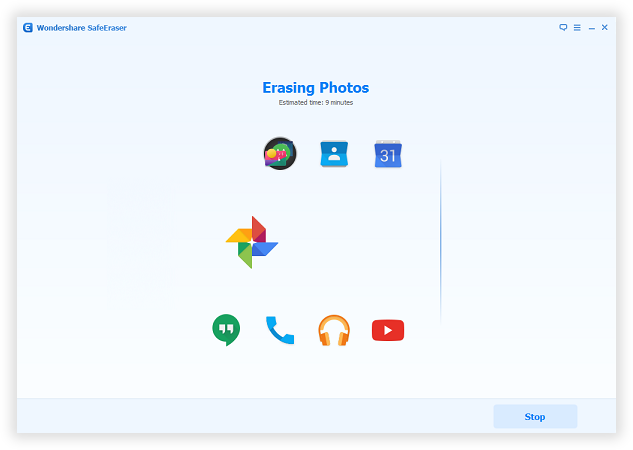
Step 2.Permanently Erase All Files on Galaxy S7/S6/S5
After erasing, you will get the following page. You have successfully wiped everything on your Samsung phone.
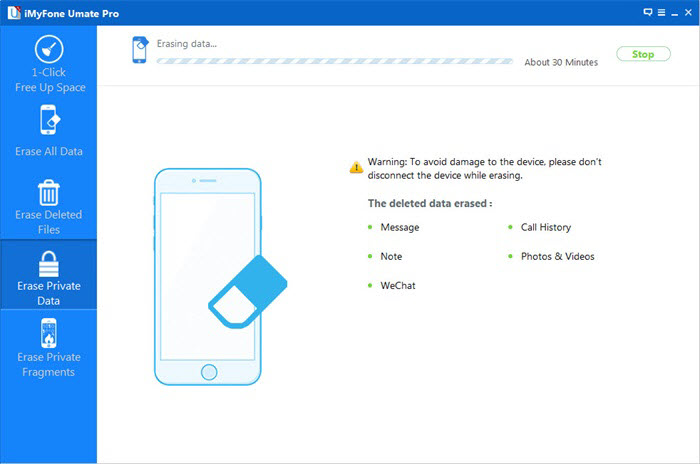
Step 3.Factory Reset to Erase Your Settings
After that, there is no any data recovery programs can scan and recover your wiped data. But it’s necessary for you to perform a Factory Reset for your Samsung Galaxy to wipe the system settings completely.
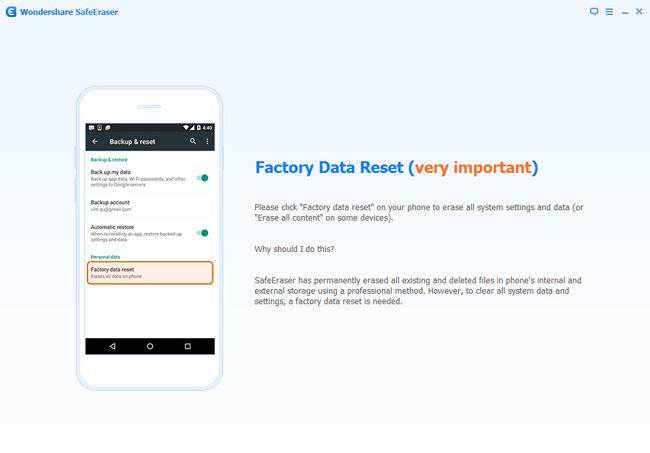
When the data was deleted by the program, there is no chance to get them back. So there is a need to emphasize once again that you must back up your Samsung data before doing the erasing. Learn more: How to Backup&Restore Samsung Galaxy S7/S6/S5.
Related Articles
How to Permanently Wipe Contacts on Samsung Phone
How to Delete Photos from Samsung Galaxy S5/S4/S3
How to Clean Text Messages on Samsung without Restoring
comments powered by Disqus