iPhone Data Recovery
 Phone to Phone Transfer
Phone to Phone Transfer
The easy 1-Click phone to phone data transfer to move data between iOS/Android/WinPhone/Symbian
Restore-iPhone-Data Products Center

 Android Data Recovery
Android Data Recovery
The Easiest Android data recovery software to recover Android lost or deleted Files
 Phone Manager(TunesGo)
Phone Manager(TunesGo)
Best iOS/Android phone manager tool to manage your phone’s files in a comfortable place
 Phone to Phone Transfer
Phone to Phone Transfer
The easy 1-Click phone to phone data transfer to move data between iOS/Android/WinPhone/Symbian

iOS Toolkit
A full solution to recover, transfer, backup restore, erase data on iOS devices, as well as repair iOS system and unlock iPhone/iPad.

Android Toolkit
All-in-one Android Toolkit to recover, transfer, switch, backup restore, erase data on Android devices, as well as remove lock screen and root Android devices,especially Samsung phone.
“I want to buy a new iPhone 7 Plus to replace my old Google Nexus 5, but the calendar in my old Google Nexus Android phone has record many important messages, as well as contacts and other information, I don’t want to lose any of them, who could help me to transfer them to the iPhone 7?”

If you made you mind switching from Google Nexus(Nexus 4, Nexus 5, Nexus 5X, Nexus 6 and Nexus 6P) to iPhone 7, iPhone 7 Plus, transferring data from Android phone to iPhone 7 could be a big problem for you because of different operating system. Is there a method to transfer files from Google Nexus to iPhone with one click without troublesome moves?
iOS Android Manager software is the green software specialized in transferring data from Google Nexus to iPhone 7/7 Plus/6s Plus/6s/6 Plus. With it, you are able to transfer multiple contents with simple clicks, such as music, contacts, videos, and messages among others. You are able to manage the content of your phone on both iOS and Android platforms through your computer. In the following paragraph, we will show you the detailed steps for you.
Step 1.Run the iOS Android Manager Tool on Your Computer
First of all, you need to have iOS Android Manager downloaded and installed on your computer. Then, launch the program immediately. Connect your Google Nexus Android and iPhone 7 to your computer and select your Nexus phone to be the source device to transfer data to iPhone 7.
After that, select “Phone to Phone Transfer” option from the list.
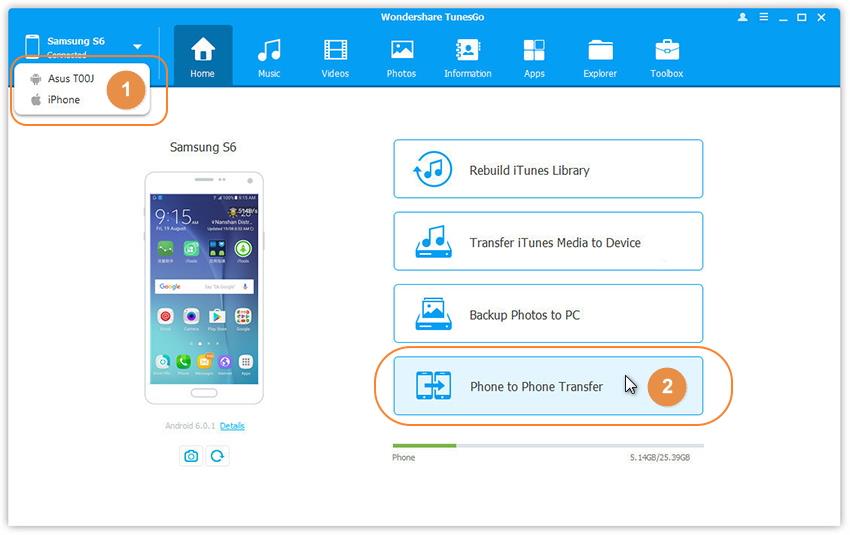
Step 2.Set Up Your Target Device
If your devices were connected and detected successfully, a window with a drop-down list shall open up. From this list, choose iPhone 7 and click on the “Next” button.
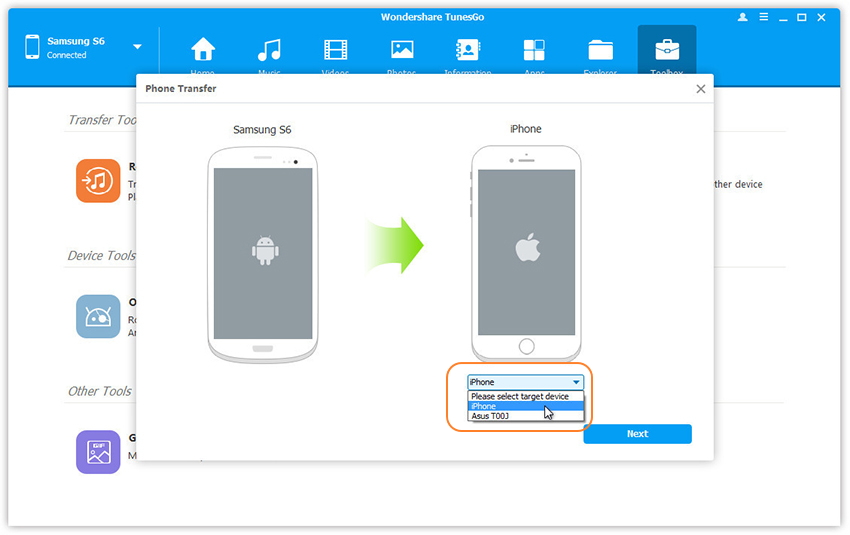
Step 3.Transfer Data from Google Nexus to iPhone 7
Now, a list of data files shall be displayed on the interface. By default, those data that can be transferred are selected by the program, including contacts, music files, videos, and messages among others. You can check / deselect the data you want, and then click “Transfer” to transfer data from Google Nexus to iPhone 7 with one click.
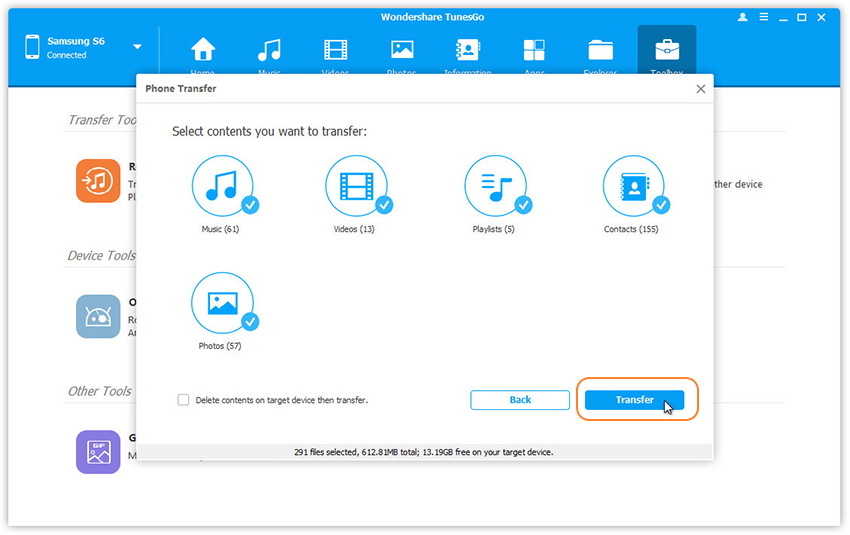
Do not want to transfer all data at once? Want to copy data from Google Nexus to iPhone 7/iPhone 7 Plus selectively? This is possible on iOS Android Manager in just a few easy steps as well. Besides, this great software is also good at managing, exporting/importing, erasing music/videos/photos on your computer or Mac. For example, How to Sync Music between PC and iPhone 7/6S.
Related Articles:
How to Transfer Music from Samsung to iPhone 7/6S/6
How to Transfer Videos from Computer to iPhone 7/7 Plus
How to Transfer Photos from Computer to iPhone 7/7 Plus
How to Transfer Music from Computer to Samsung Galaxy S7/S6
comments powered by Disqus