iPhone Data Recovery
 Phone to Phone Transfer
Phone to Phone Transfer
The easy 1-Click phone to phone data transfer to move data between iOS/Android/WinPhone/Symbian
Restore-iPhone-Data Products Center

 Android Data Recovery
Android Data Recovery
The Easiest Android data recovery software to recover Android lost or deleted Files
 Phone Manager(TunesGo)
Phone Manager(TunesGo)
Best iOS/Android phone manager tool to manage your phone’s files in a comfortable place
 Phone to Phone Transfer
Phone to Phone Transfer
The easy 1-Click phone to phone data transfer to move data between iOS/Android/WinPhone/Symbian

iOS Toolkit
A full solution to recover, transfer, backup restore, erase data on iOS devices, as well as repair iOS system and unlock iPhone/iPad.

Android Toolkit
All-in-one Android Toolkit to recover, transfer, switch, backup restore, erase data on Android devices, as well as remove lock screen and root Android devices,especially Samsung phone.
[Summary]: If you have a dead/broken Samsung Galaxy S5 device, there is a reliable and secure solution for you to recover data from dead or broken Samsung Galaxy S5 with broken screen, black screen, frozen screen, touch screen can’t be used, etc.
“My phone is dead completely, I think it is because I did not properly root my Samsung Galaxy S5. But no matter what, I urgently need to access my contacts from this inaccessible device, what should I do?”
People also read:
* Recover Pictures after Factory Reset on Android
* Recover Lost Data from Water Damaged Samsung
To be frankly, your Samsung Galaxy S5 and other devices is dead or broken often due to personal operational issues, the following are all possible reasons for the problem:
Improper ROM flashing: Any minor errors that occur during the flash process could result in Samsung dead.
Rooting: A lot of Samsung users don’t know how to properly root their phones. A simple careless behavior can also cause Samsung dead or broken with black screen.
Installing Apps that Require Your Phone’s Roots Access: Applications that alter the normal functioning of your phone’s graphics, and RAM, or accelerate the CPU may demand to be granted the root access of your phone. At the moment you allow it and end up rebooting the phone, you’re likely to end up with a dead phone.
Factory Restore: Each time you attempt to restore to the factory settings, the risk of dead Samsung or broken Samsung increases.
In either case, you can extract your contacts, messages, call history, attachments, gallery, videos, audio, and documents from dead/Broken Samsung Galaxy S5 in a few simple steps by using Android Data Extraction Tool. It scans your broken device for exiting and deleted contents, such as contacts, text messages, photos, videos, call logs, documents and whatsapp messages. You are allowed to preview the scan result one by one and mark the data you would like to restore. In just one mouse click you can recover lost files from dead/broken Galaxy S5, as well as Samsung Galaxy S2/S3/S4/S6/S6 Edge, Galaxy Note 5/Note 4/Note 4/Note 3/Note 2 and Samsung table. As you can see, this is the best program to fix your frozen, crashed, black-screen or screen-locked Android system to normal on Samsung phone and extract various files from the broken Samsung device or memory card.
Download and install the software on your computer, then launch it after installation. Connect your dead Samsung phone to your computer via a USB cable and started by selecting “Broken Android Data Extraction”.

If your Samsung Galaxy S5 is dead or broken with broken screen, black screen , cracked screen and smashed screen, touch screen can not working, etc., click on left “Start”.
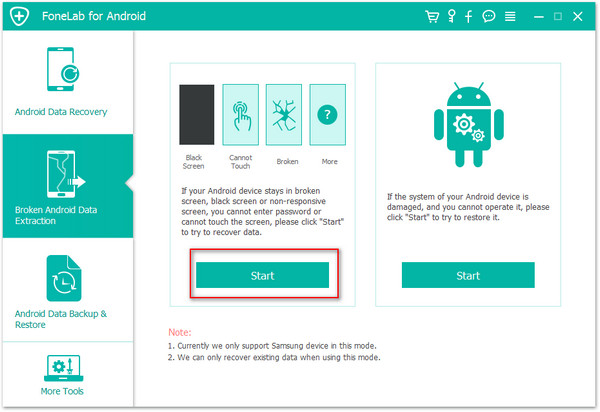
Now you could select the device name and device model of your Samsung phone in the drop-down list. Tap on “Confirm” to proceed.
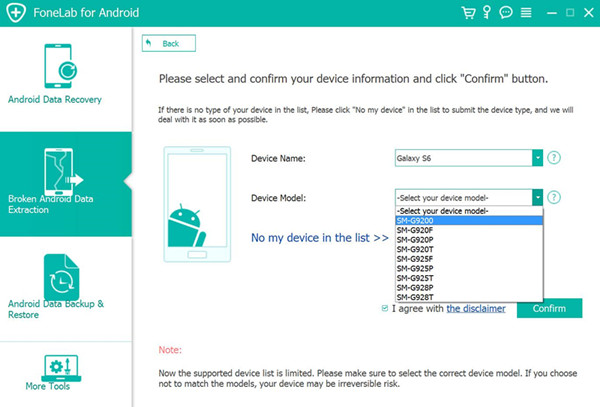
Follow the instructions on the interface to perform a download mode on your Samsung Galaxy S5. And click on “Start”.
– Power off your Samsung phone
– Press and hold the buttons of Home, Power and Volume Down
– Press the Volume Up button
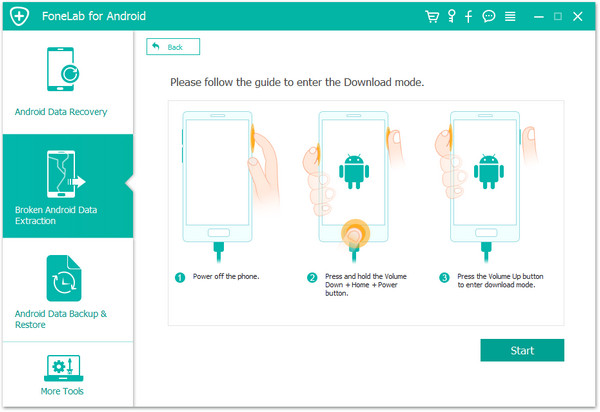
The tool will download the recovery package to fix the black screen Samsung automatically and return it to normal state.
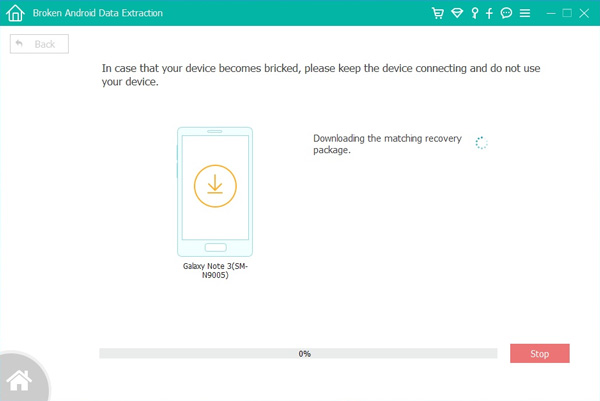
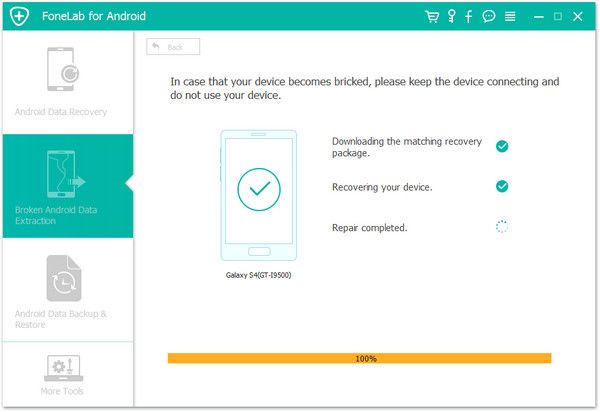
After that, your Samsung phone will be scanned and analyzed by the software and find all of data on it.
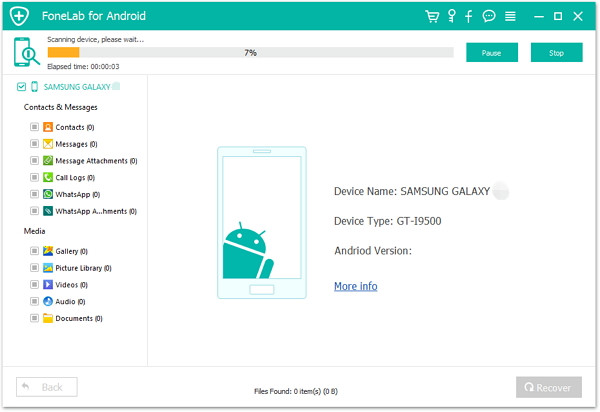
Once completed, you can get a scan result page. You are able to preview them one by one and mark those you want to retrieve. It is easily to save lost data to the computer by using the “Recover” button.
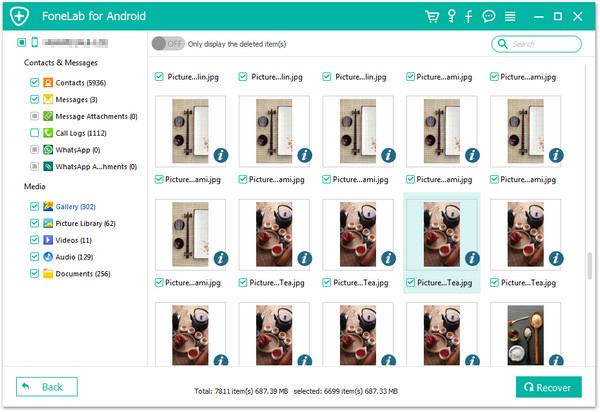
How to Retrieve Data from Broken Galaxy S/Note
How to Recover Photos from Broken Samsung Galaxy
How to Recover Data from Android with Black Screen
How to Recover Contacts Data from Black Screen Samsung
Recover Lost Data from Samsung Phone Broken/Black Screen