iPhone Data Recovery
 Phone to Phone Transfer
Phone to Phone Transfer
The easy 1-Click phone to phone data transfer to move data between iOS/Android/WinPhone/Symbian
Restore-iPhone-Data Products Center

 Android Data Recovery
Android Data Recovery
The Easiest Android data recovery software to recover Android lost or deleted Files
 Phone Manager(TunesGo)
Phone Manager(TunesGo)
Best iOS/Android phone manager tool to manage your phone’s files in a comfortable place
 Phone to Phone Transfer
Phone to Phone Transfer
The easy 1-Click phone to phone data transfer to move data between iOS/Android/WinPhone/Symbian

iOS Toolkit
A full solution to recover, transfer, backup restore, erase data on iOS devices, as well as repair iOS system and unlock iPhone/iPad.

Android Toolkit
All-in-one Android Toolkit to recover, transfer, switch, backup restore, erase data on Android devices, as well as remove lock screen and root Android devices,especially Samsung phone.
What is Prisma?
Android users can now download Prisma, the popular app that’s using artificial intelligence to turn your boring photos into works of art. It transforms your photos into artworks using the styles of famous artists: Munk, Picasso as well as world famous ornaments and patterns. A unique combination of neural networks and artificial intelligence helps you turn memorable moments into timeless art.

With Prisma, you get the opportunity to use existing pictures on your phone or new ones taken through the app, to create “awesome artworks”. Prisma is a photo effects app whose workflow mimics that of popular photo sharing apps like Instagram and EyeEm. Once those filters are applied, you can then choose to save it to your phone, share with with Facebook or Instagram, or, using Android’s Share button, to any number of other apps.
What’s so special about Prisma over other similar photo apps?
Prisma is by no means the first app to produce beautiful, fantastical, and psychedelic photos using filters, but the consensus around the internet is that it does it the best. The secret sauce is AI — yes, artificial intelligence — that processes each photo differently depending on the filter. The app reportedly learns and adapts the way it implements these filters over time, using the data it gets from each person’s photos.
Prisma is easy to use. When you first open the app, you’ll see a square viewfinder with a virtual shutter button.
1. Open the Prisma app.
2. Locate a subject you want to photograph. The higher the contrast between the subject and background, the better.
3. Tap on shutter button.
4. Select a filter from the horizontal list. Wait for it to process.
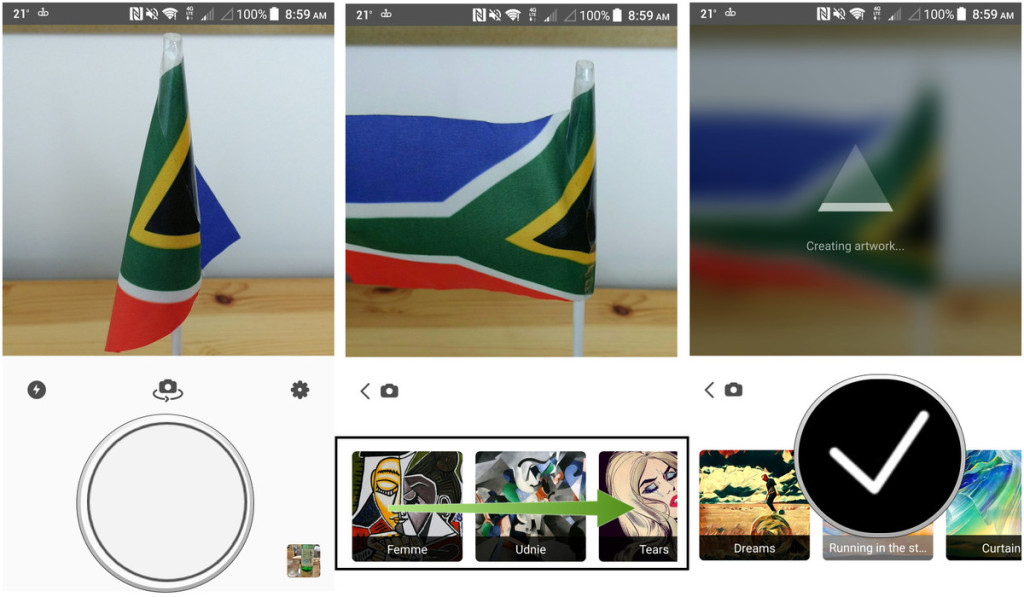
5. Select effect intensity by sliding finger horizontally across photo (if desired).
6. Choose a destination to save or share the photo to.
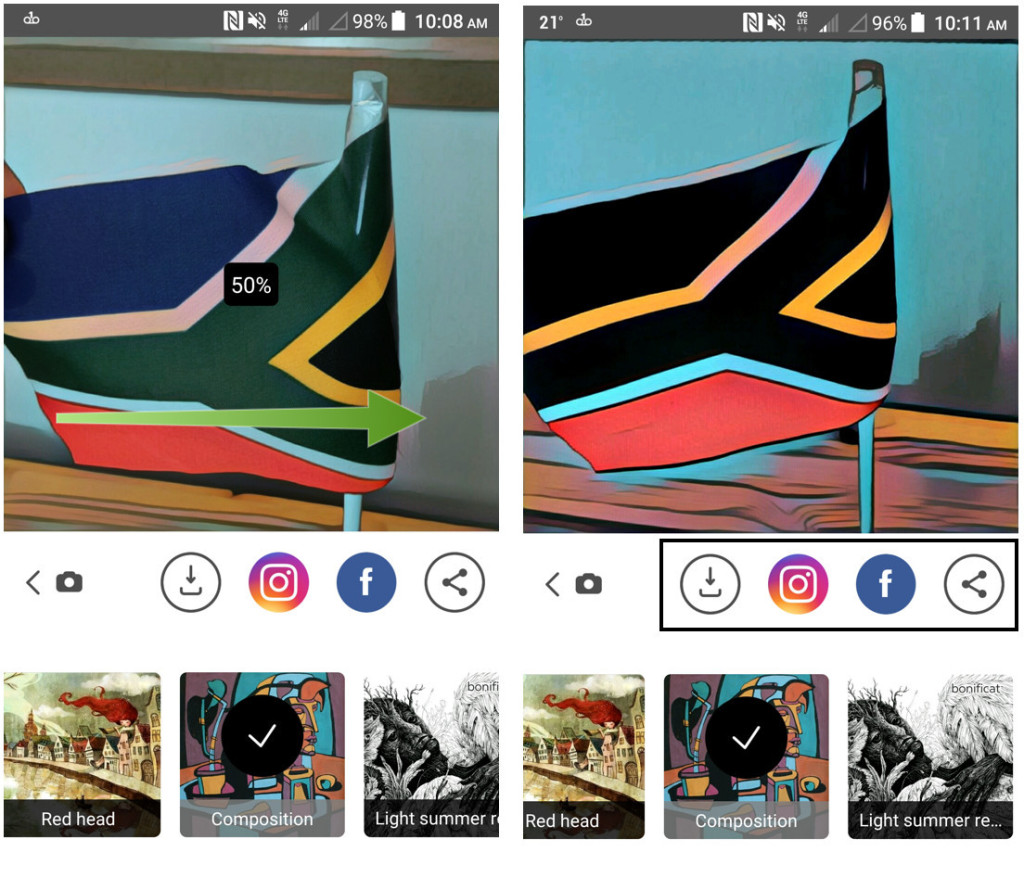
1. Open the Prisma app.
2. Select the Gallery thumbnail on the bottom right.
3. Choose a photo for filtering.
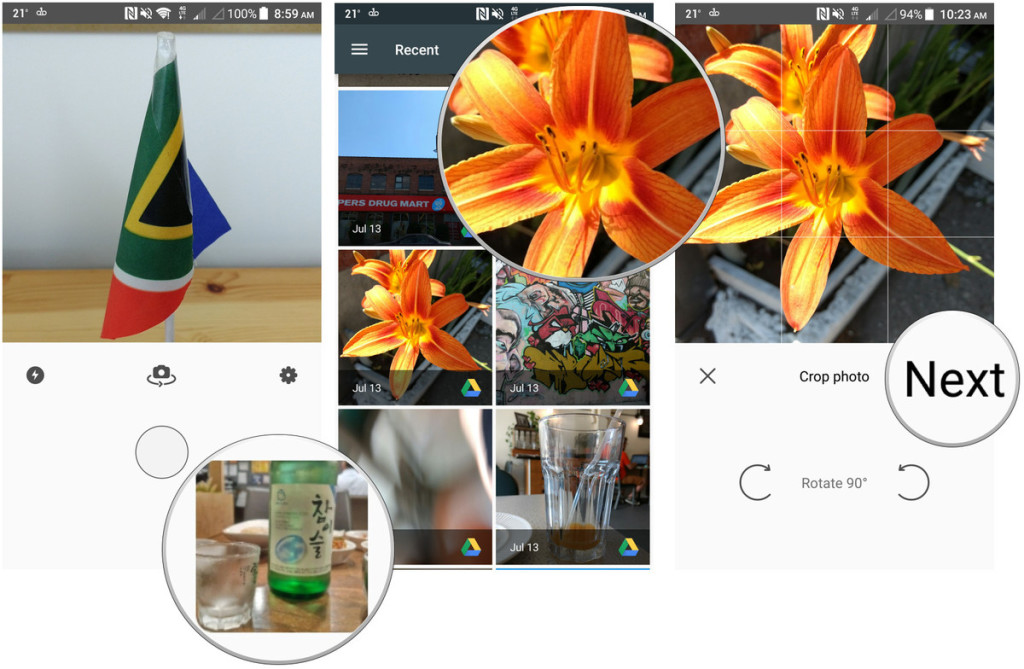
4. Select a filter from the horizontal list. Wait for it to process.
5. Select effect intensity by sliding finger horizontally across photo (if desired).
6. Choose a destination to save or share the photo to.
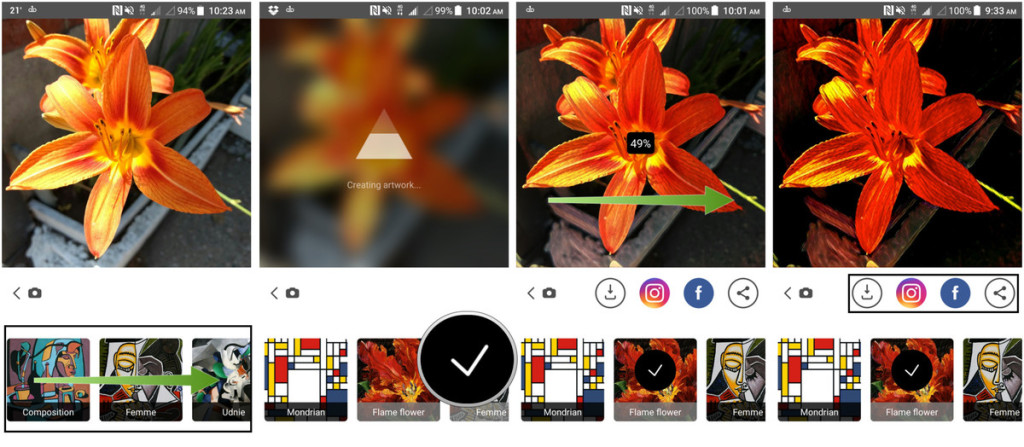
1. Don’t Use Prisma’s Built-in Camera
Prisma’s built-in camera lacks HDR, night mode, white balance correction and manual mode. All you can do with the Prisma’s camera is turn the flash on or off. So use the HDR mode, apply some filters and take a good photo to start with. If your camera has the option to take square photos, don’t forget to enable that. As Prisma only accepts square photos, you will get an idea of the frame you’ll get after processing.
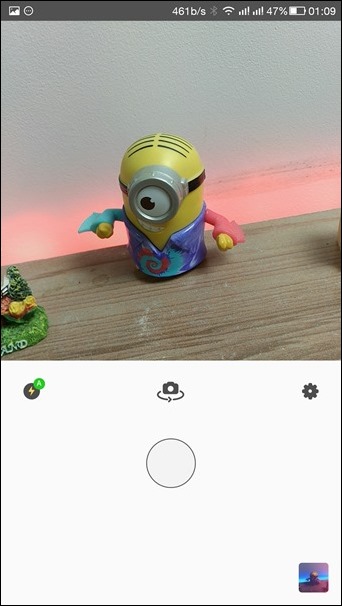
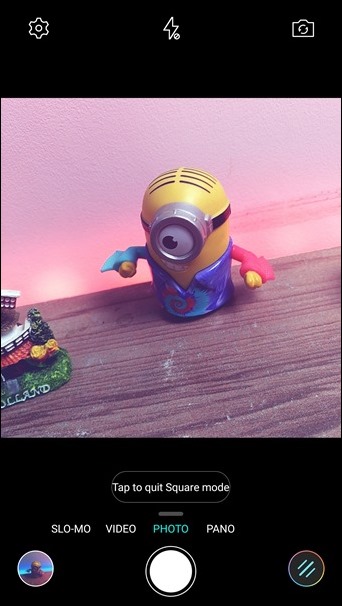
2. Maximum Intensity Does Not Always Mean the Best
After a filter is applied on Prisma, it’s applied with 100% intensity, but it’s not always necessary that the maximum intensity is going to be the best. You can swipe left or right on the photos to increase or decrease the intensity of the filters and sometimes, just a little bit of these effects are enough to make the photos look good.
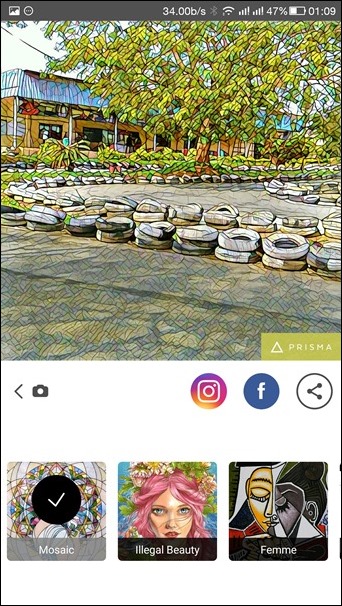
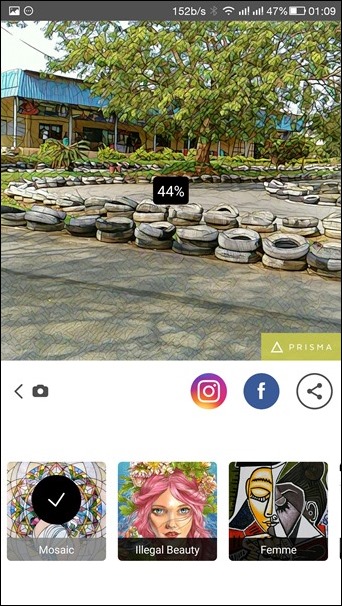
3. Remove the Watermark
By default, the app applies a watermark in the bottom right corner of the artworks it creates. However, the watermark is too big in my opinion, and if you are planning to take a printout of the photos, it will not look good. While you are on the screen to select photos in Prisma app, tap on the settings wrench icon and here you will find the option to remove the watermark. The option is not monetized and you won’t be charged a penny to make the changes.
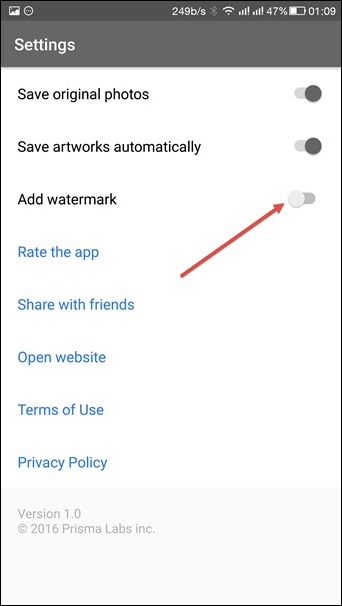
4. Auto-save All Your Creations
At times, you want to save and share a photo in more than one filter and saving all the creations automatically will come to rescue in such scenarios. The option is located under settings and will automatically save all the effects you apply in Prisma to a photo.
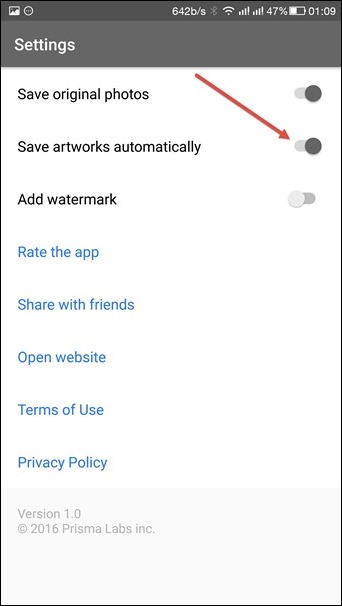
5. Spice Up Selfies with MSQRD and Other Such Apps
Needless to say, most of the users will use the Prisma app to post selfies. While the normal pout face might never go out of fashion, you can add some especial effects to these selfies by using 3rd party selfie apps like MSQRD to spice things up. You can also use apps like Layout to create Prisma photos with different frames and make your photos stand out from the rest.
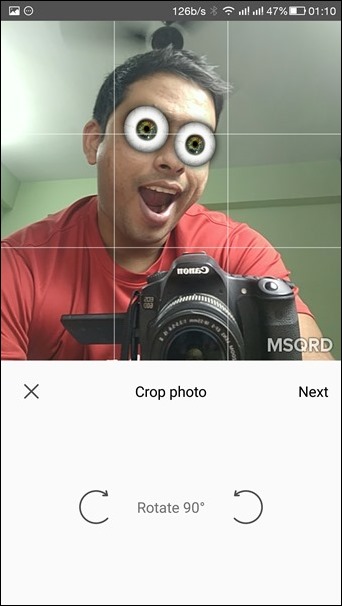
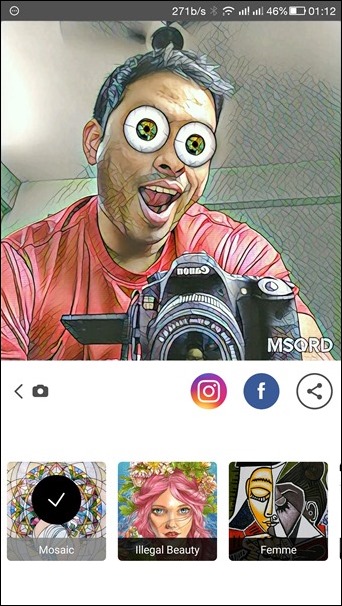
Read more Tips:
How to Recover Lost Contacts,SMS,Photos Data on Android
How to Free Up Space on Android Phone and Tablet
7 Things You Didn’t Know Your Android Could Do
Solutions to Fix WhatsApp Problem on Android
How to Remove Virus from Android Phone
comments powered by Disqus