iPhone Data Recovery
 Phone to Phone Transfer
Phone to Phone Transfer
The easy 1-Click phone to phone data transfer to move data between iOS/Android/WinPhone/Symbian
Restore-iPhone-Data Products Center

 Android Data Recovery
Android Data Recovery
The Easiest Android data recovery software to recover Android lost or deleted Files
 Phone Manager(TunesGo)
Phone Manager(TunesGo)
Best iOS/Android phone manager tool to manage your phone’s files in a comfortable place
 Phone to Phone Transfer
Phone to Phone Transfer
The easy 1-Click phone to phone data transfer to move data between iOS/Android/WinPhone/Symbian

iOS Toolkit
A full solution to recover, transfer, backup restore, erase data on iOS devices, as well as repair iOS system and unlock iPhone/iPad.

Android Toolkit
All-in-one Android Toolkit to recover, transfer, switch, backup restore, erase data on Android devices, as well as remove lock screen and root Android devices,especially Samsung phone.
[Summary]: Every iPhone, iPod Touch or iPad user wants to update his/her devices to the latest version by Apple to enjoy the amazing features. This article shows you how to backup iPhone contacts and messages before iOS 12 update, and you will be able to get them everywhere.
Also Read:
* Transfer Contacts from iPhone to iPhone 8/7S/7/6S/6 (Plus)
* Transfer Contacts from iPhone to Samsung Galaxy S7
After upgrading the iOS system to iOS 12/11/10/9, your iPhone will generally be in the factory setting. And all of your data are gone if you have not a backup. It’s easy to re-download apps and adjust settings, but it can be very difficult to rebuild a large contact list of names, email addresses, phone numbers and text messages if you lose it. If you do not want to risk losing them, you’d better backup your iPhone contacts and messages before iOS 12 update.
Unlike backing up from iTunes and iCloud, this iOS Data Exporter software enables you make a full backup or back up only contacts and messages before updating to iOS 12. What’s more, you can use it to backup the other contents like photos, videos, call history, WhatsApp/Kik/Viber/Skype/WeChat messages on your iPhone, iPad or iPod Touch devices. And different backup files will be separately stored on computer without overwriting the previous backups.
iOS Data Exporter Software:
3 backup modes: Export from iOS devices; Export from iTunes; and Export from iCloud backup file.
Selectively export 18+ types of data from iPhone/iPad/iPod touch.
Back up iPhone/iPad/iPod without overwriting the previous backup.
Easily restore all or selectively restore backup files to device.
Fully compatible with iOS 12/11/10/9/8 and iPhone X, iPhone 8/8 Plus.
To get started, you need to install and run the software on your computer. Connect your iPhone device and select Back Up & Export from Device > Export Data.
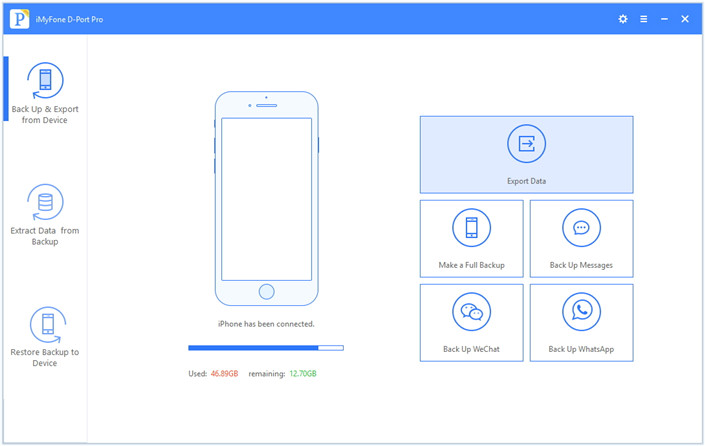
On this screen, all types of data supported will be well displayed in categories. Choose the contacts and messages that you want to export, click “Next” to scan and analyze your iPhone.
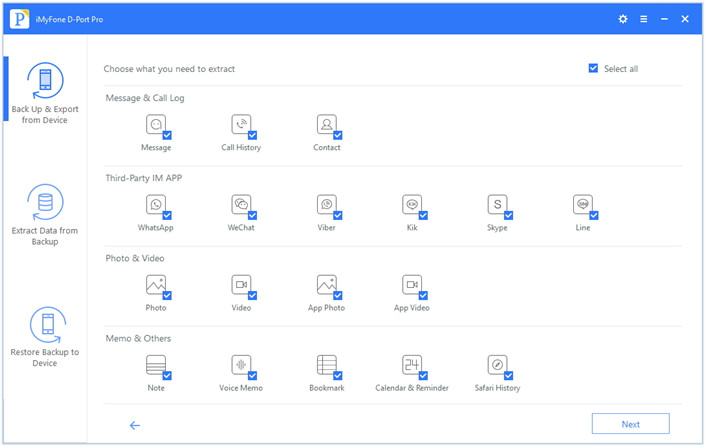
When the files have been scanned, you will be able to see them displayed on the window of the program. Preview and choose the contacts and messages data you want then click on “Export” to backup data to the computer.
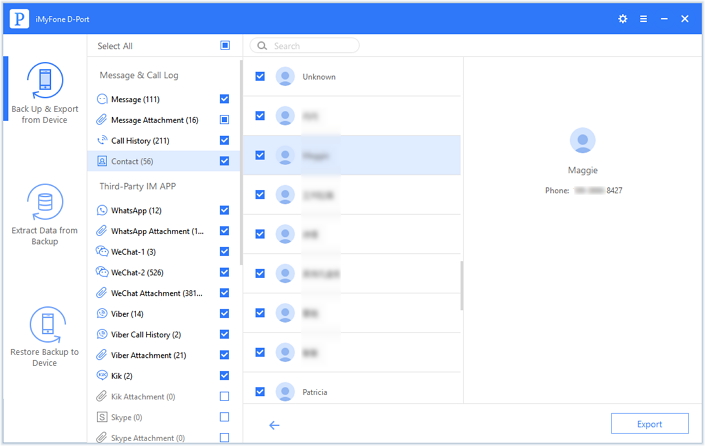
An unsuccessful iOS 12 upgrade can easily lead to data loss, such as contacts and text messages. Assuming you are experiencing this bad luck, you definitely want to find a way to get back what you lost. Here we will guide you to an excellent iPhone Data Recovery software, which focuses on all data recovery, regardless of what reason you lost them, e.g: accidental deletion, broken device, water damaged, virus infection, jailbreak failure, unsuccessful iOS upgrade, factory reset, device stolen and any other possible situation. On iPhone X, iPhone 8, iPhone 7 in iOS 12, you are able to restore deleted or lost files like contacts, messages, notes, call logs, calendars, WhatsApp/Kik/Skype/Viber messages, Safari Bookmark and more.
To successfully retrieve deleted contacts and messages after iOS 12 backup, you should connect iDevice to the program and choose a recovery mode, then select “Contacts” and “Messages” to recover. Read detailed steps from here: How to Restore Lost Contacts after iOS 12 Update
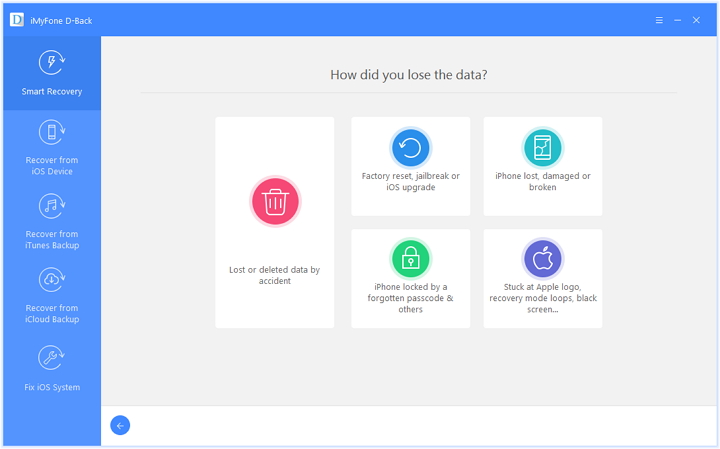
How to Backup & Export Data from iPhone and iPad
Transfer/Export LINE Messages from iPhone to Computer
Export/Transfer WeChat Messages from iPhone to Computer
Fix iPhone Stuck on White/Black Screen after iOS Update
iOS 11 Update Bricks Your iPhone iPad? How-To Fix